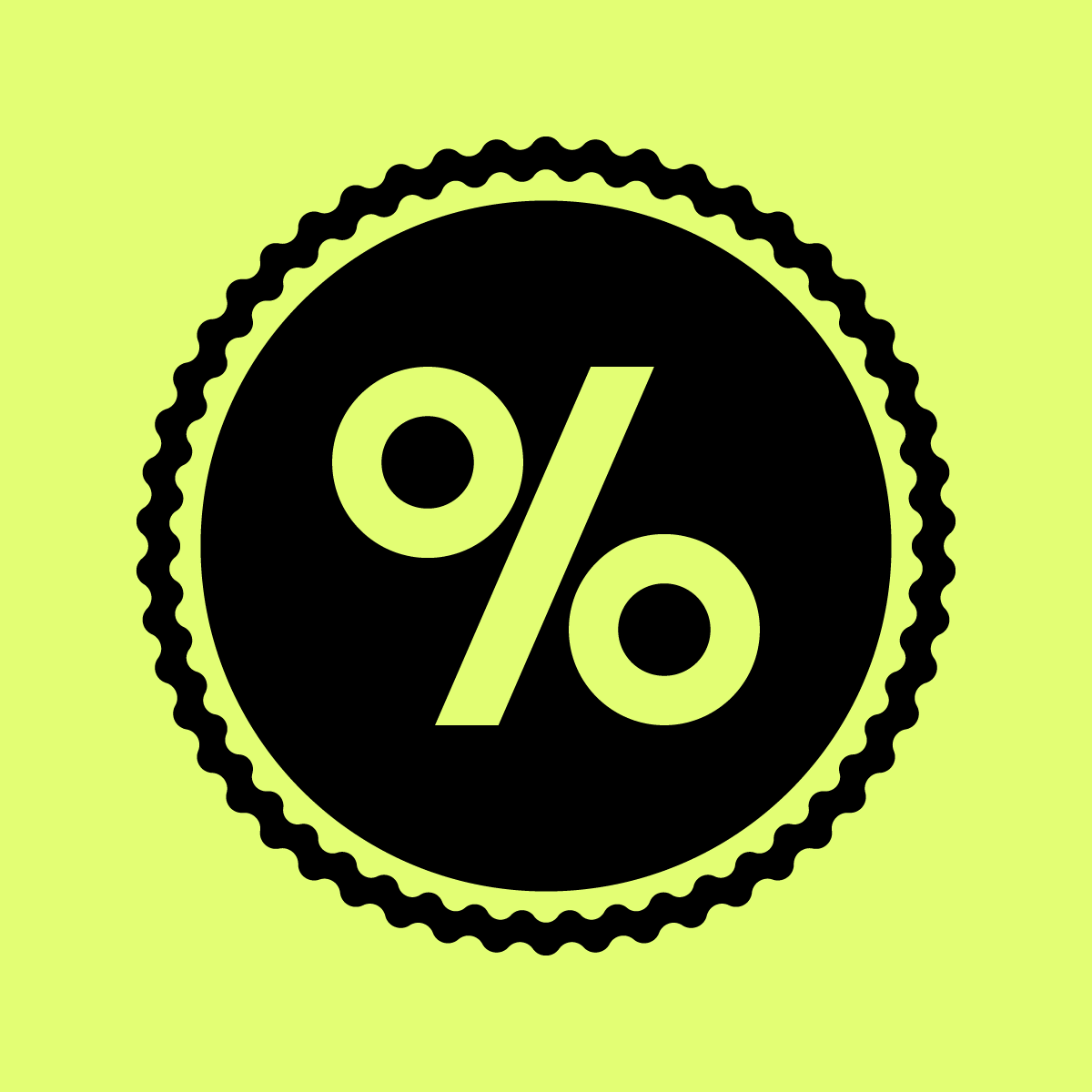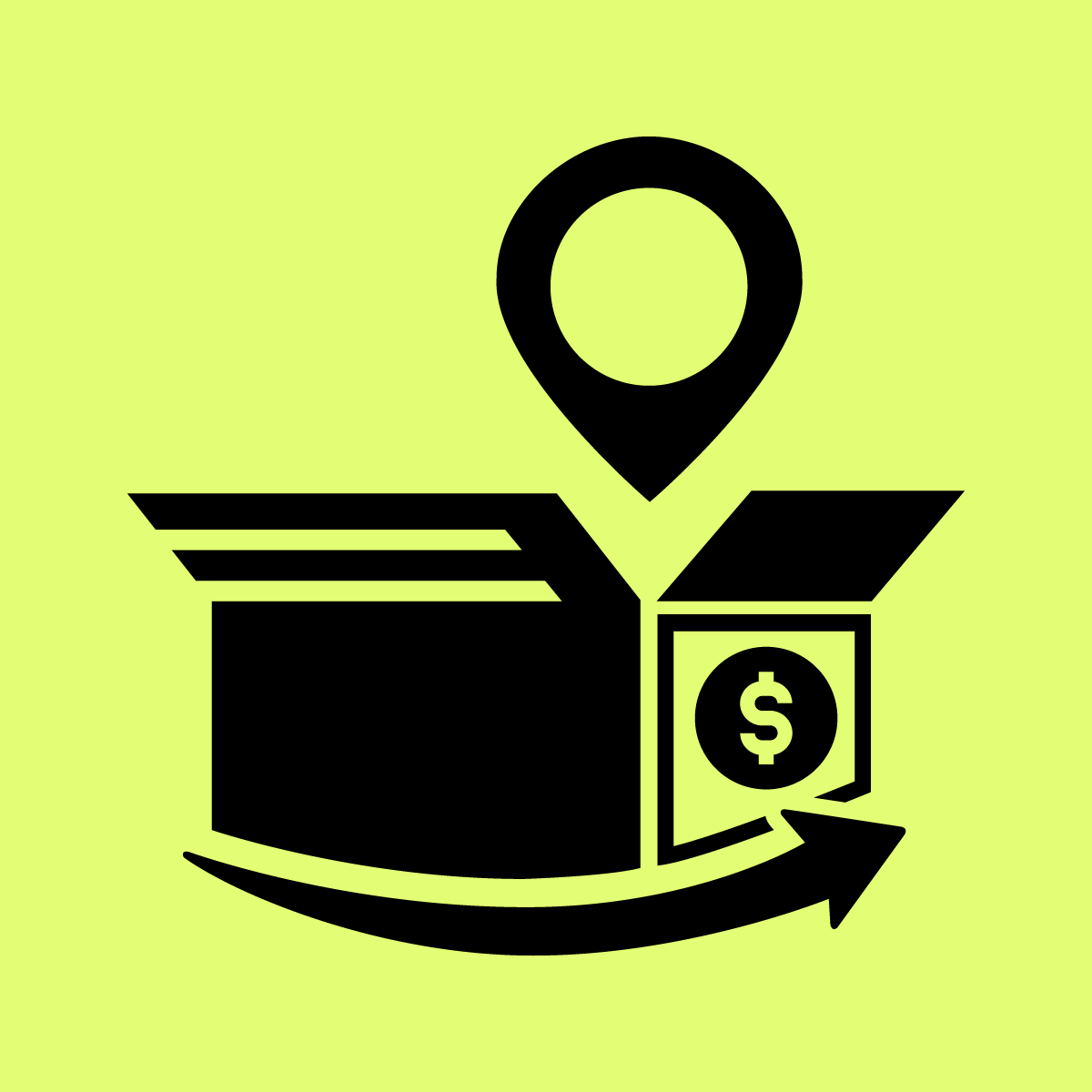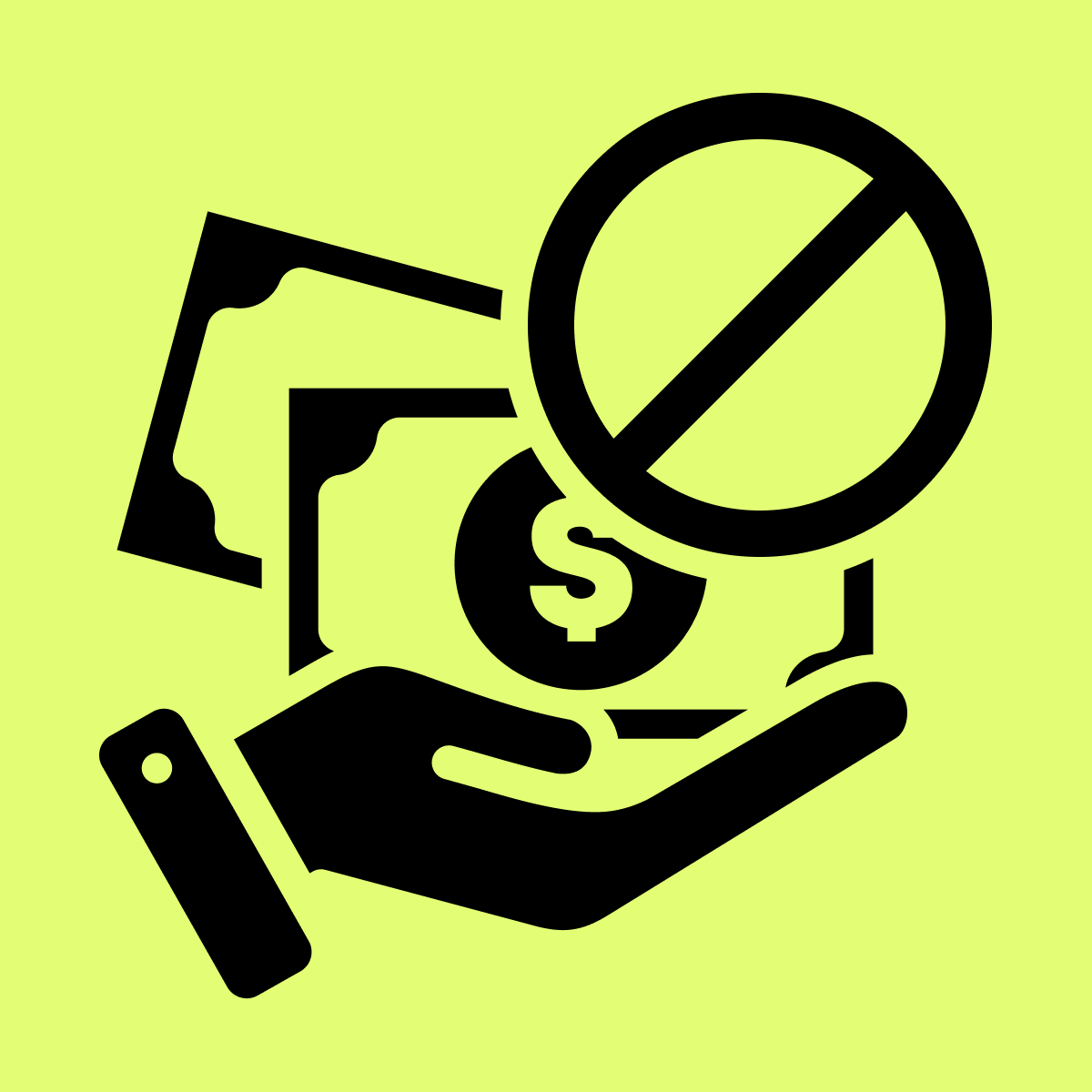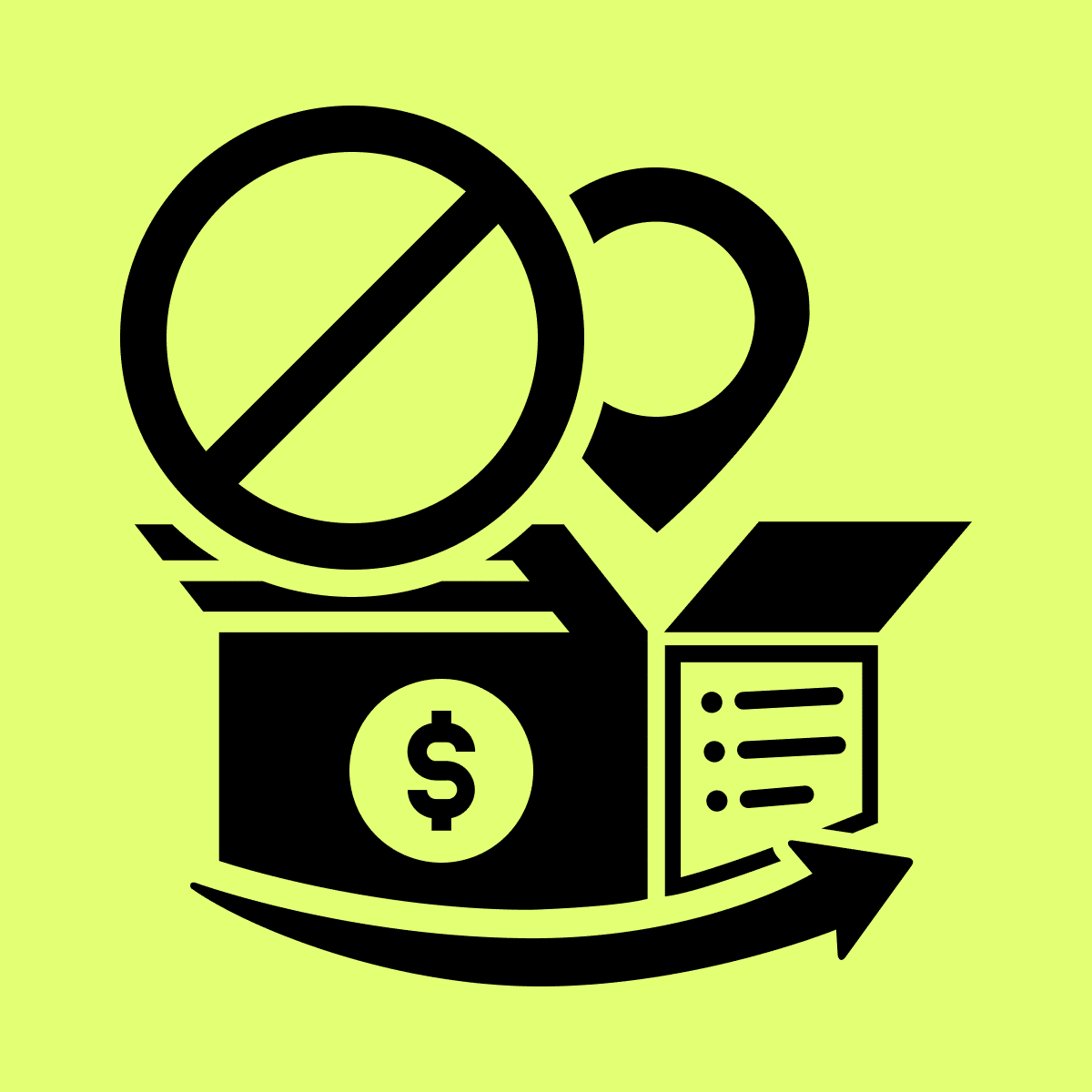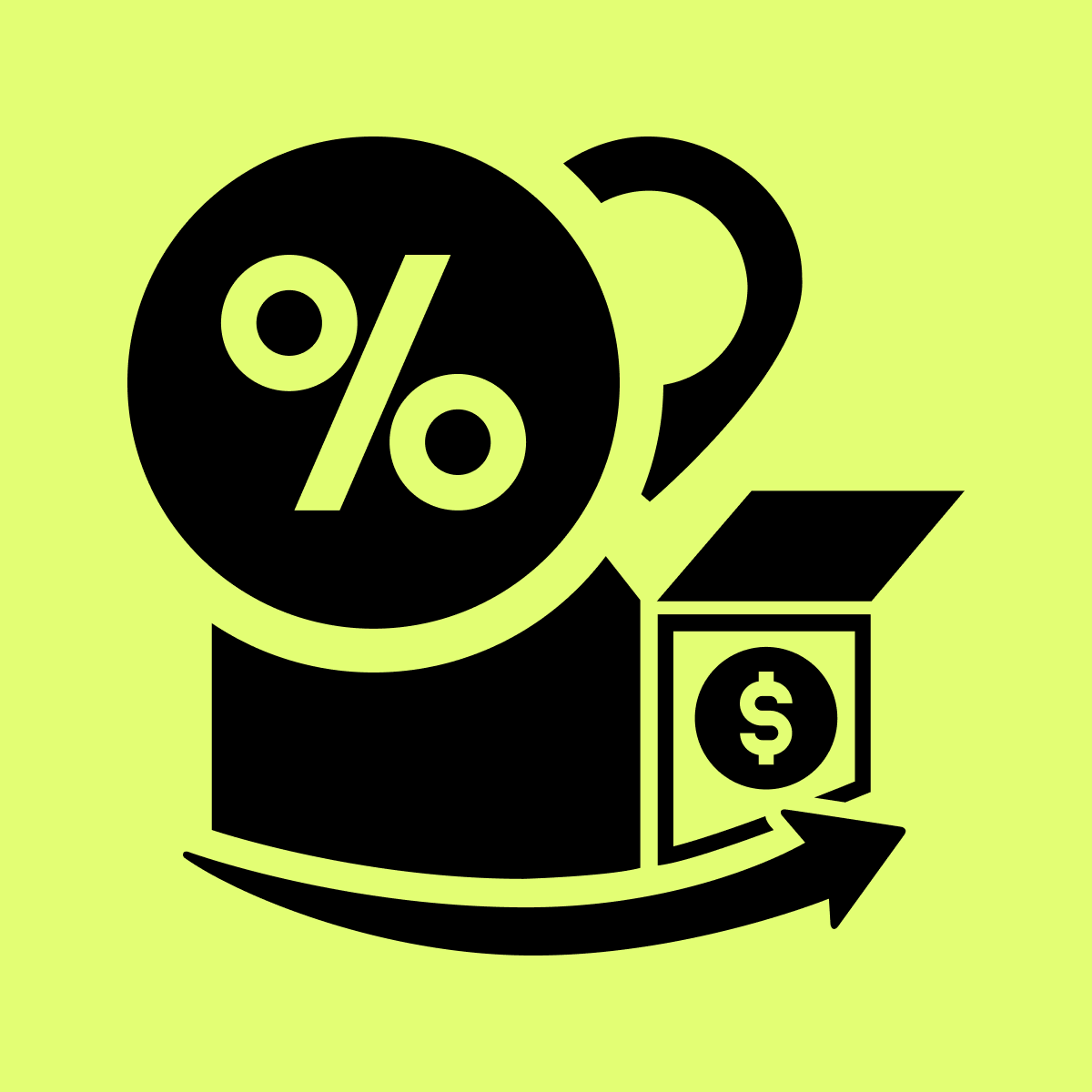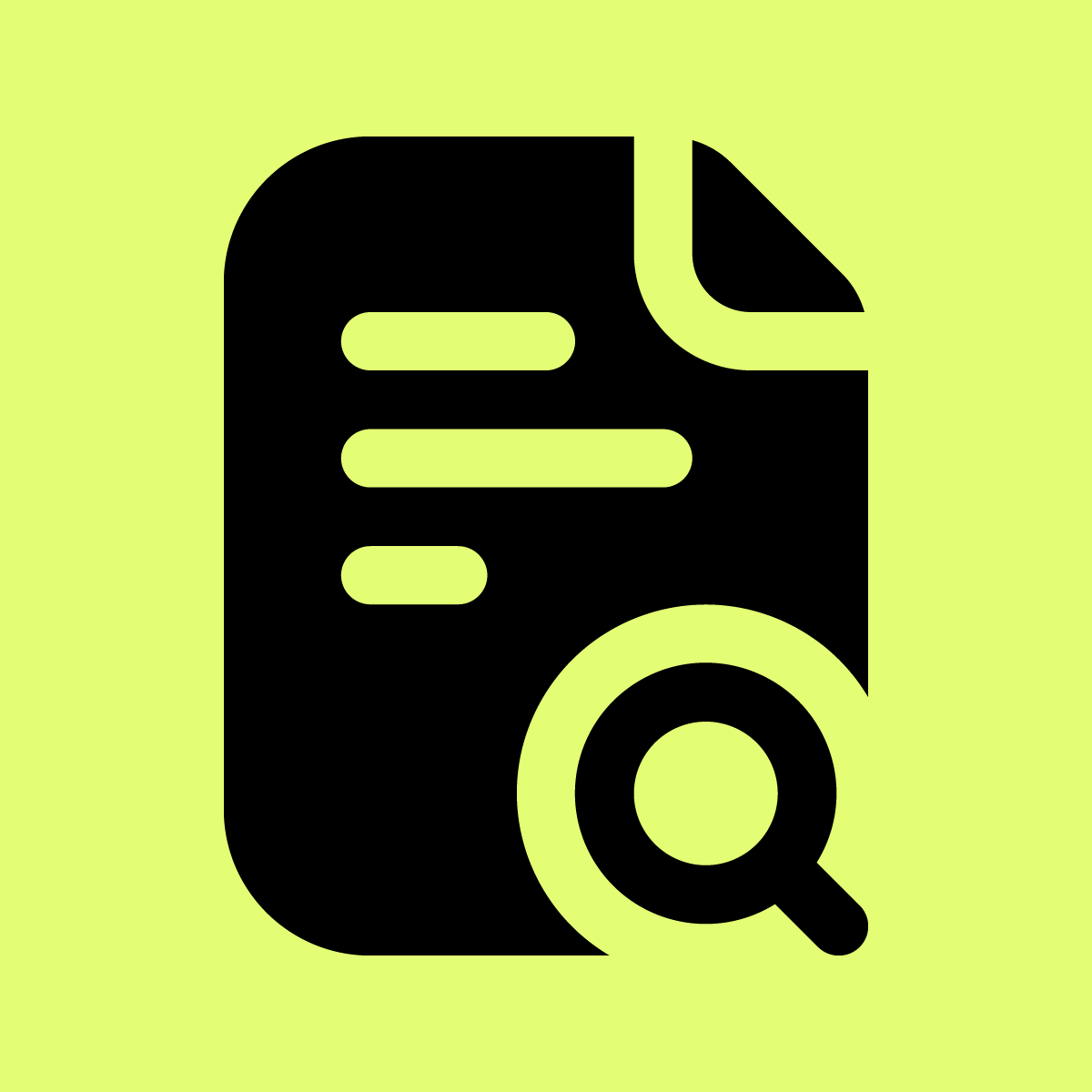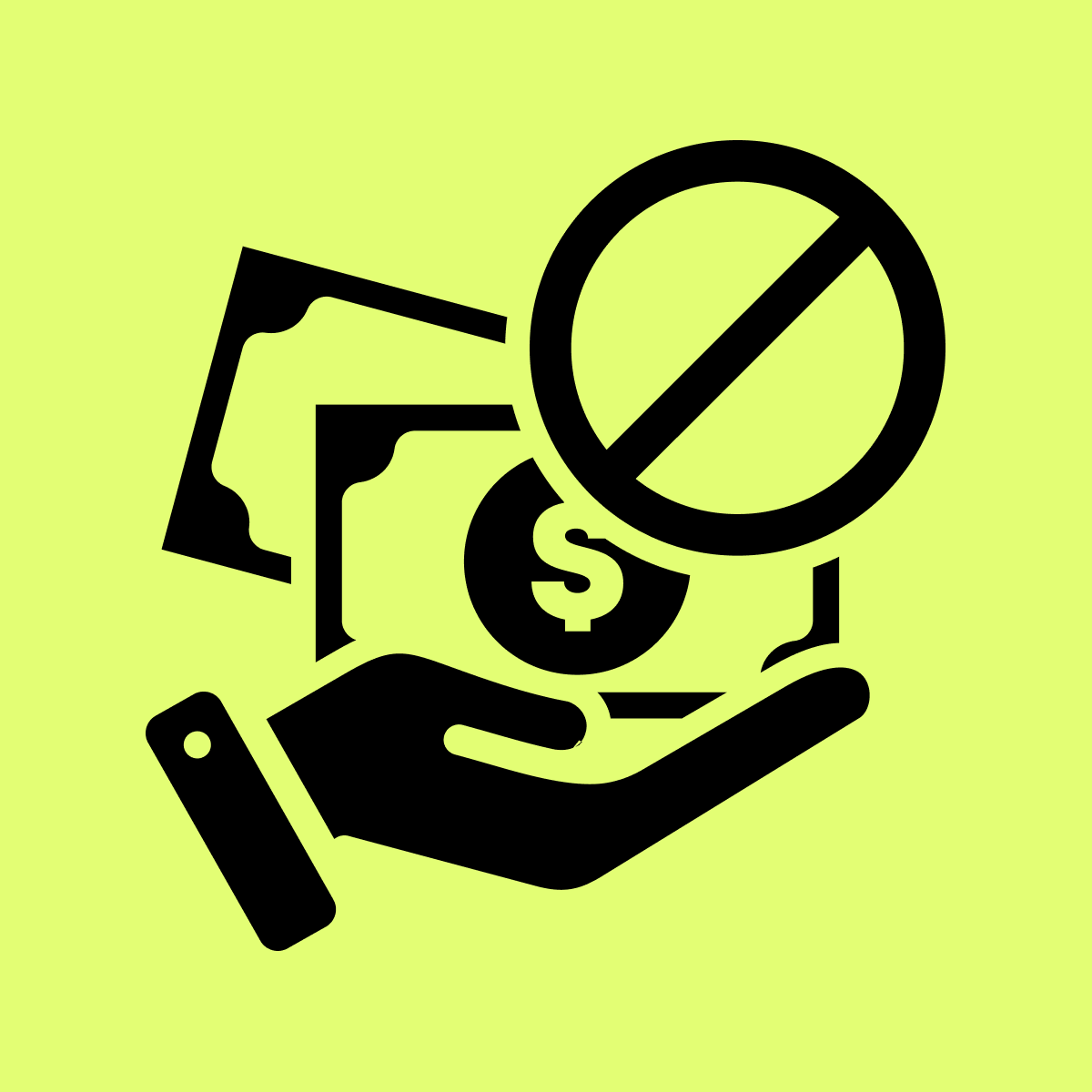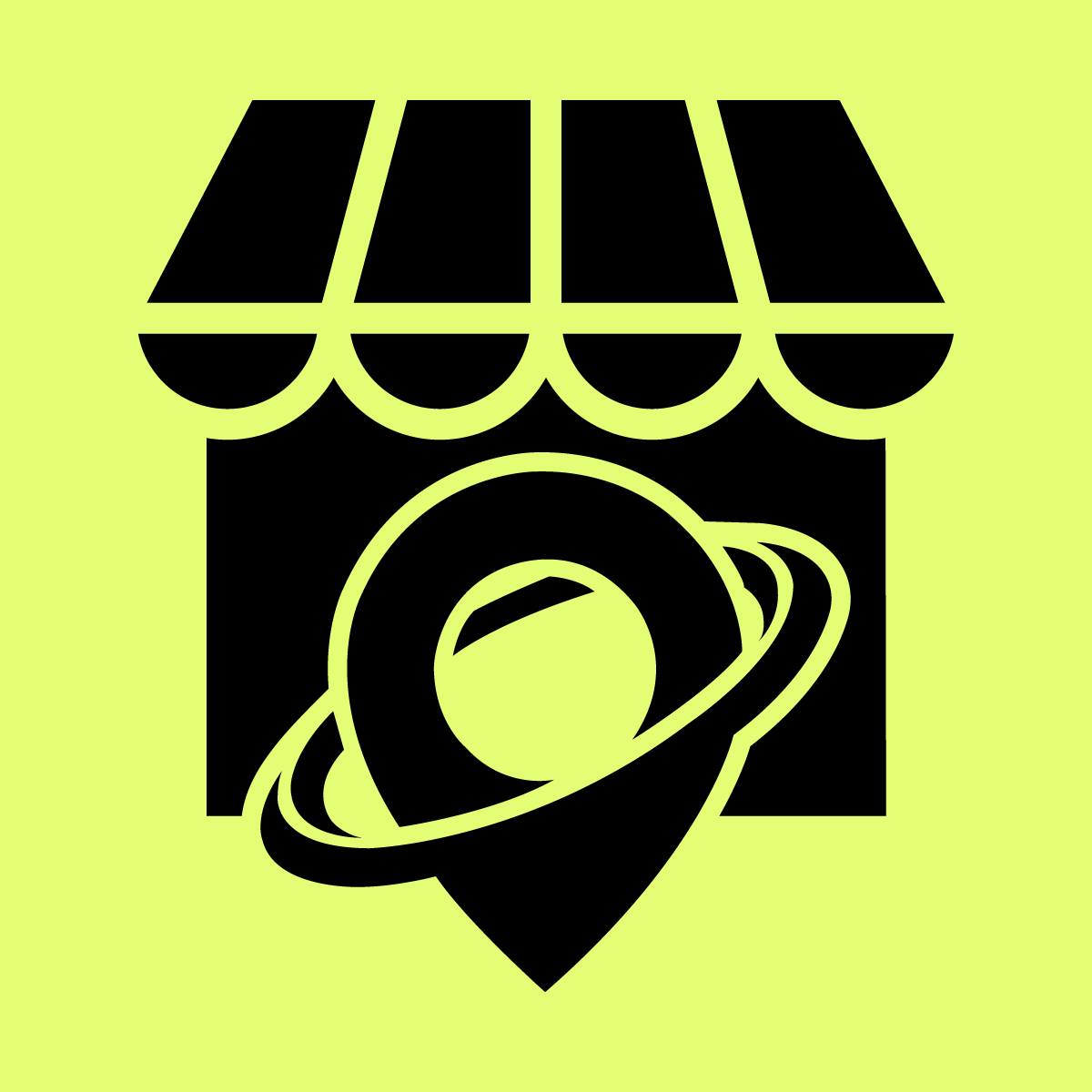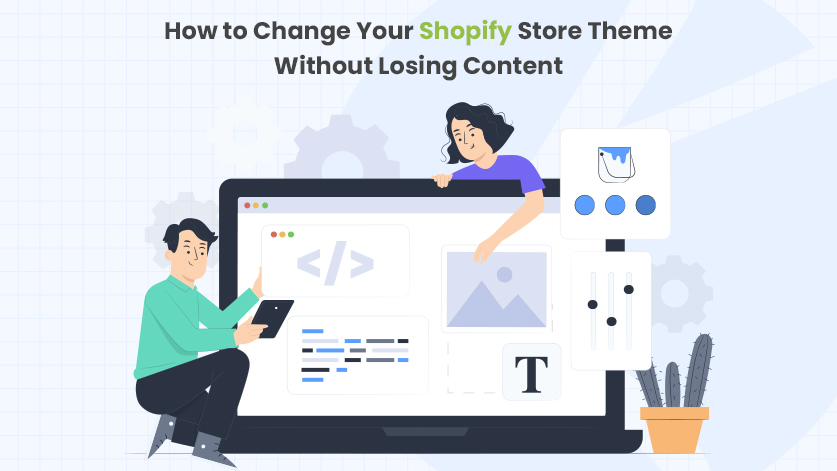Changing your Shopify theme can be a stressful experience. Read our guide to learn how to change the Shopify theme easily without losing content
Are you thinking about updating your Shopify theme but worried about losing all of your content? Don’t worry – there’s a way to update your theme without losing any of your hard work!
This post will show you how to change Shopify theme without losing content. We’ll also give you tips on picking the perfect new theme for your store.
Ready to learn how to change your Shopify theme like a pro? Let’s get started!
Updating Your Shopify Theme:
Your shop’s theme is one of the most important aspects of your online store. It sets the tone and style of your shop and can make a big difference in your site’s overall look and feel. That’s why it’s important to keep your theme up-to-date, and there are a few different ways you can do this.
Opt. 1: Via Shopify Theme Store:
Shopify offers a wide range of free and paid themes that you can use to update your online store look. Here, we will explore how to update your Shopify theme using the Theme Store.
Step 1: Create a backup of your existing theme. You can do this by going to the Online Store and clicking on Themes. Next, go to them you wish to duplicate, click on Actions, then click on the duplicate option.
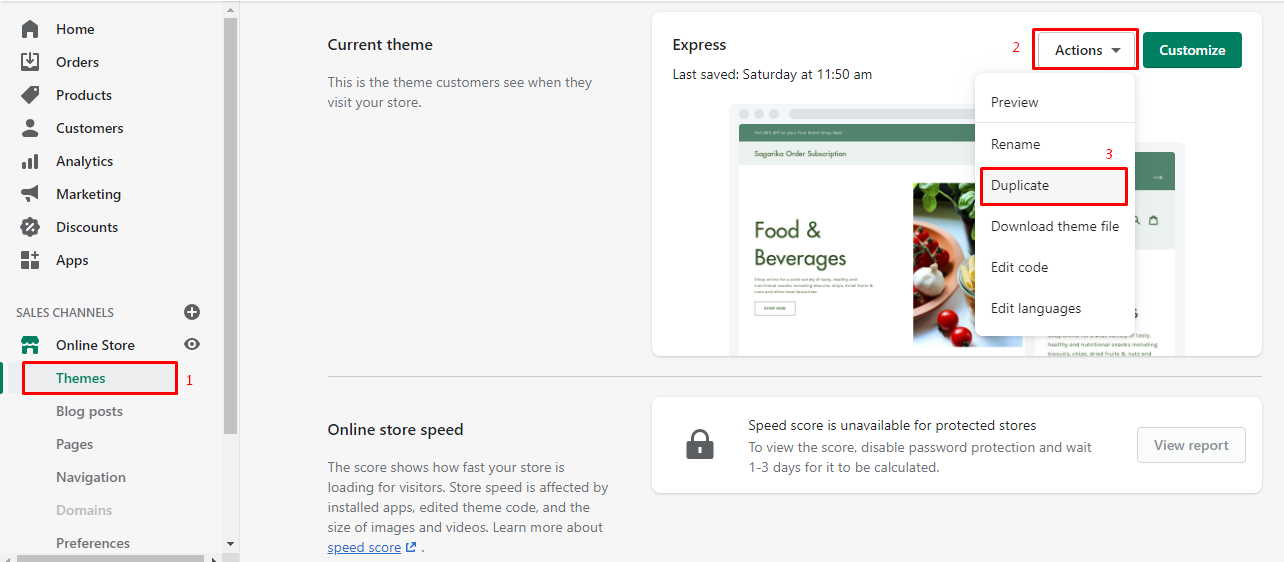
Step 2: The next step will be to go to the Shopify Theme Store, log in, look for your theme, and select it.
Step 3: Now click the button labeled Add newest theme version to get the latest version of the required theme.
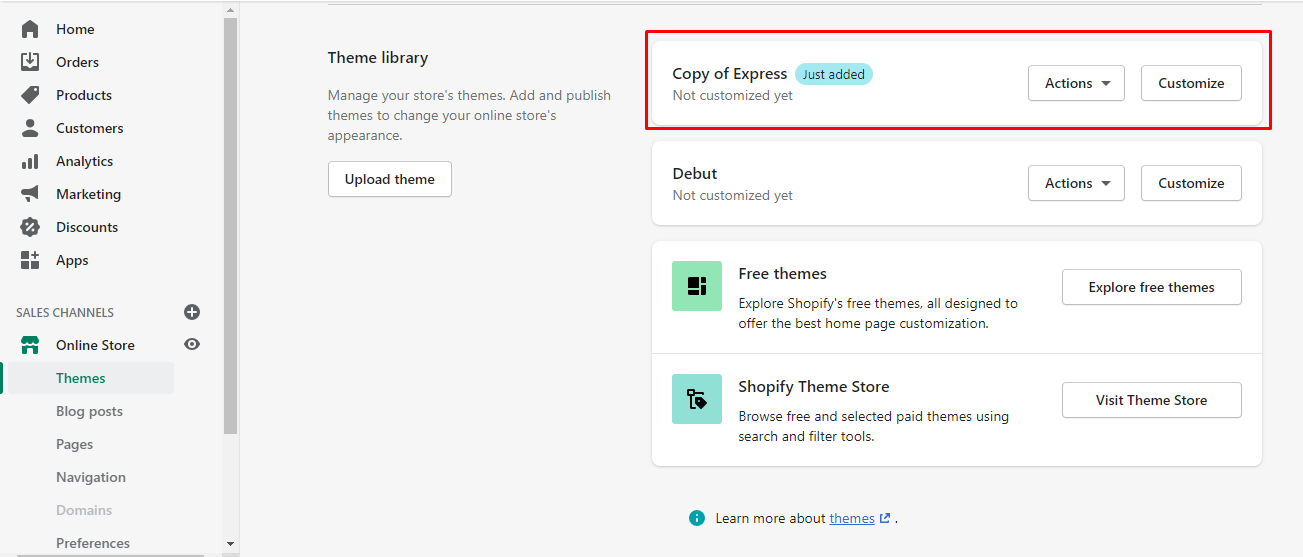
Step 4: Next, Customize it. To do so, we will use the old theme code to add customizations to the new one. The steps are as follows:
- Step 4.1: Go to the theme settings and select Action, then Edit Code.
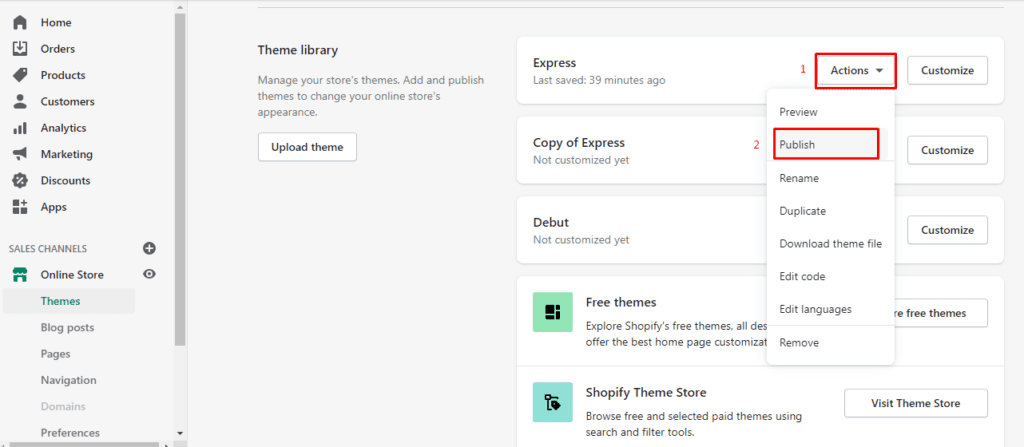
- Step 4.2: Next, click on Config and select the settings_data.json option. Now copy all the data from the contemporary theme, and add it to the data.json file of the new one.
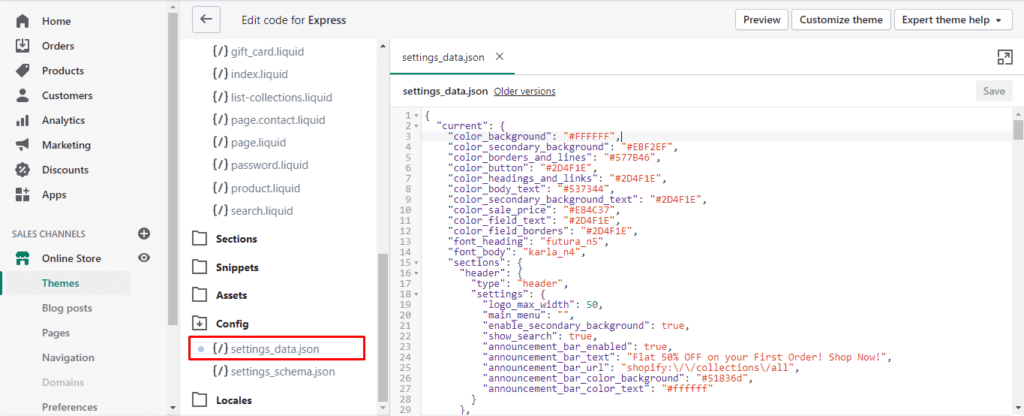
Step 5: Test the new theme and ensure it functions properly.
Step 6: Lastly, Publish it.
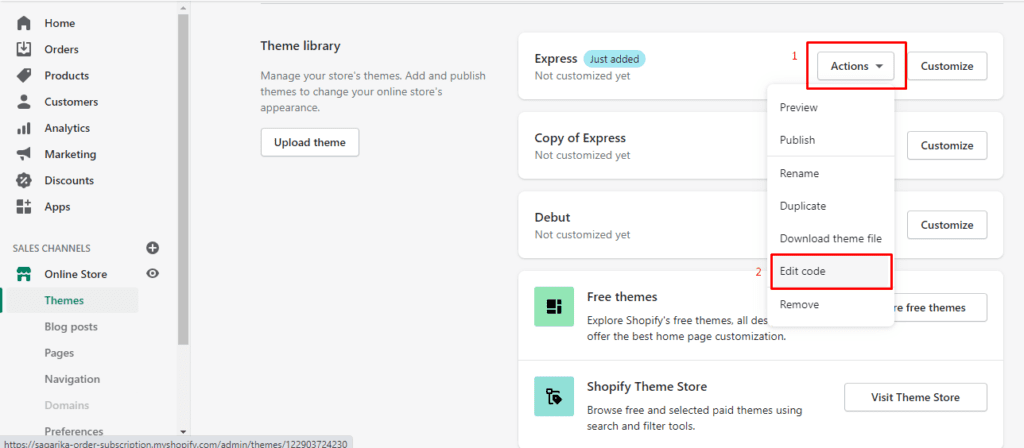
Also Read: Why Shopify owners are switching to Shopify Online Store 2.0?
The Benefits of Updating Your Theme Yourself:
There are several benefits of updating your Shopify theme yourself:
- You Have Control: When you update your theme, you have total control over changes and how they look on your store. This means you can customize your shop’s every aspect exactly how you want it.
- Faster Updates: By updating your theme, updates can be made much faster than if a third-party app did them. This is because there is no waiting time for approval from the app developer -you can publish the changes, and they will go live instantly.
- Lower Costs: If you update your theme, the costs involved will be much lower than if you were to use the implementation services of a third-party app developer. You will not need to hire someone to carry out the updates. There is no more cost associated with application subscriptions or membership, such as those usually required by third-party app developers.
Also Read: Shopify Success Rate: Why Does Your Shopify Store Fail?
The Drawbacks of Updating Your Theme Yourself:
Although there are several benefits to updating your own Shopify theme for yourself, there are some drawbacks. These include:
- Limited Support: When updating your theme, you will not have access to the support services offered by most third-party app developers. If you encounter a problem while updating your theme, you will not have anyone to turn to for help.
- Higher Risk of Error: When updating your theme, there is a bigger risk of making an error than using a third-party app. Although these errors can often be fixed relatively easily, they can still cause problems for your shopping economy.
Also Read: Importance of eCommerce Website
Opt. 2: Via Third-Party Apps:
If you want to make changes to your Shopify theme but don’t feel comfortable editing the code yourself, then several third-party apps can help. These apps allow you to change various aspects of your theme, such as the font style, layout, and colors. Some popular apps include:
1. Theme Updater Plus:
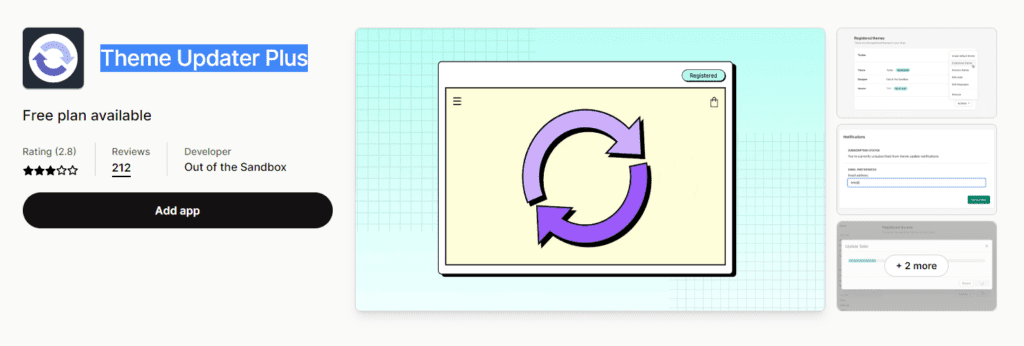
It’s never been easier to update your app’s theme. With the Theme Updater, you can install a new theme version easily, confidently, and quickly. Plus, our content preservation & email notification features will keep you informed of any changes and help you keep your app looking its best.
Pricing:
- DEFAULT DOWNLOAD: Free
- PRO PLAN: $9/Month
- PRO + PRIORITY SUP: $17/Month
2. Live Theme Editor:
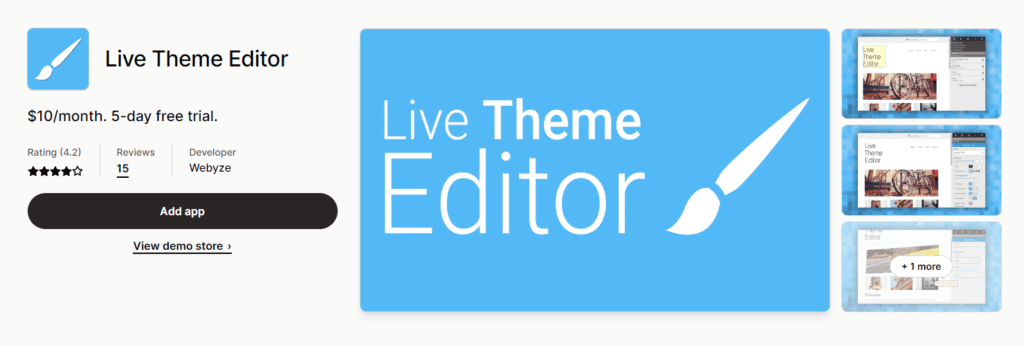
Are you a non-developer and want to be able to customize your app’s look and feel without having to learn to code? If so, then the Live Theme Editor is perfect for you!
With the Live Theme Editor, you can edit your theme without coding with our simple & intuitive interface. You can also add effects & animations to your theme to make it more appealing. Plus, you can adjust any theme element and change its color, dimensions, and style.
Pricing:
- Standard Program: $10/Month
Also Read: How to Create a Shopify Store for your eCommerce Business
Changing Your Shopify Theme: Getting a New Shopify Theme:
Changing your Shopify theme without losing your content is not as difficult as one might think. Read on to find out.
Opt. 1: Via Shopify Theme Store:
Step 1: Visit the Shopify theme store and select the new theme.
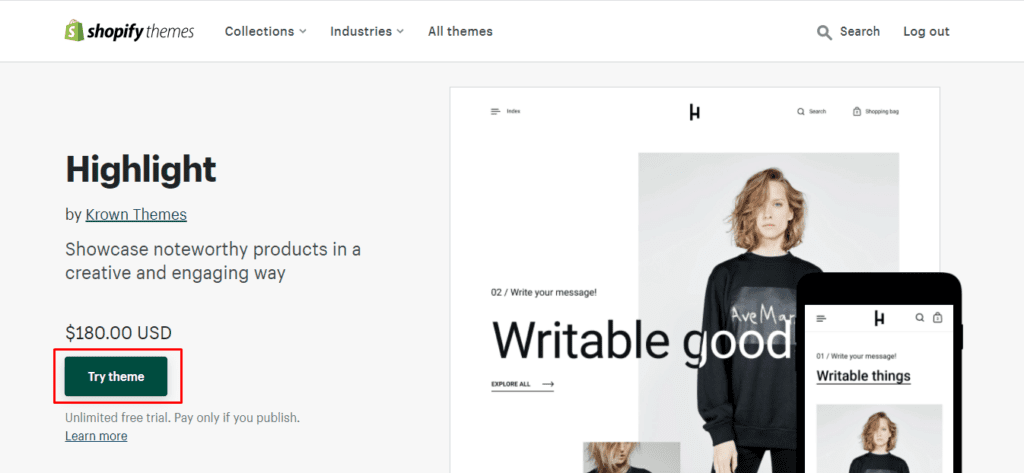
Step 2: Next, click on the Try theme option. This will add the theme to the theme library.
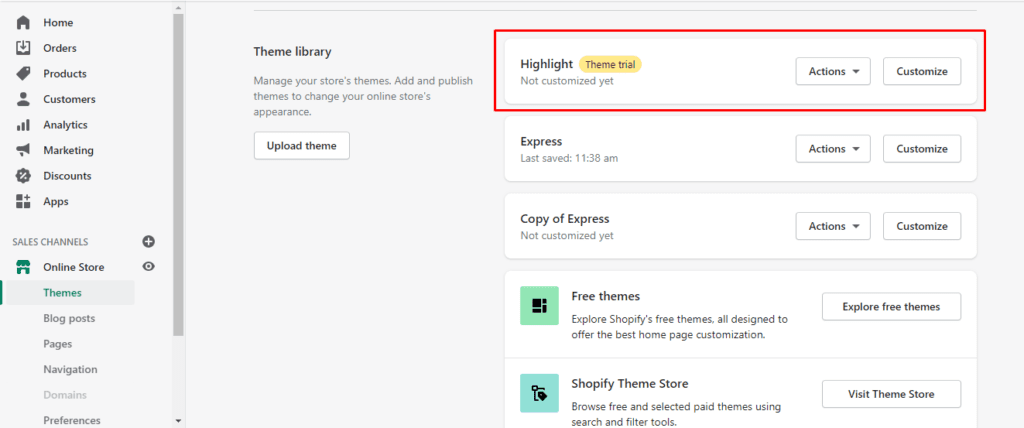
Step 3: The next step will be to click the Customize button. This will allow you to customize the newly added theme using the Shopify theme editor. (Refer to the section Opt. 1: Via Shopify Theme Store)
Step 4: Now, all left is to test and publish the new theme.
- You can test the new theme by utilizing Shopify’s in-built Theme Preview Tool.
- After customization, you can click on the Action option and then the Publish button to publish it.
Opt. 2: Via Hire a Shopify Development Services Company:
If you’re looking for a new Shopify theme and don’t want to go through the hassle of finding, updating, and customizing one, you can always opt for Shopify development services. Many development agencies offer this service, which can be a great way to get a new look for your store without having to do any of the work yourself.
When choosing a development agency, you should keep a few things in mind.
- First, ensure the agency has experience with Shopify themes and is familiar with all of the features offered by the platform. They should also be able to create custom designs that perfectly match your branding and vision for your store.
- Another important thing to consider is cost. Development services can be expensive, so ensure you get quotes from multiple agencies before deciding. Also, be sure to ask about payment terms – some agencies require full payment upfront, while others allow you to pay in installments.
- Once you’ve decided on an agency, they will take care of everything – from designing the theme to installing it on your site. This allows you to focus on other aspects of your business while they take care of the website design. So, if you’re looking for a fresh new look for your shop, consider using a Shopify development agency!
Conclusion:
The best option for updating or changing a Shopify theme without losing content is to hire a professional Shopify development services company. With the help of an experienced developer, you can make sure that your transition is seamless and that your data is properly transferred.
If you have any further questions feel free to leave them in the comments, we will get to you as soon as possible.