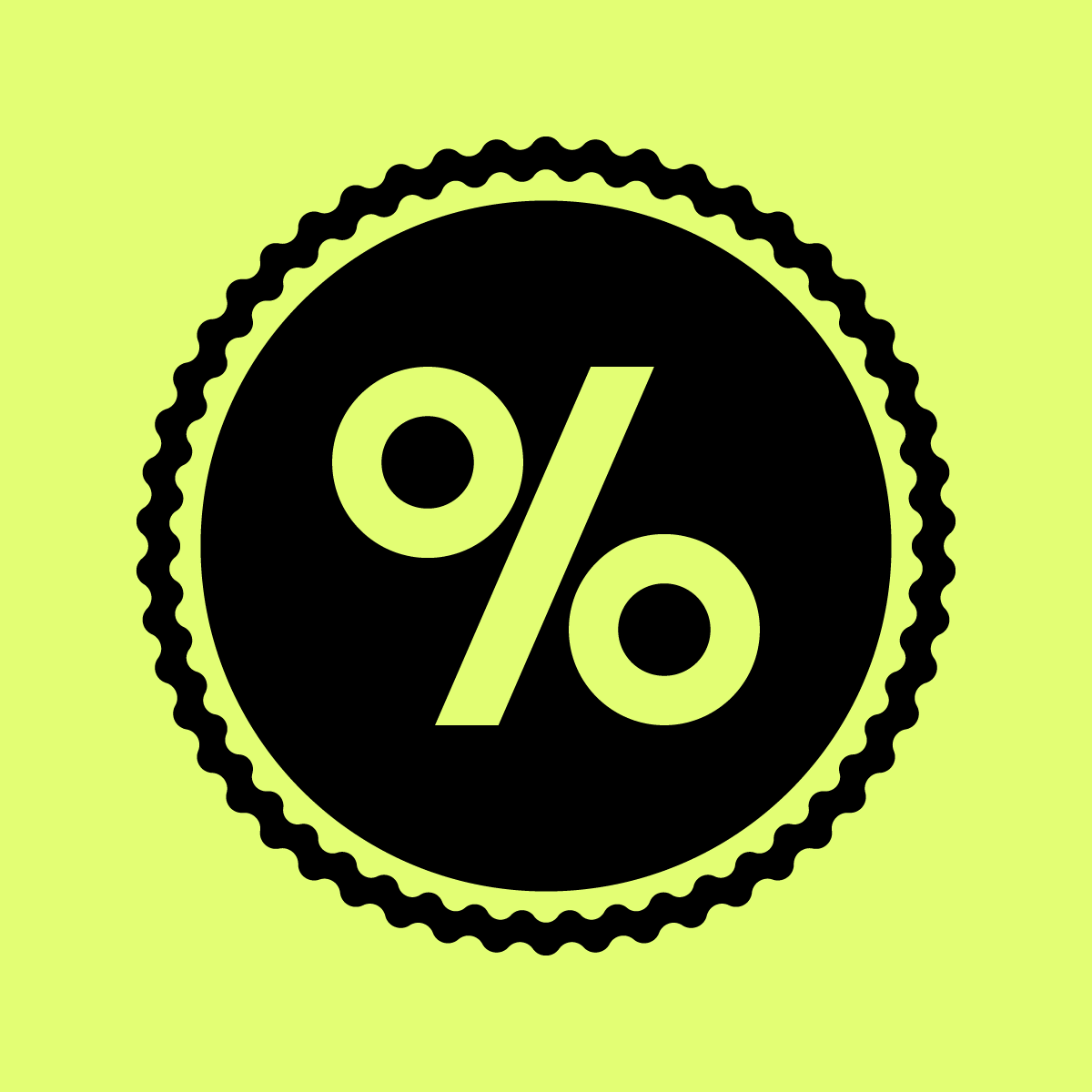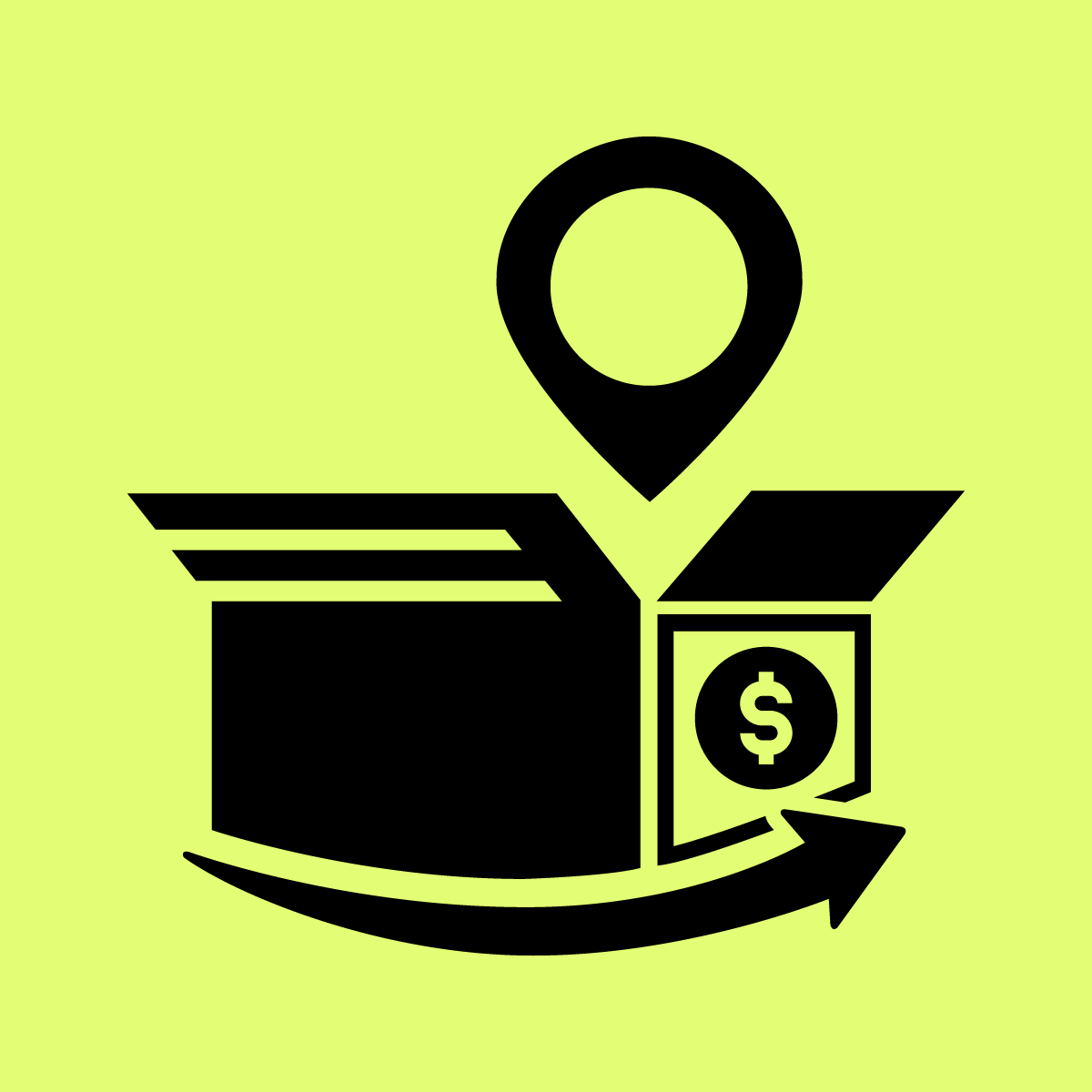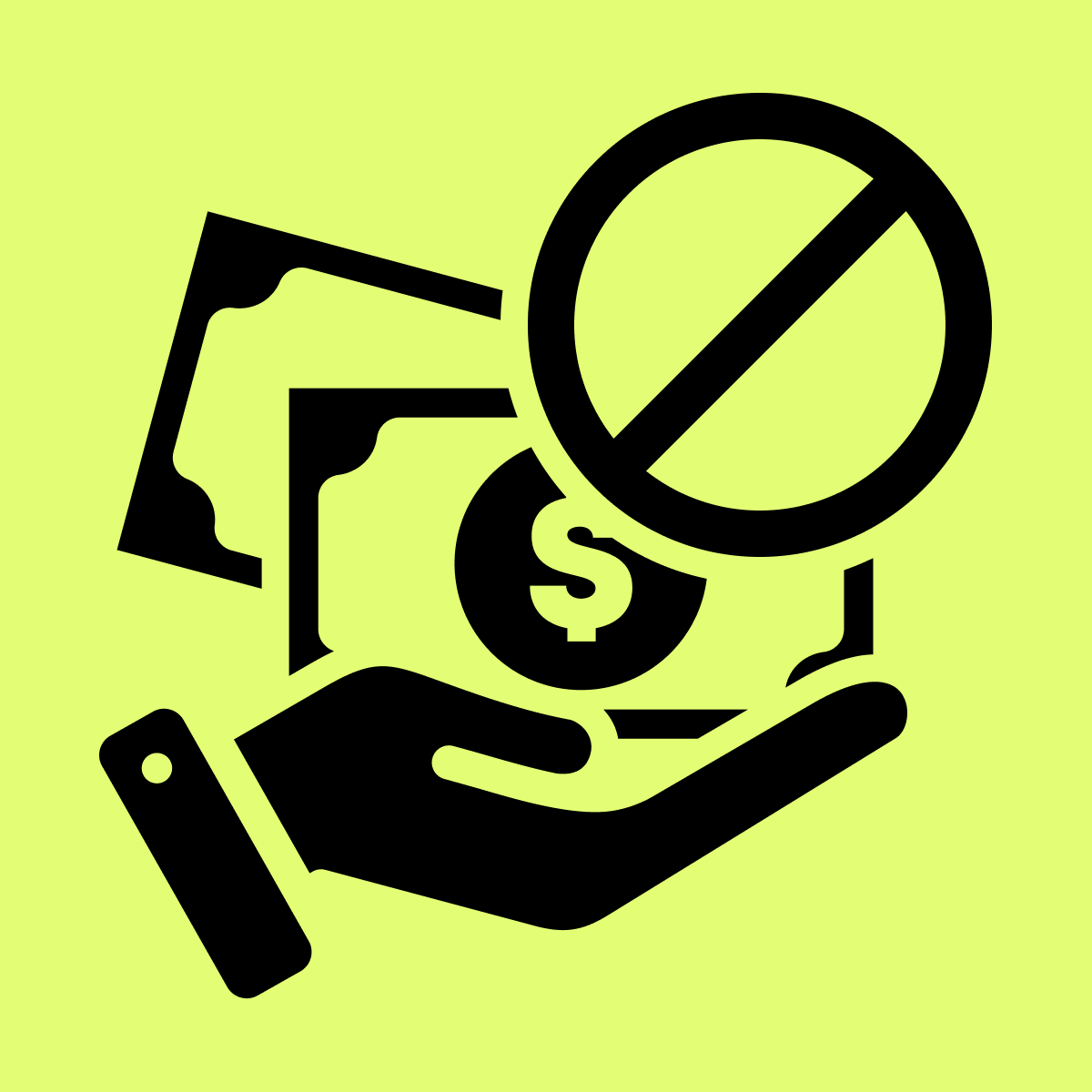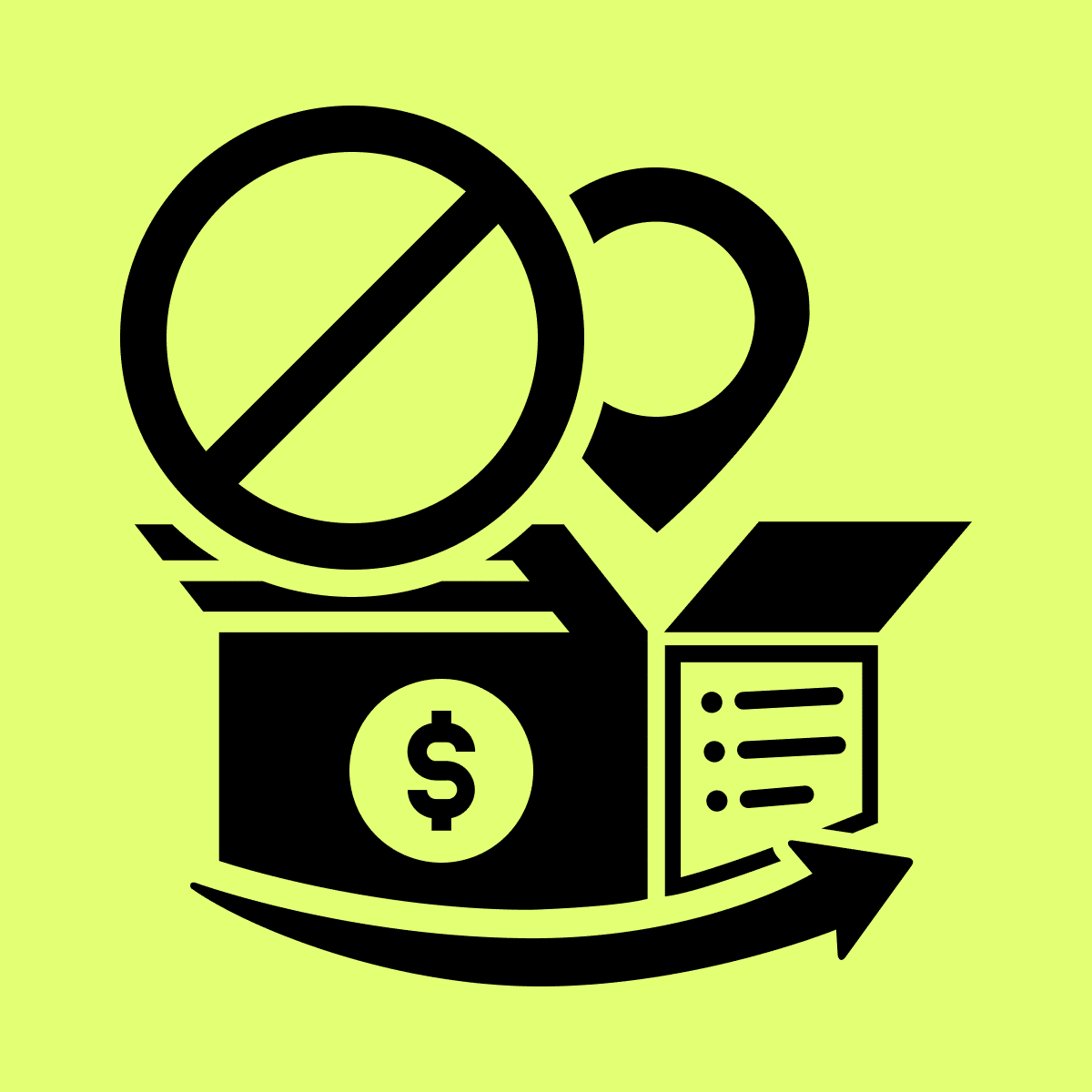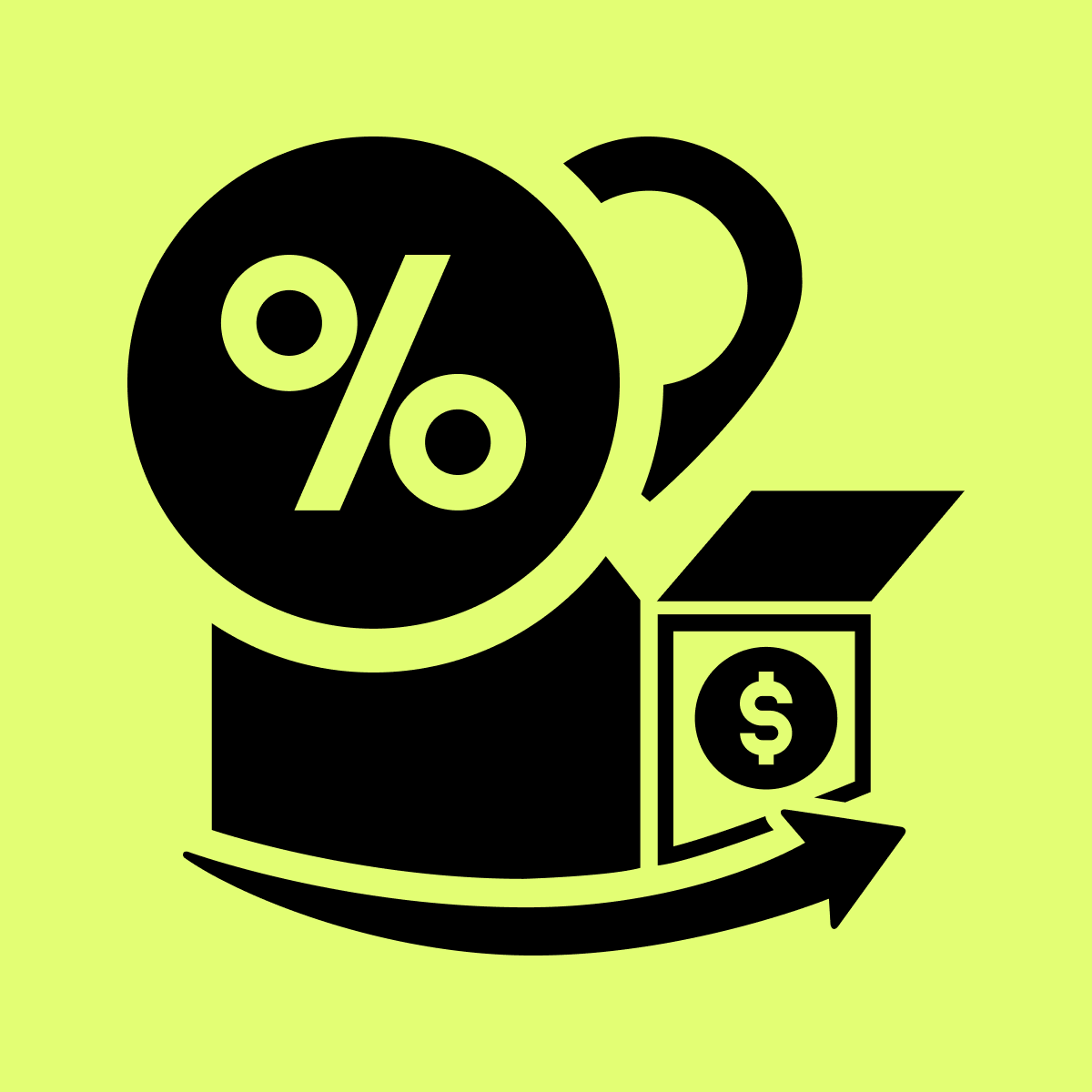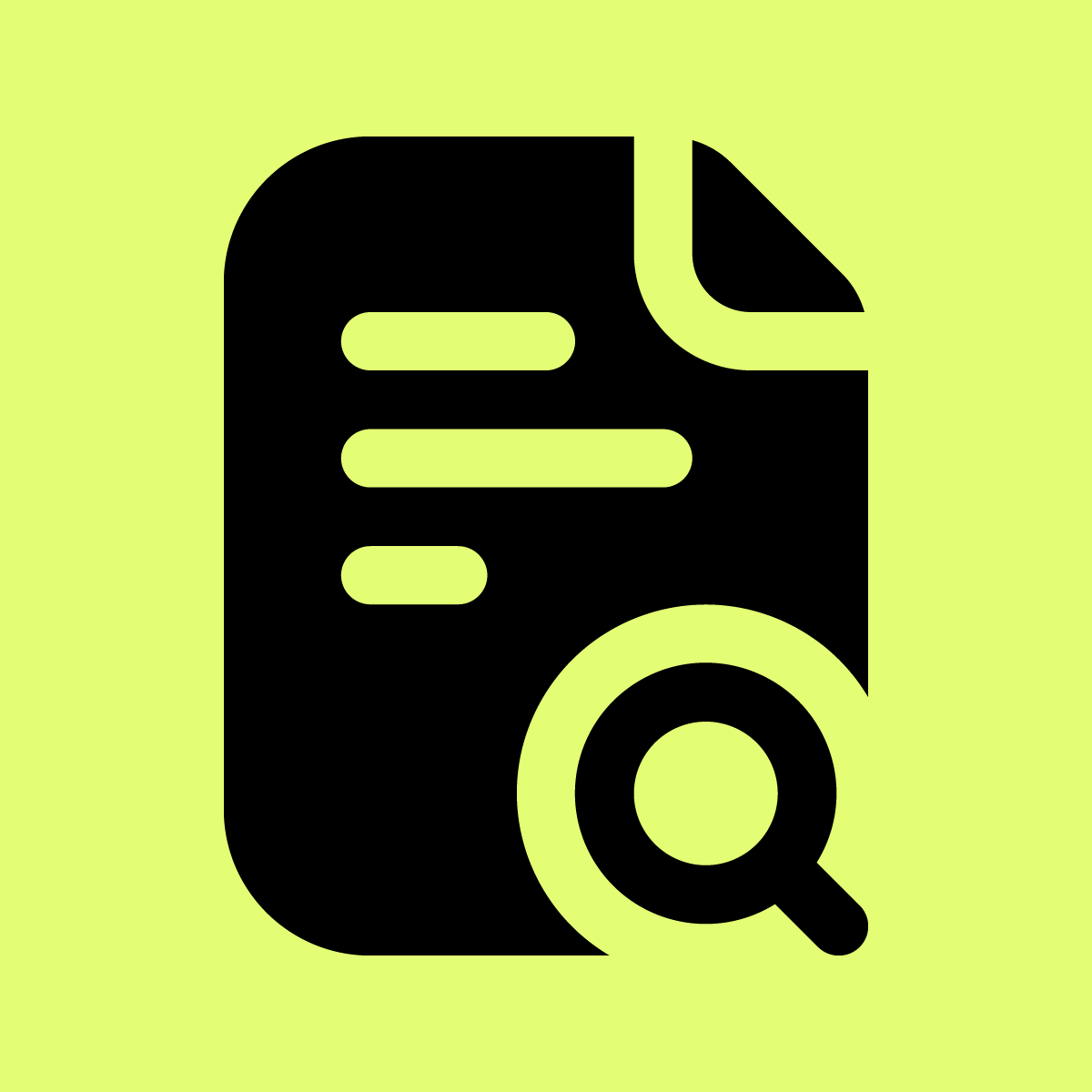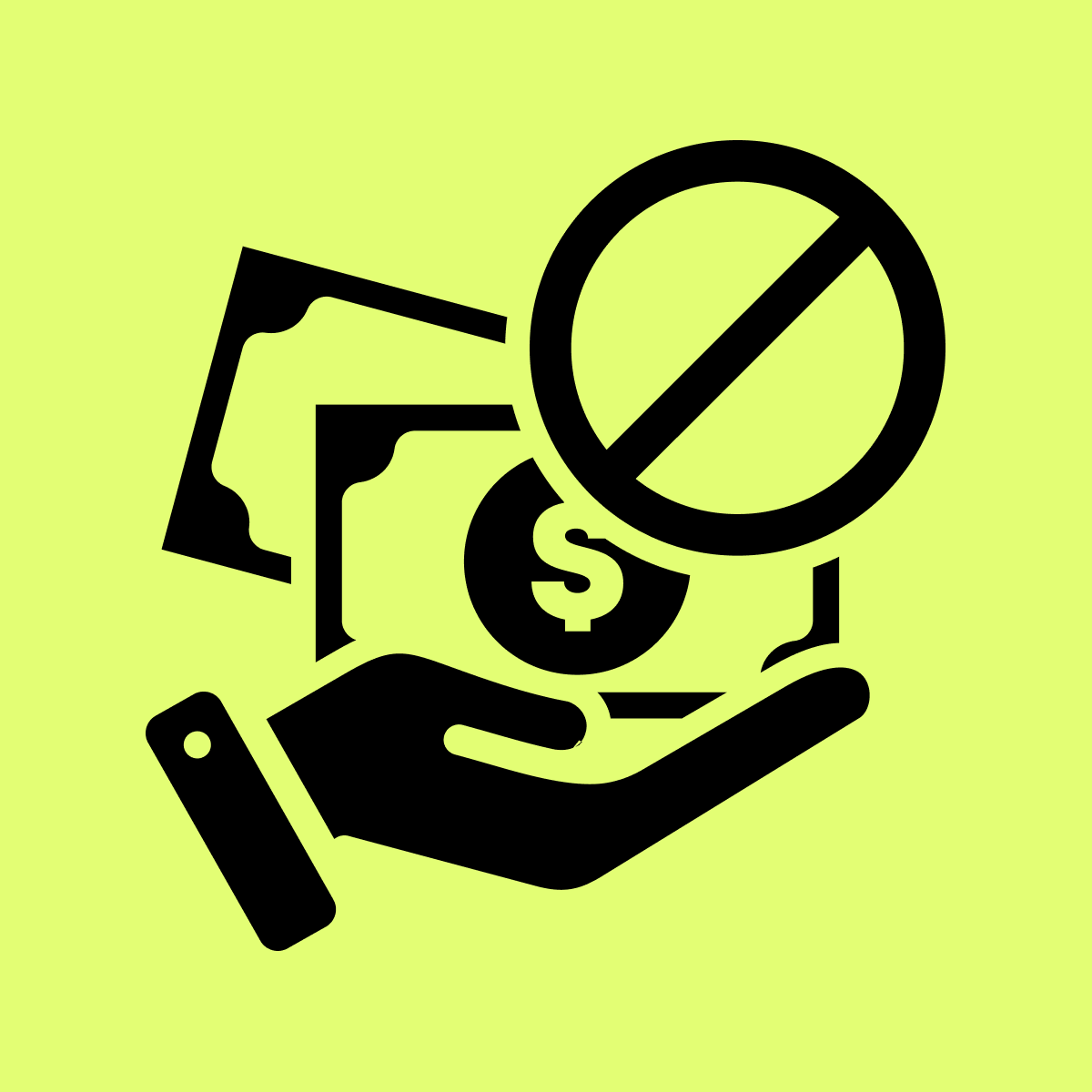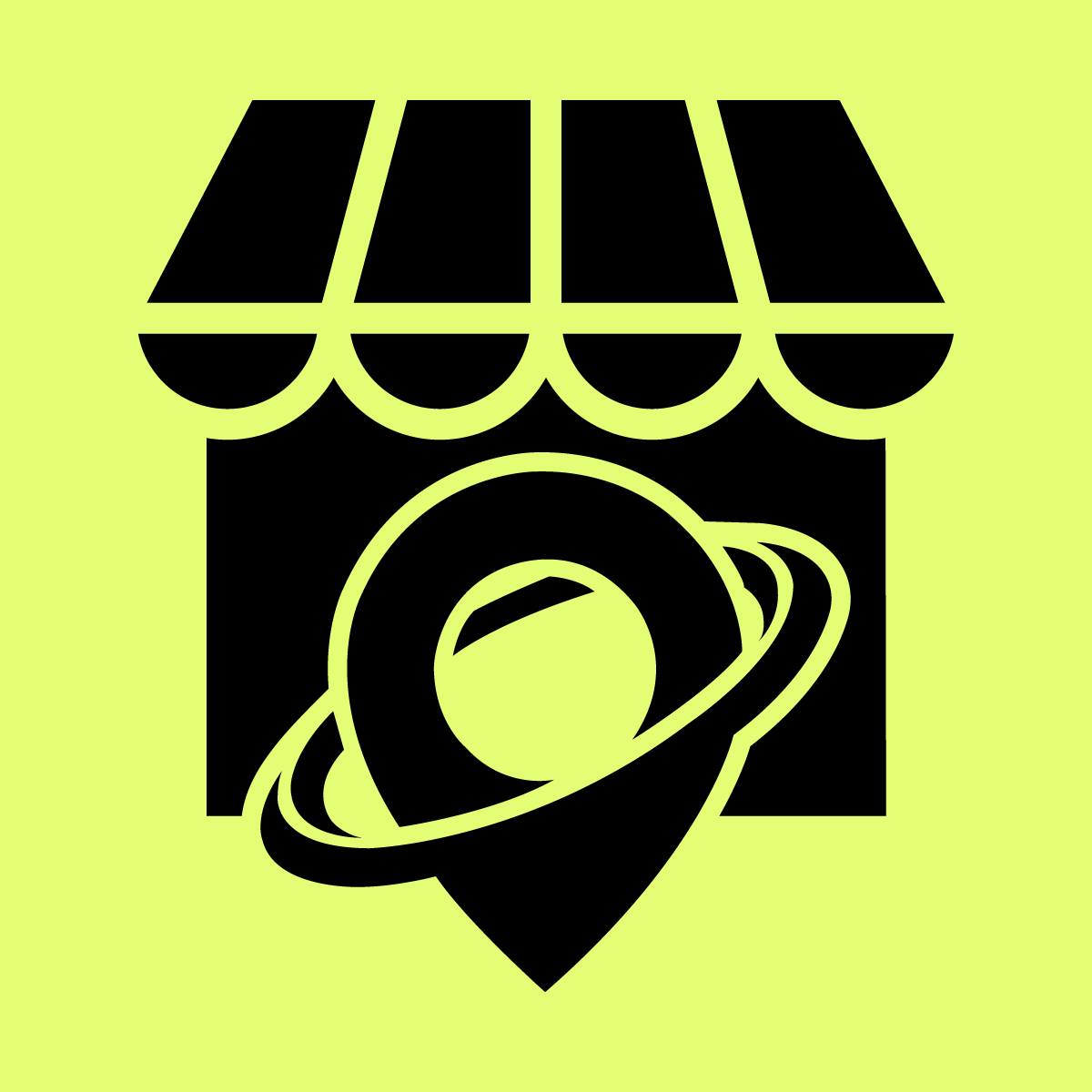Welcome to Our Help Desk.
You will get all the detailed information for your queries related to our Shopify apps.
Configuration Discount Code with Ajax Cart


Find your theme from the below list to add the Ajax code to your theme.
Debut Theme:
Ajax cart discount will attempt to install its code in your theme coding.
For the AJAX cart, you have to edit theme.js. please follow these steps:
- Step #1: From Shopify’s admin, select Online Store, then Actions > Edit code.
- Step #2: Find the theme.js from
- Step #3: Open the theme.js file.
- Step #4: Press Ctrl+F / Command+F to enable the search code input box, Now find the “state.total_price” code in theme.js
- Step 5: Replace with this code
'<span class="csapps-cart-original-total">'+theme.Currency.formatMoney(
state.total_price,
theme.moneyFormatWithCurrency
) +'</span>';
Here is the before and after code screenshot:
Boundless Theme:
Please follow these steps:
- Step #1: From Shopify’s admin, select Online Store, then Actions > Edit code.
- Step #2: Go to the assets and find theme.js.liquid
- Step #3: Open theme.js.liquid file.
- Step #4: Press Ctrl+F / Command+F to enable the search code input box, Now find the “cart.total_price” code in theme.js.liquid
- Step #5: Replace with this code in 2 places.
1. '<span class="csapps-cart-original-total">'+Shopify.formatMoney(cart.total_price, settings.moneyFormat)+'</span>',
Here is the before and after code screenshot:
2. '<span class="csapps-cart-original-total">'+Shopify.formatMoney(cart.total_price, settings.moneyFormat)+'</span>'
Here is the before and after code screenshot:
Narrative Theme:
Please follow these steps:
- Step #1: From Shopify’s admin, select Online Store, then Actions > Edit code.
- Step #2: Go to the first theme.js / theme.min.js from Asset.
- Step #3: Open theme.js and theme.min.js files.
- Step #4: First go to the theme.js and press Ctrl+F / Command+F to enable the search code input box, Now find “state.total_price” in theme.js
- Step #5: Replace with this code
'<span class="csapps-cart-original-total">'+currency.formatMoney(state.total_price, theme.moneyFormat)+'</span>'
Here is the before and after selected code screenshot:
- Step #6: Now go to theme.min.js and press Ctrl + F / Command + F to enable the search code input box, Now find “total_price” in theme.min.js
- Step #7: Replace with this code
'<span class="csapps-cart-original-total">'+G.formatMoney(e.total_price,theme.moneyFormat)+'</span>'
Here is the before and after code screenshot:
Venture Theme:
Please follow these steps:
- Step #1: From Shopify’s admin, select Online Store, then Actions > Edit code.
- Step #2: First go to the cart-template.liquid under sections
- Step #3: Open cart-template.liquid file.
- Step 4: Press Ctrl+F / Command+F to enable the search code input box, Now find “{{{totalPrice}}}” in cart-template.liquid
- Step #5: Replace with this code
<span class="csapps-cart-original-total">{{{totalPrice}}}</span>
Here is the before and after code screenshot:
Express Theme:
Please follow these steps:
- Step #1: From Shopify’s admin, select Online Store, then Actions > Edit code.
- Step #2: Go to the first theme.js / theme.min.js from Asset.
- Step #3: First Open the theme.js file.
- Step #4: Press Ctrl+F / Command+F to enable the search code input box, Now find “formattedCartPrice” in theme.js
- Step #5: Replace with this code
'<span class="csapps-cart-original-total">'+formattedCartPrice+'</span>'
Here is the before and after code screenshot:
- Step #6: Now go to theme.min.js and press Ctrl+F / Command+F to enable the search code input box, Now find “this.elements.cartPrice.forEach” in theme.min.js
- Step #7: Replace “e” with the below code
'<span class="csapps-cart-original-total">'+e+'</span>'
Here is the before and after code screenshot:
Brooklyn Theme:
Please follow these steps:
- Step #1: From Shopify’s admin, select Online Store, then Actions > Edit code.
- Step #2: Go to the first ajax-cart-template.liquid from snippets
- Step #3: Open cart-template.liquid file.
- Step #4: Press Ctrl+F / Command+F to enable the search code input box, Now find “{{{totalPrice}}}” in cart-template.liquid
- Step #5: Replace with this code
<span class="csapps-cart-original-total">{{{totalPrice}}}</span>
Here is the before and after code screenshot:
Debutify Theme:
Snippets/cart-page.liquid, templates/cart.ajax.liquid
- Step #1: From Shopify’s admin, select Online Store, then Actions > Edit code.
- Step #2: Go to the first cart-page.liquid from snippets and then cart.ajax.liquid from the template
- Step #3: Press Ctrl+F / Command+F to enable the search code input box, Now find “cart.total_price” in the “cart-page.liquid & cart.ajax.liquid”
Old code:
<p class="cart__subtotal text-money spacer-bottom-none text-large" data-cart-total><span class="money">{{ cart.total_price | money }}</span></p>
- Step #4: Replace with this code
<span class="csapps-cart-original-total"><p class="cart__subtotal text-money spacer-bottom-none text-large" data-cart-total><span class="money">{{ cart.total_price | money }}</span></p></span>


Note: Disable the checkout button cost from settings for this theme.
- Step #5: Put CSS in assets/theme.scss.liquid
#CartContainer .csapps-cart-total {
display: inline-block !important
}
.csapps-cart-total {
margin-left: 5px
}
.csapp-discount-list .discount .dis-text {
color: #63c17d !important
}
#CartContainer .mini_cart .csapp-discount-list .discount-label-conatiner {
display: flex !important
}
.csapp-discount-list .discount svg path {
fill: #63c17d !important
}
.csapp-discount-list .discount .dis-name {
align-items: center
}
.csapp-discount-list .discount {
display: flex !important
}
.csapp-discount-list .discount_price .csapp_money {
background: #63c17d !important;
color: #fff;
}
.csapps-table td,
.csapps-volume-discount-tiers table thead tr:last-child td,
.csapps-volume-discount-tiers table thead tr:last-child th {
text-align: left
}
If your theme is not listed above don’t worry. Click here to request to configure the app with AJAX.