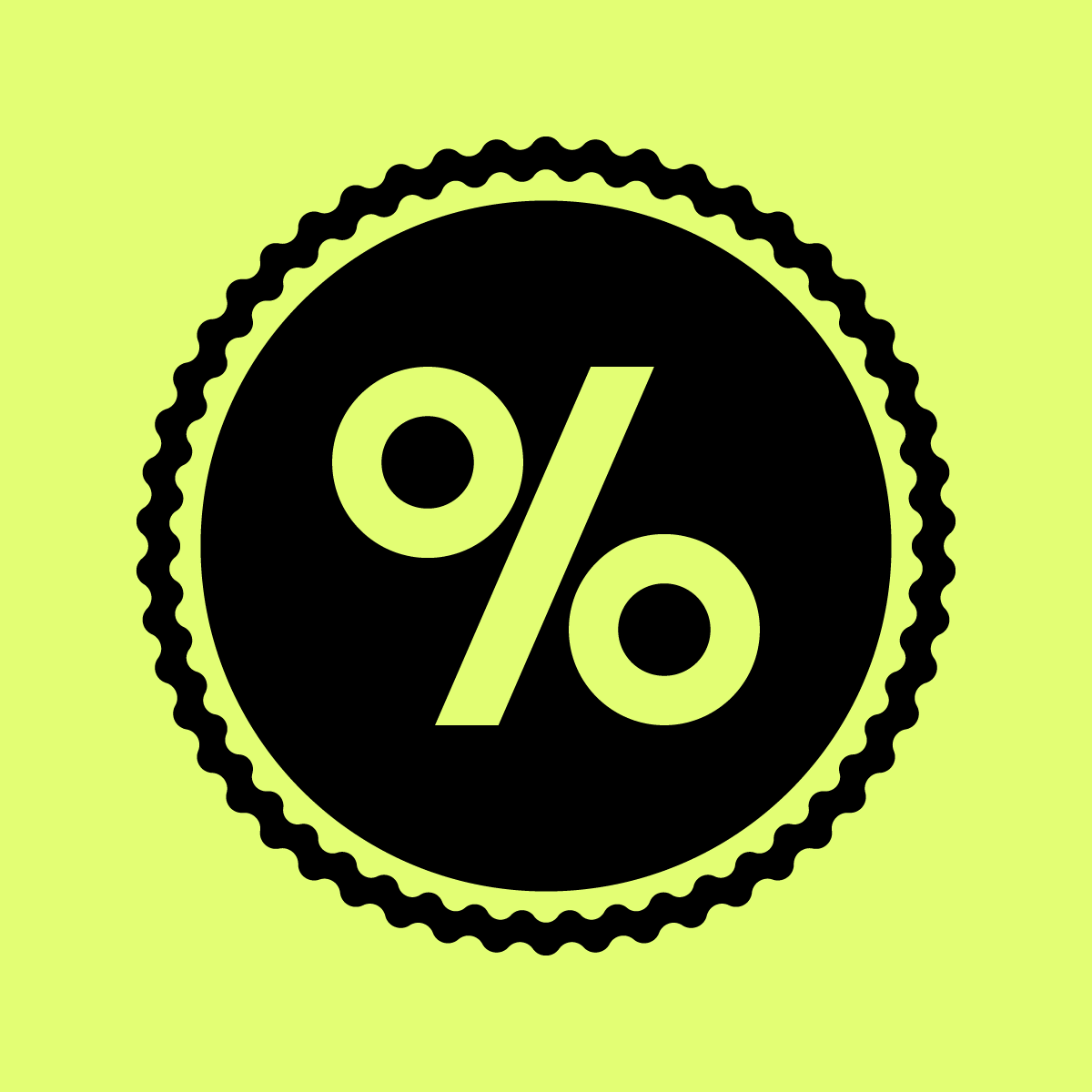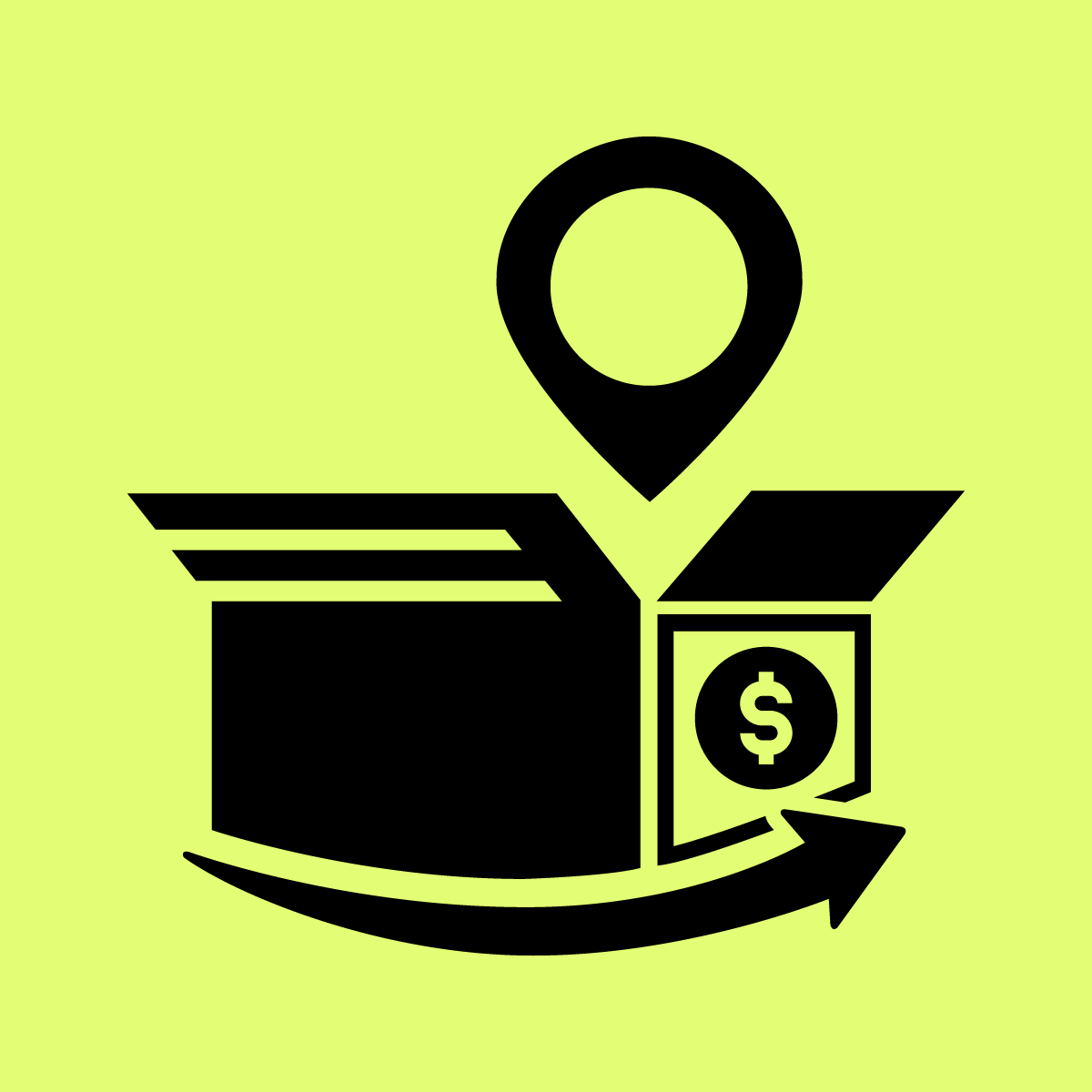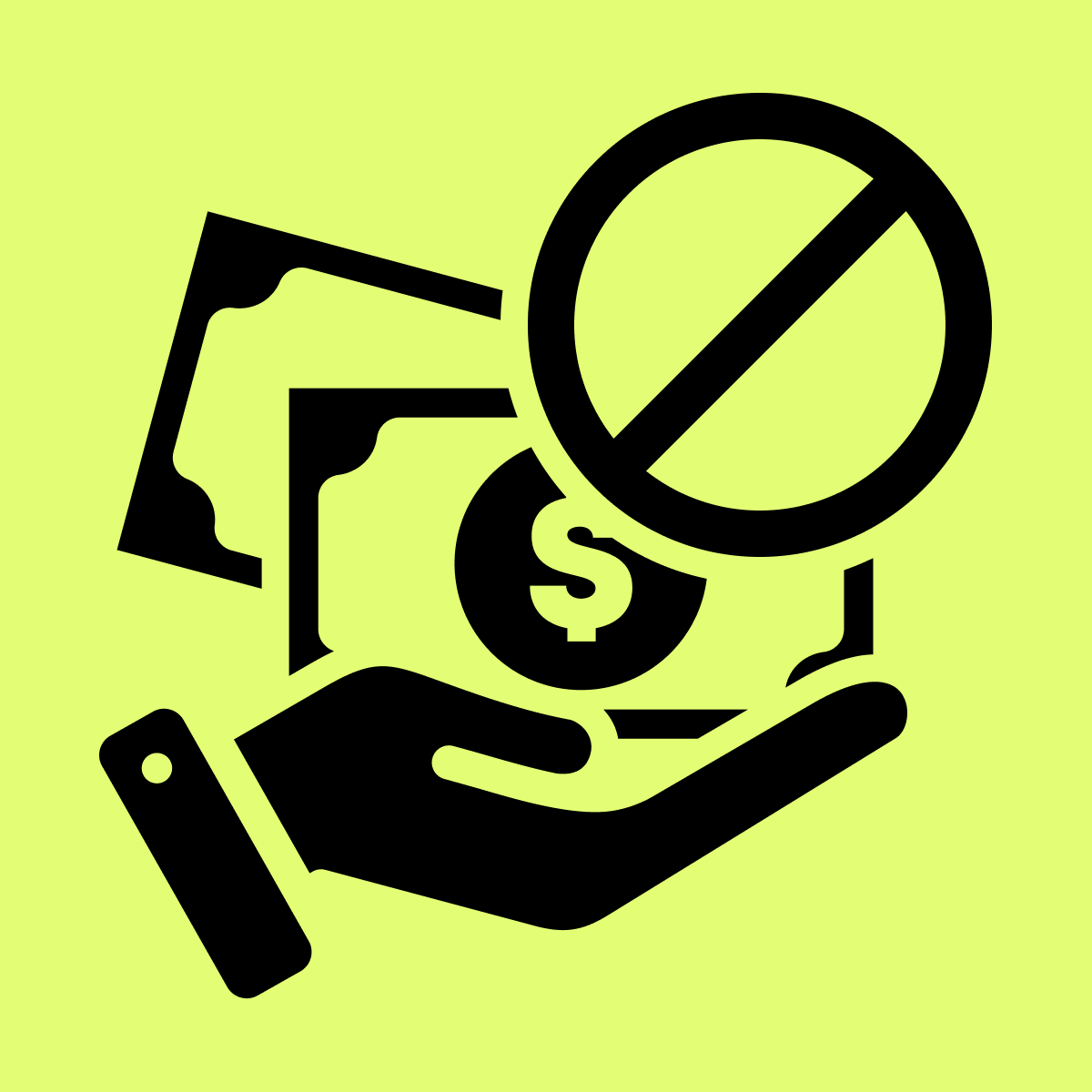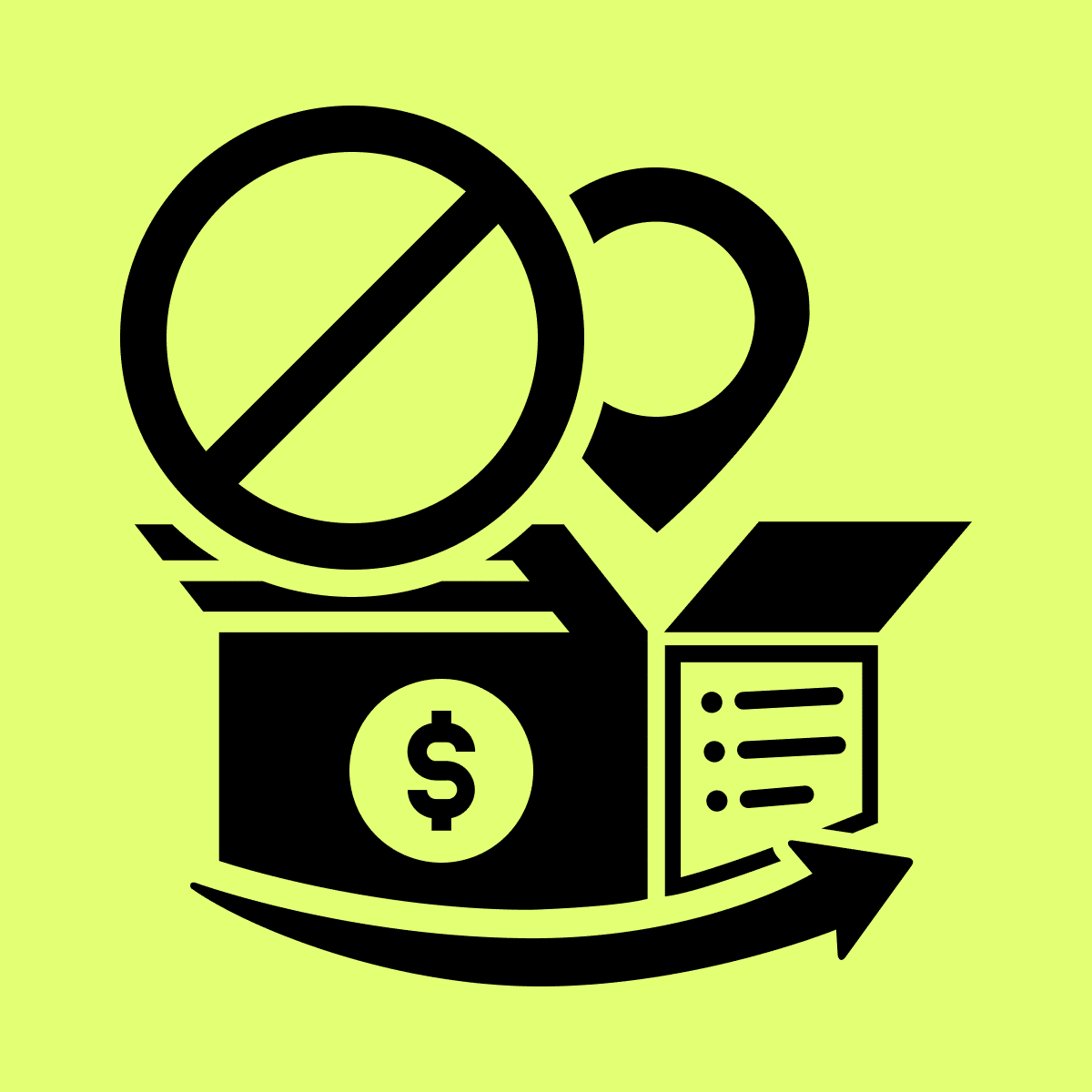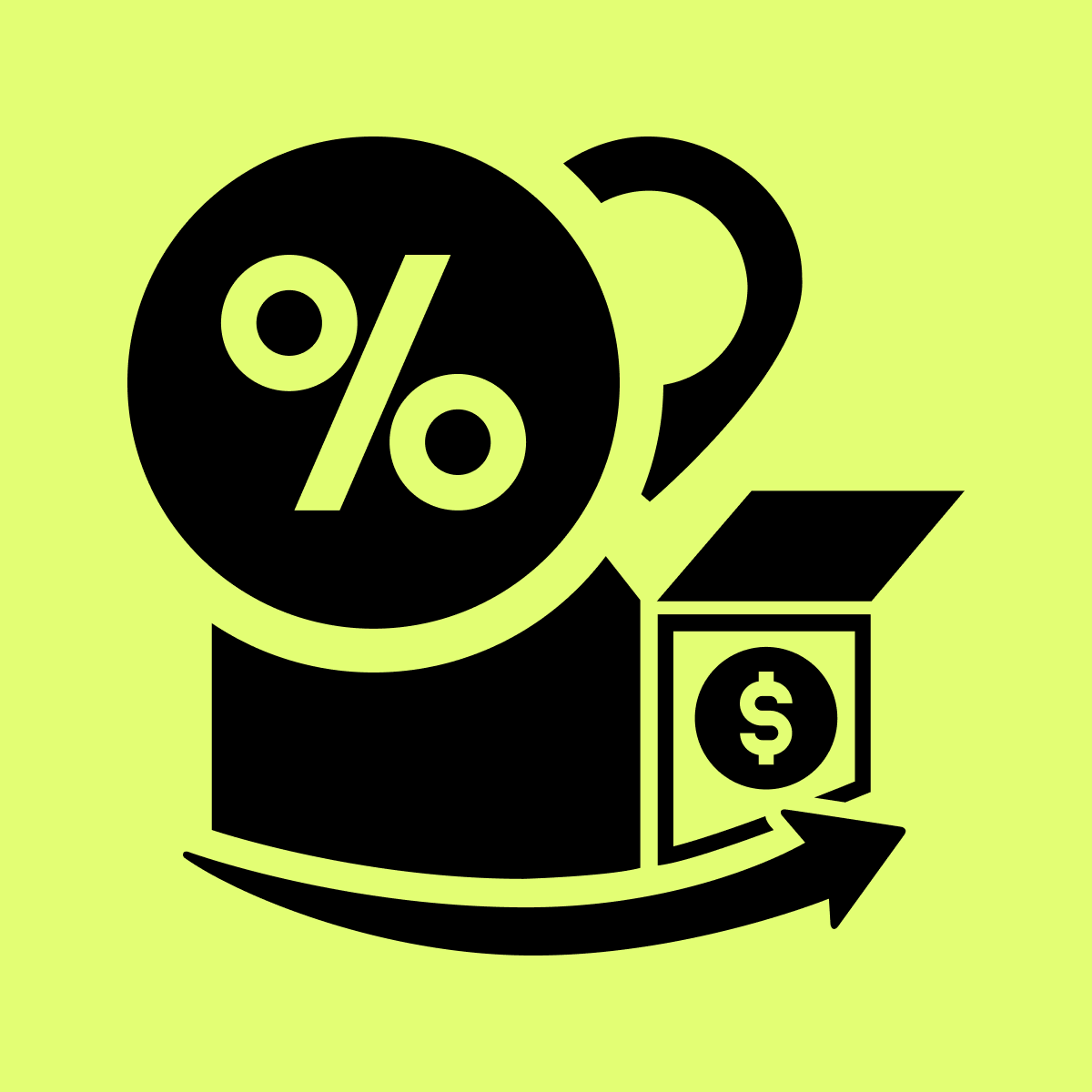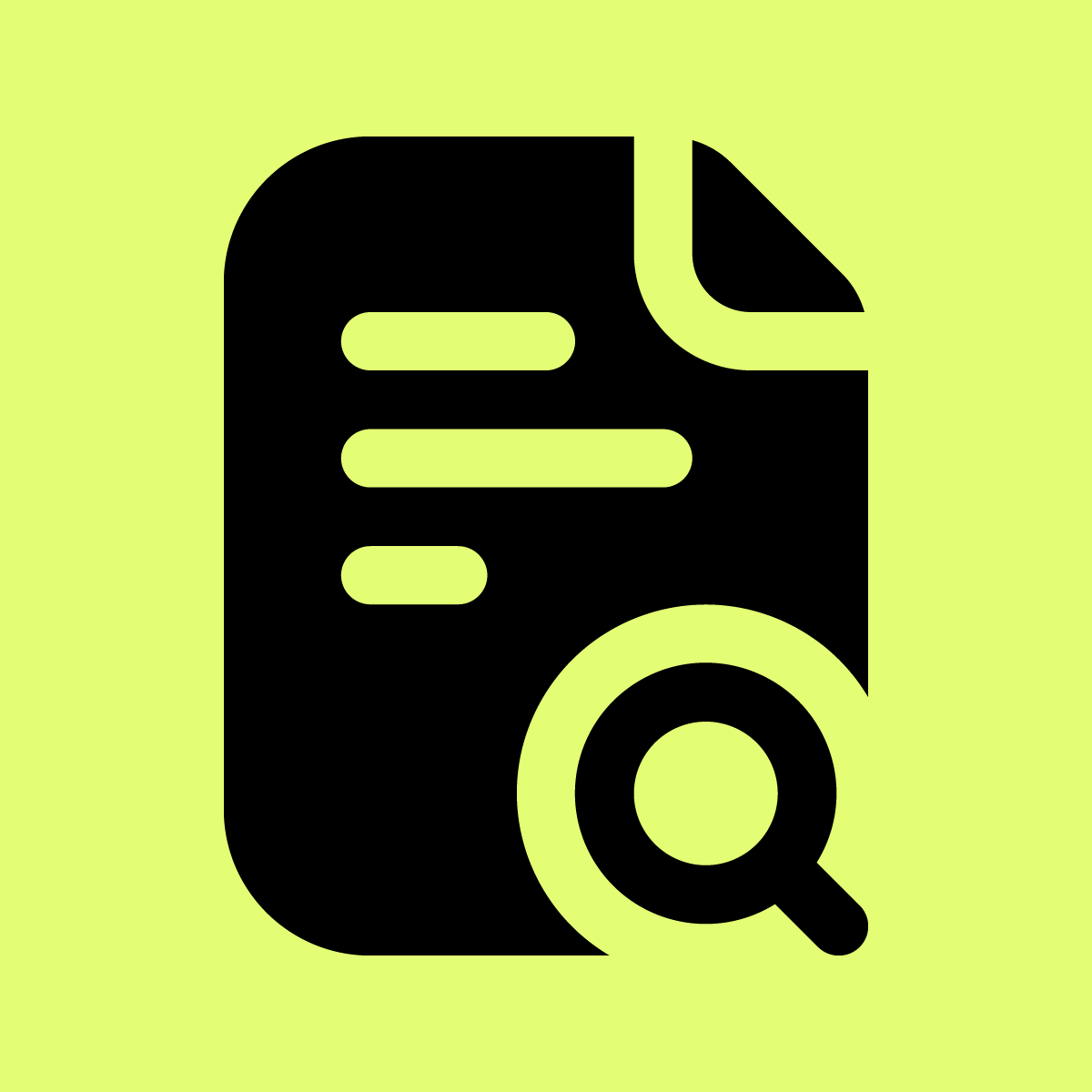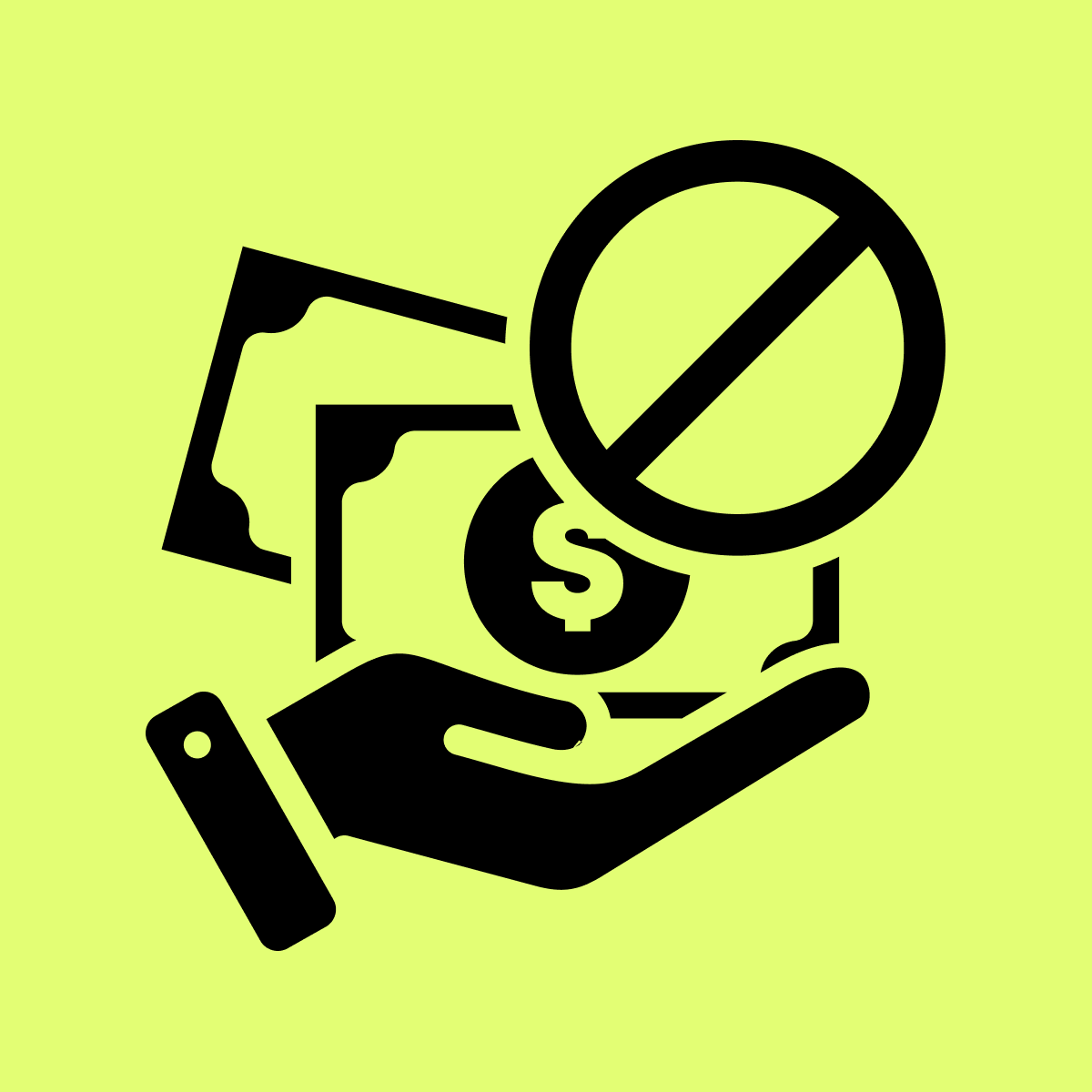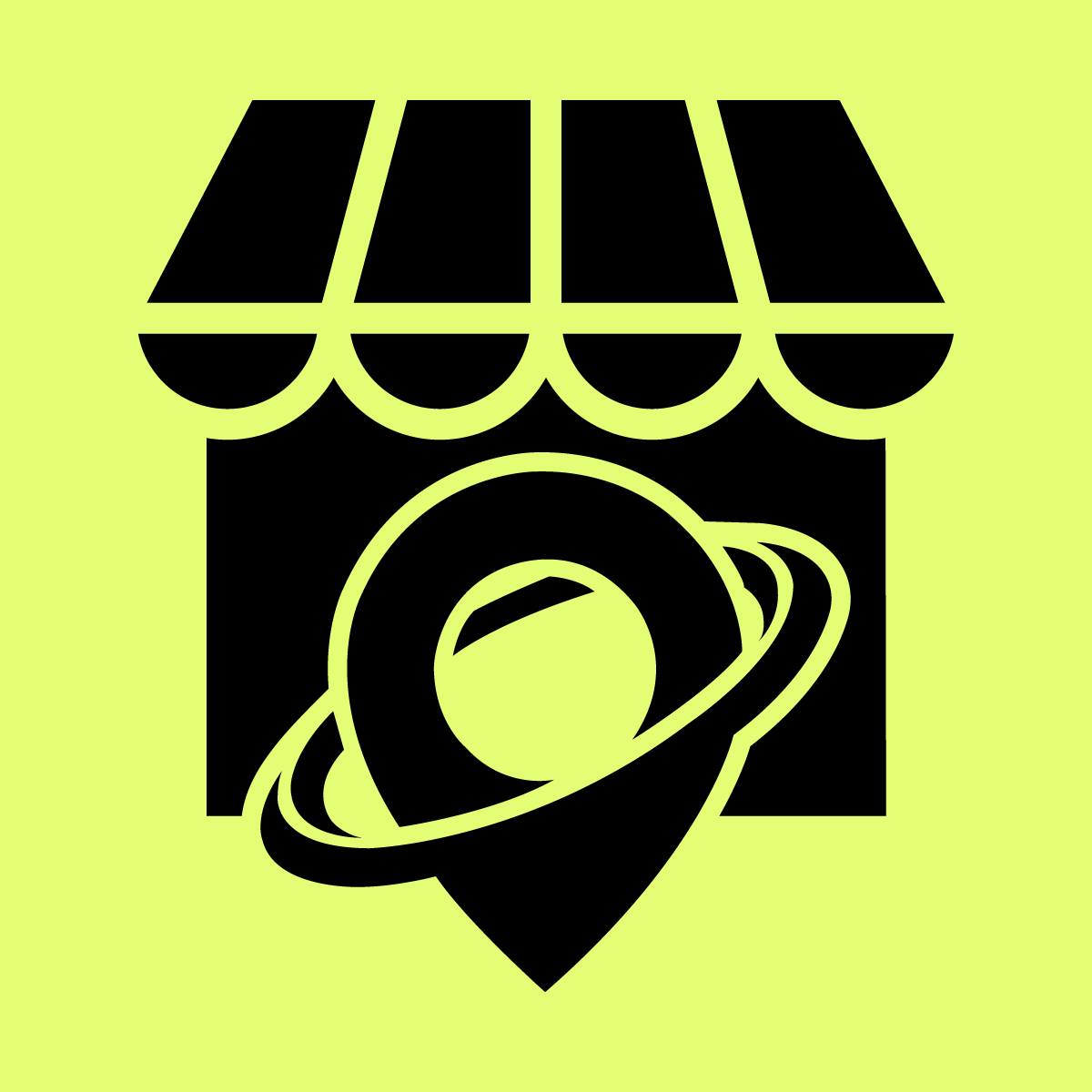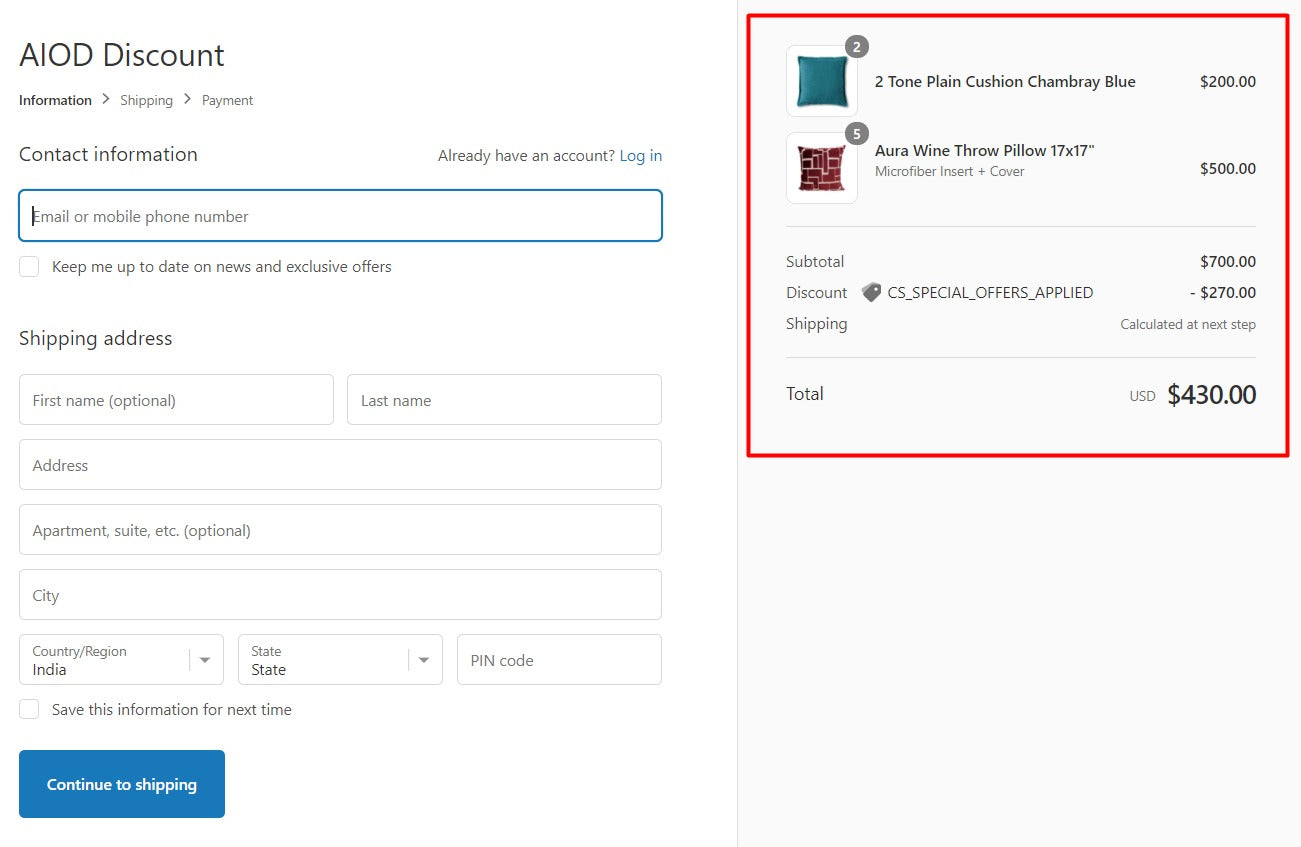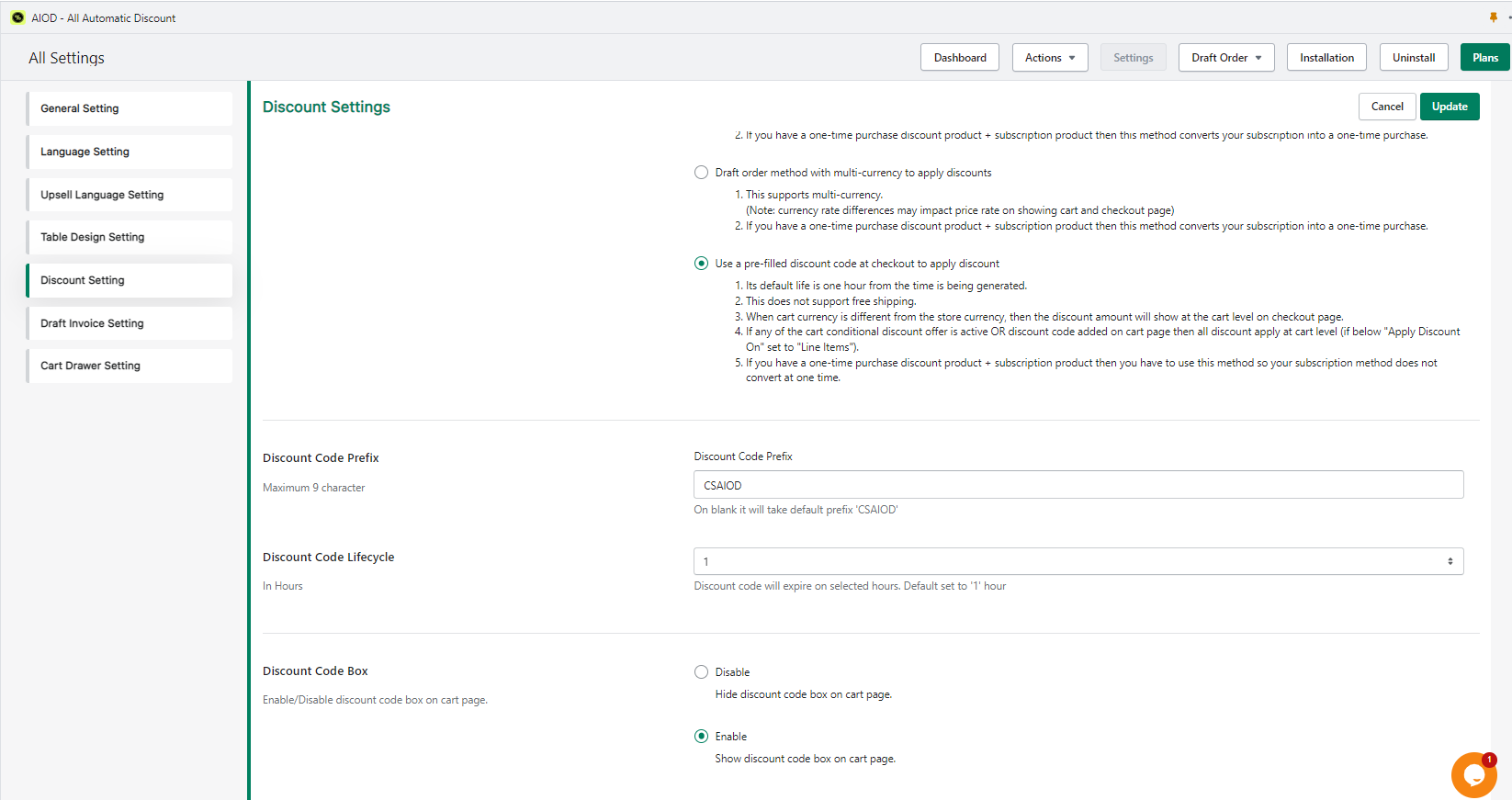Welcome to Our Help Desk.
You will get all the detailed information for your queries related to our Shopify apps.
Discount Settings


Draft order method to apply discounts (recommended) is generate a draft order and apply the discount on checkout.
Under the Settings there is a Discount Settings tab.
If you have only this discount app that is working with draft orders then you can use “Create draft orders for customers to apply discounts“.
What is the difference between these two options and how do they behave at the checkout?
1) Create draft orders for customers to apply discounts option
Apply discount on cart page like
Discount applied on the checkout page like
2) Use a pre-filled discount code at checkout to apply discount option
It generate a dynamic discount code based on your cart discount and apply it on shopify checkout like below.
Apply discount on cart page like
Discount applied on the checkout page like
As you can see here the discount is applied on each line of the product.
NOTE: If the product options app forcefully switches to the draft order checkout, then the pre-filled option is also not working. the pre-filled option only works with default Shopify checkout.
NOTE: After switching, this option just makes sure you test the app on your browser incognito window or private window.
Checkout Discount Label & prefix of the discount code if select the prefilled method.
This text will be shown as a discount code on the checkout page like this.
This is for the draft order method.
When select prefilled setting it display the prefix setting the discount code life cycle like this.
This is for the prefilled method discount code display on checkout.
Discount Code Box
Enable/Disable discount code box on cart page to apply the discount code box on cart page where user can apply the discount.
Discount Code Validate Of
Here in the discount code box which discount code needs to validate by the widget.
You have three option to validate the discount code
1) Shopify default discount code
2) App discount code
3) Both (1 from Shopify discount code and rest from the app discount code)
Discount Code Auto Apply On Page Refresh
On select this option. Discount code auto apply once customer add it on cart page and if user go to the site here and there it apply the discount code on cart page.
No need to apply the discount code again and again. Once user going for the checkout from the cart page, the discount code will be remove and apply on checkout and after that if user back to the cart page the discount code not applied automatically but user have to add it again.
Apply Discount On
Discount apply on line item or on the cart subtotal. This setting is for the automatic offer.