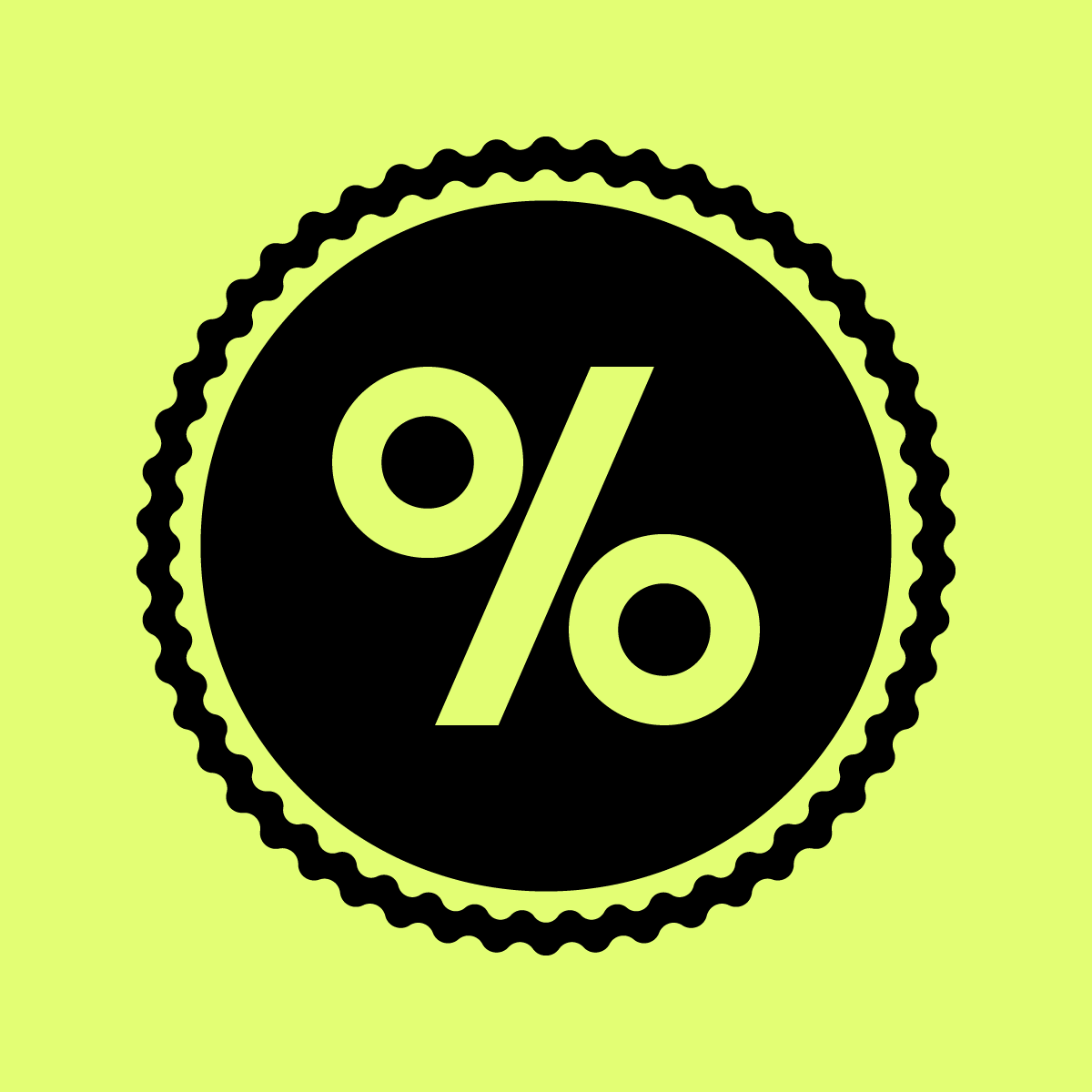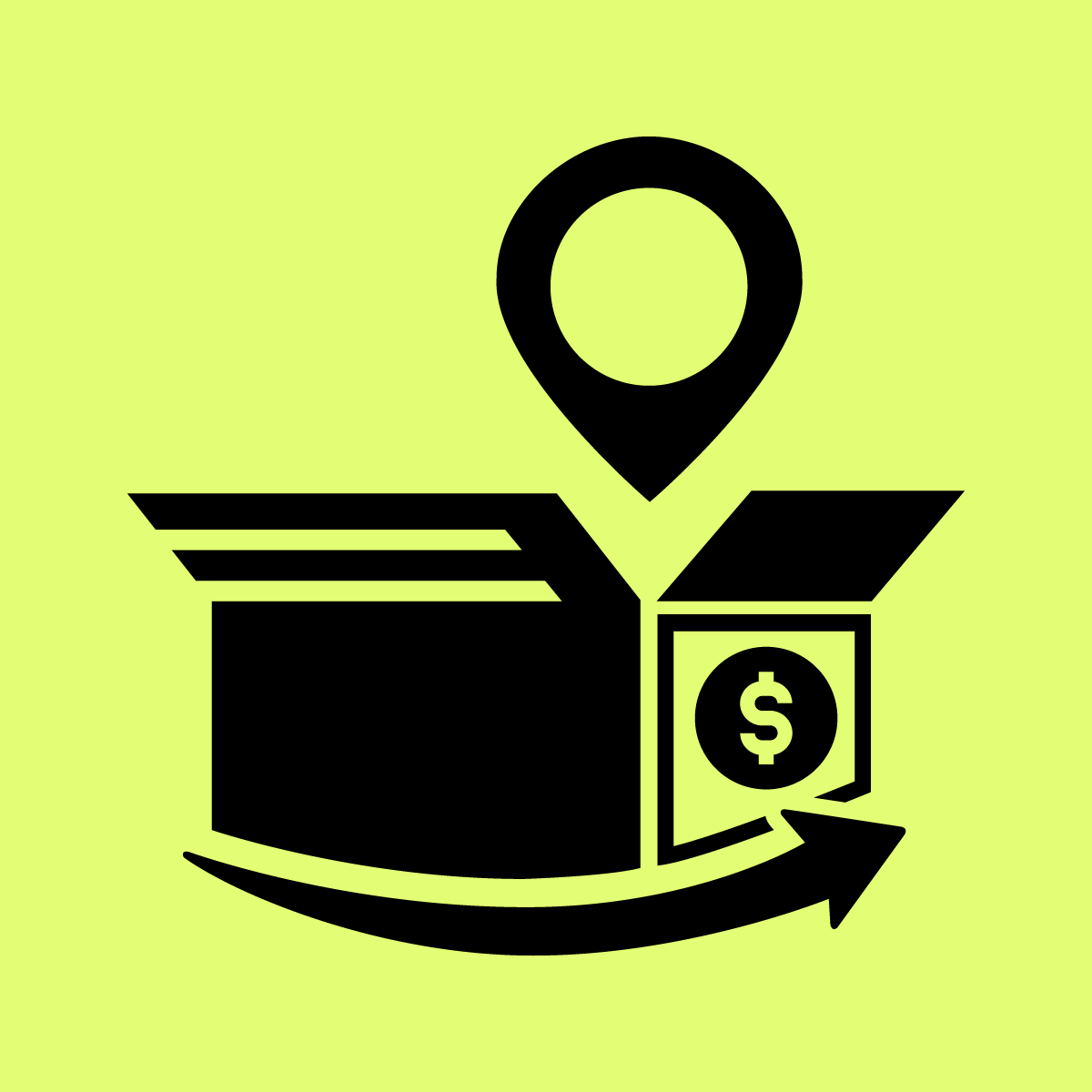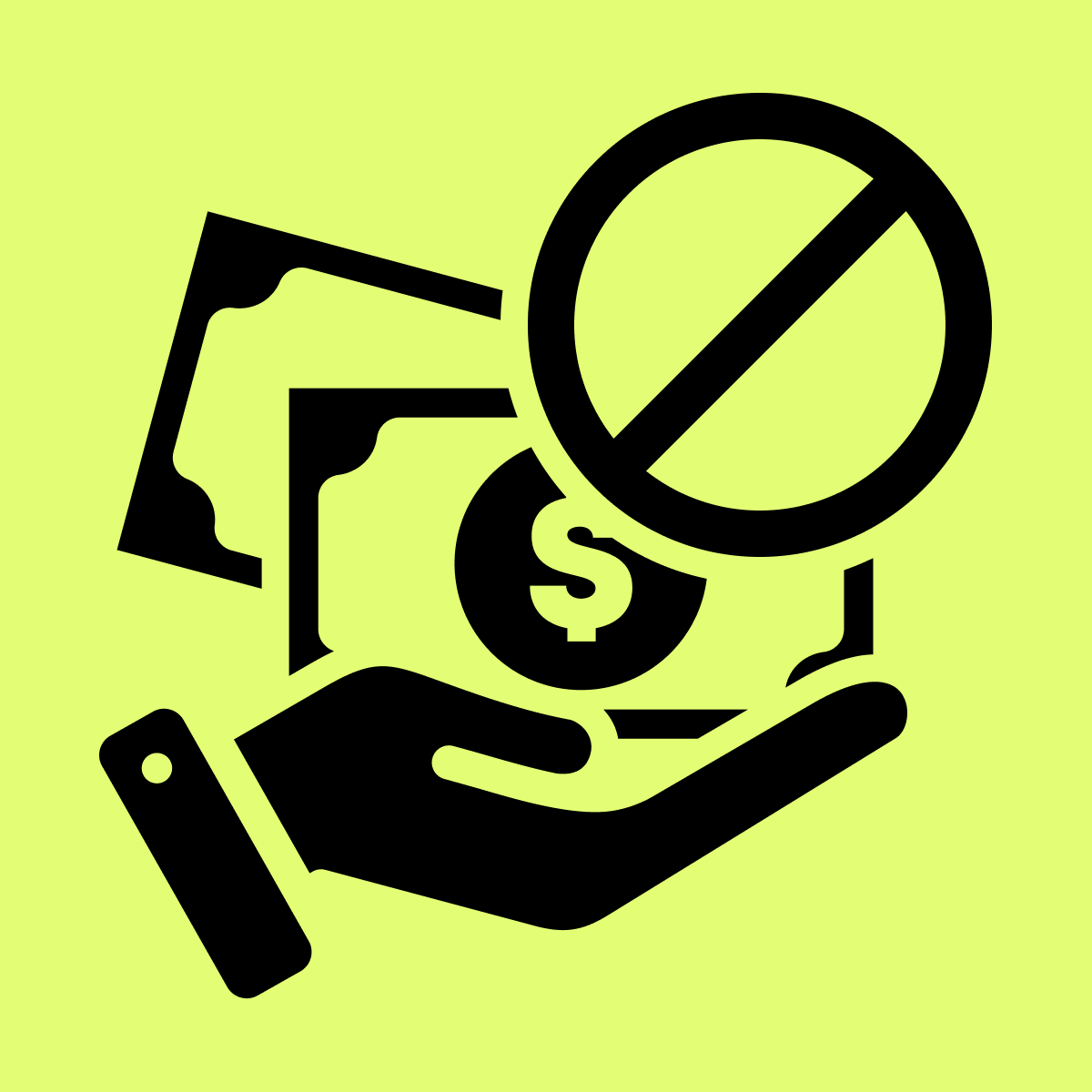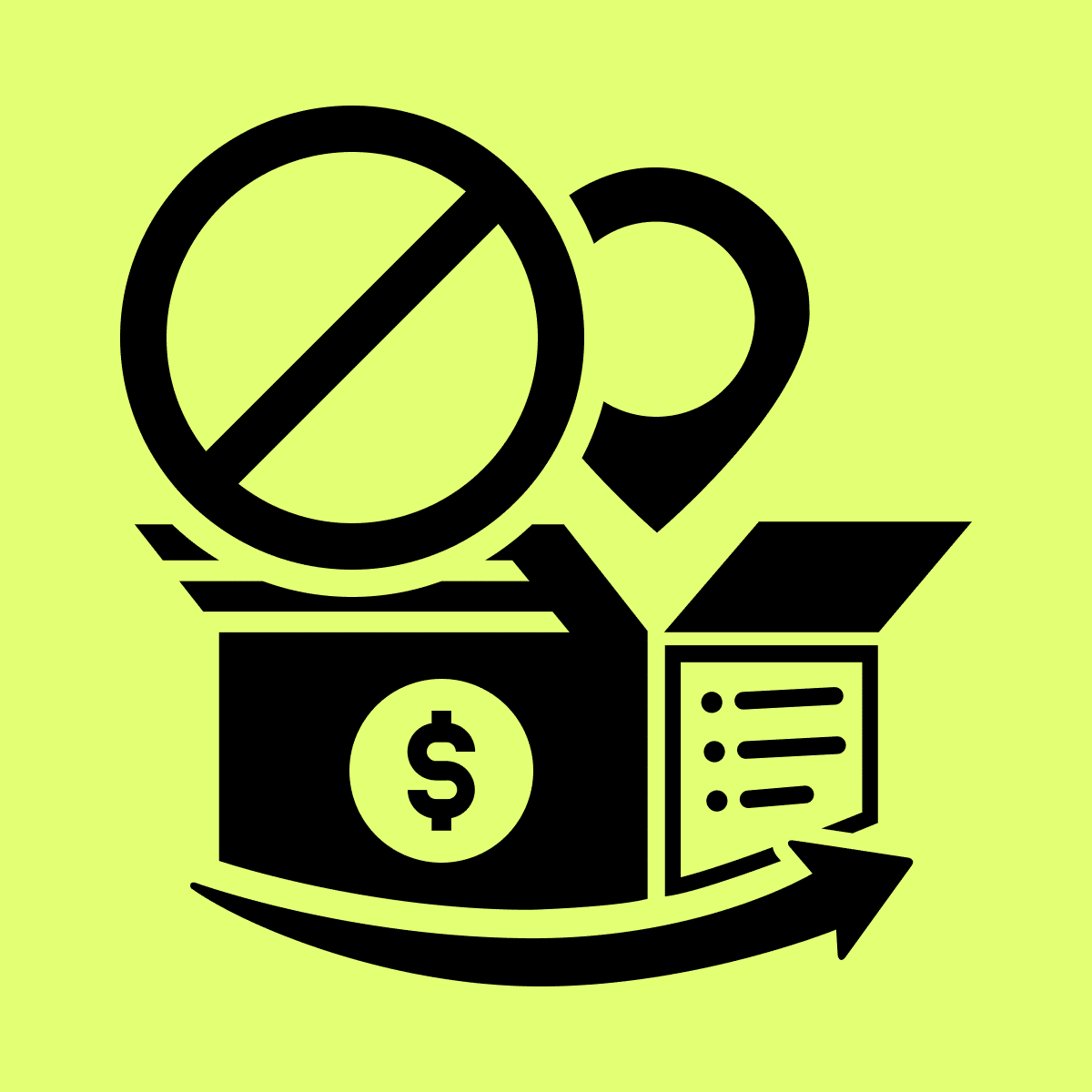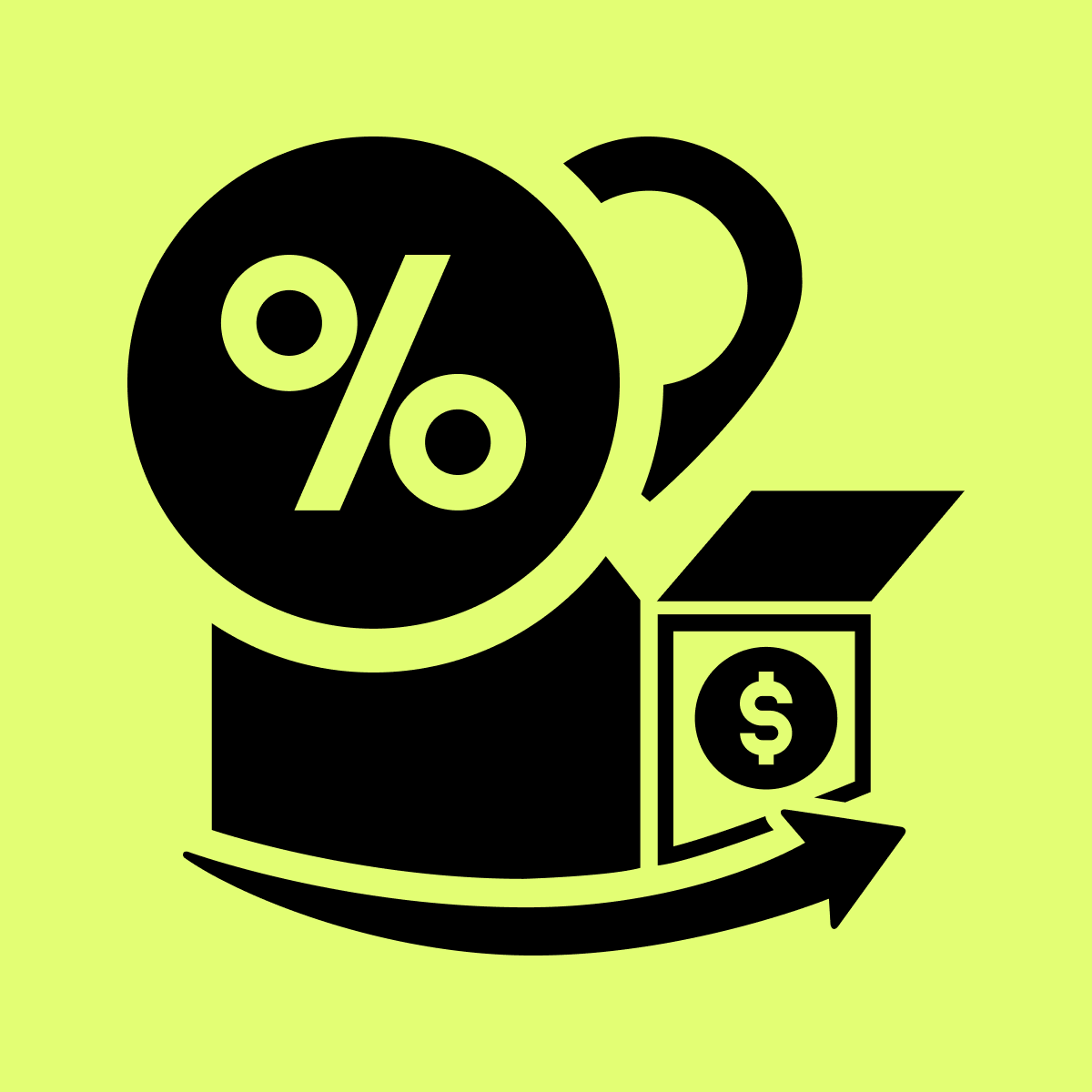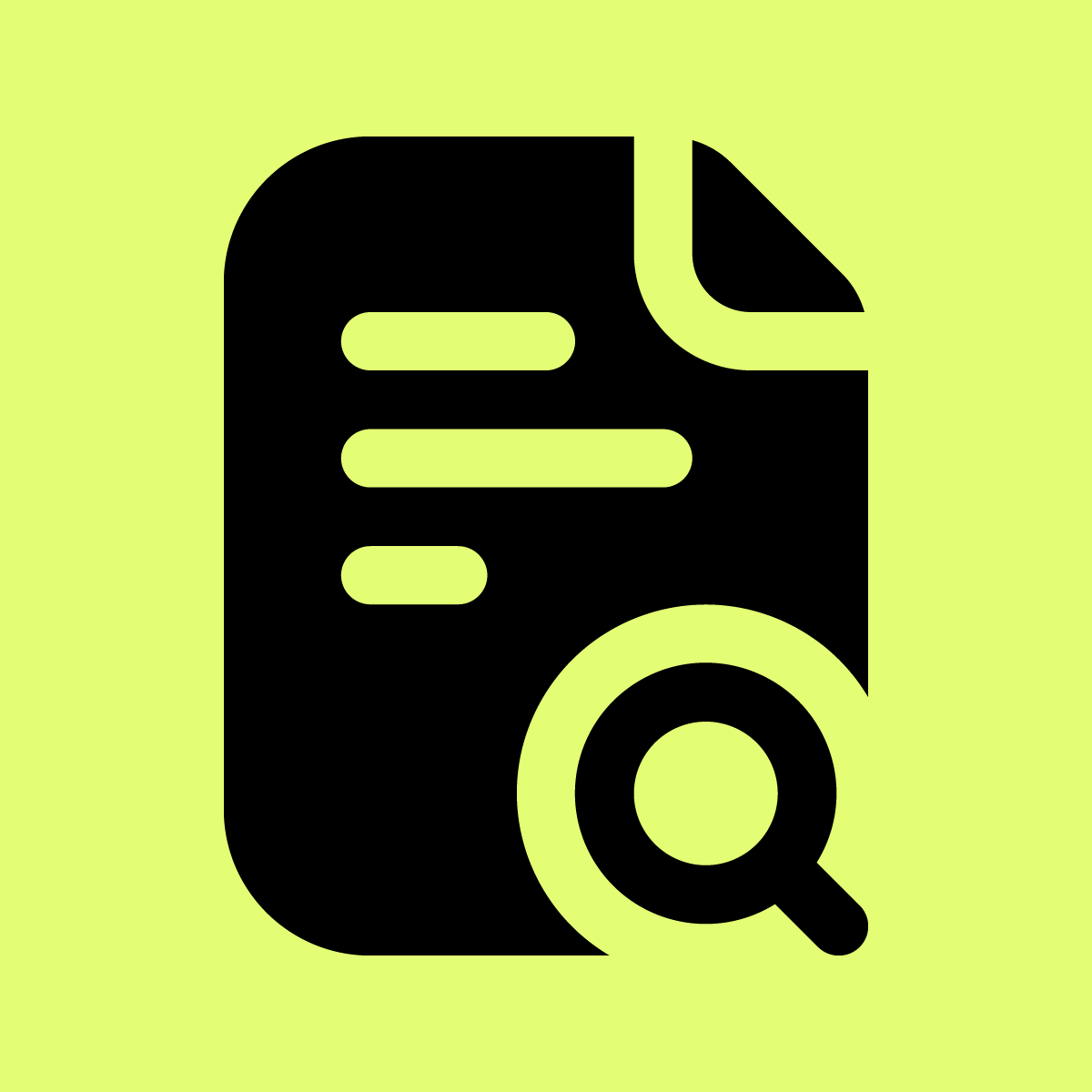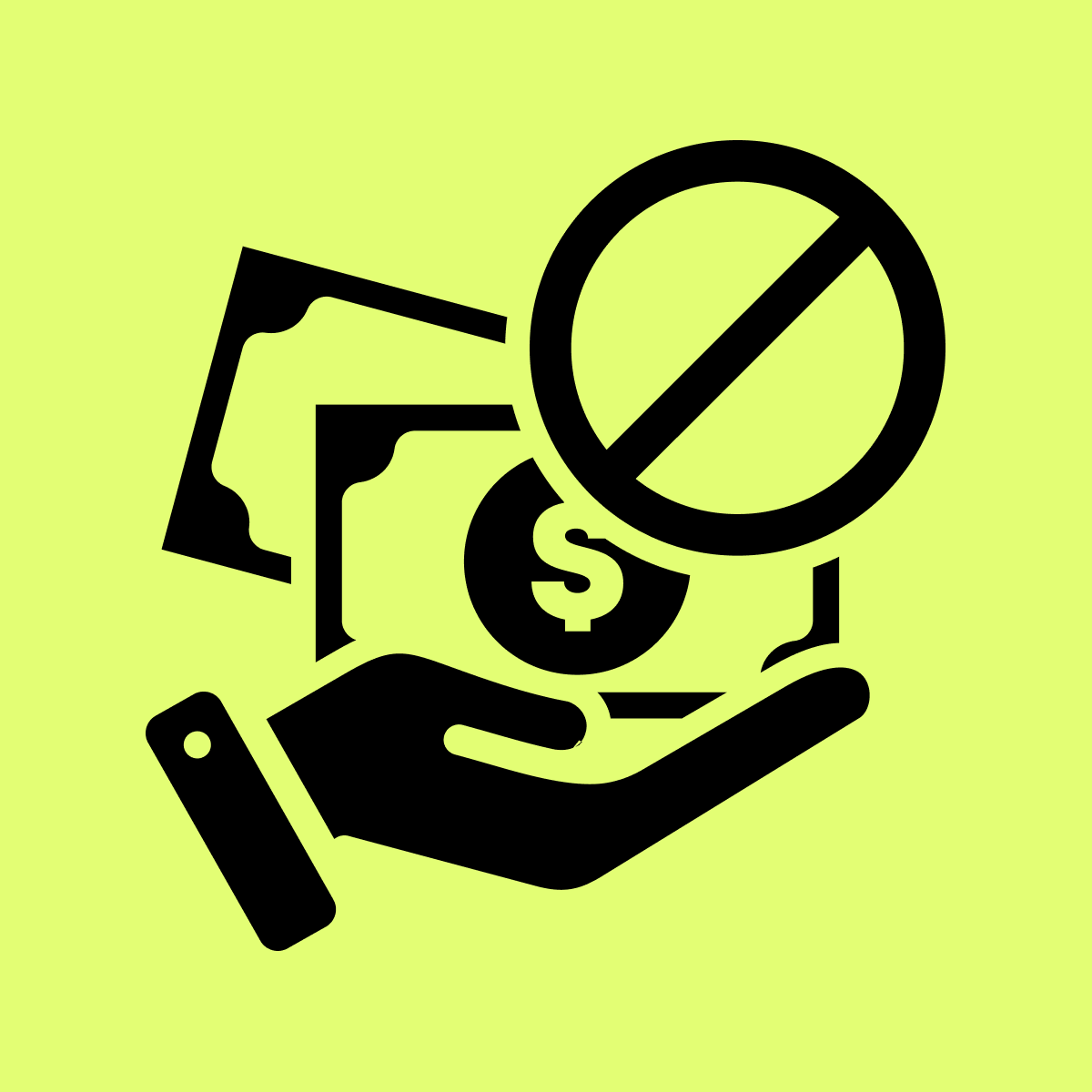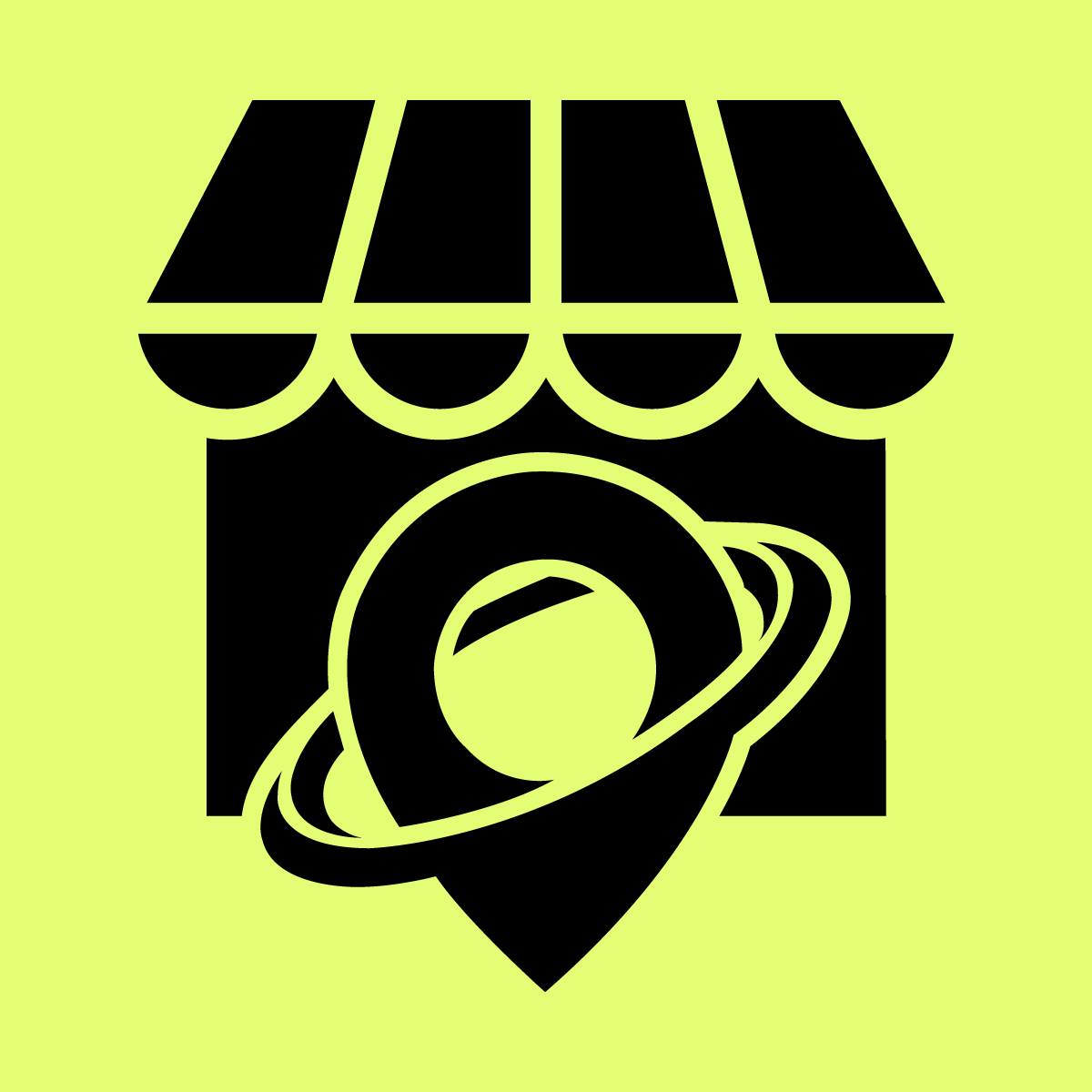Welcome to Our Help Desk.
You will get all the detailed information for your queries related to our Shopify apps.
Form integration with Google Sheet


Follow the below step to integrate your form with the google sheet.
> Create a google sheet
> Get Spreadsheet ID from Google Sheet URL Ex. https://docs.google.com/spreadsheets/d/{Spreadsheet-ID}/edit
> Add this google ID on your form Integration tab
> Now open https://console.cloud.google.com/ and follow the below step
For better understanding please follow the below steps with video.
> click on the select project and select your existing project or create a new project for this sheet access.
(If you create a new project just make sure you select after creating it by the console.cloud.google.com)
> After selecting the project go to the API and Services
> Click on enable API and services (Find Google sheet API and Google Drive API and enable it)
> After enabling APIs go to the credential and create a credential with a Service Account
> It will generate one email id in the Service Account section, Please copy that email id and share your google sheet with this email ID. (Make sure you provide the editor access to this service account email)
> Now Manage service account click on action and Manage keys
> Create one new key (Just make sure you create a key with JSON not P12)
> Once you click on on the create it will generate a file with JSON. Please download it and upload it on your store files.
Click on this link to go to your files.
Upload that JSON file which is download by you and copy the URL using this button.
After add this file path inside the form integration.
If you face any issue then please contact to the support team via live chat or email us on [email protected] we will try our best to resolve your concern ASAP.