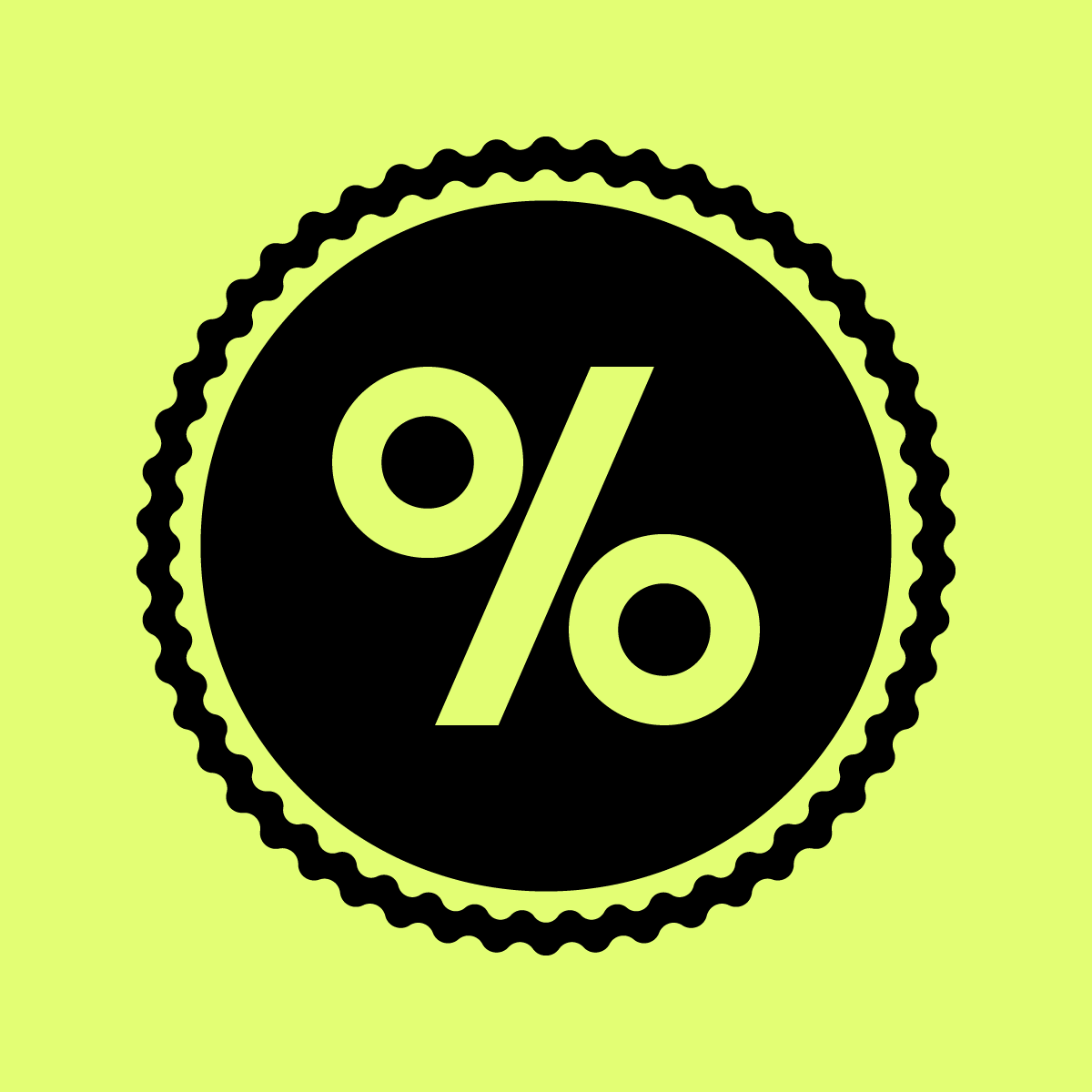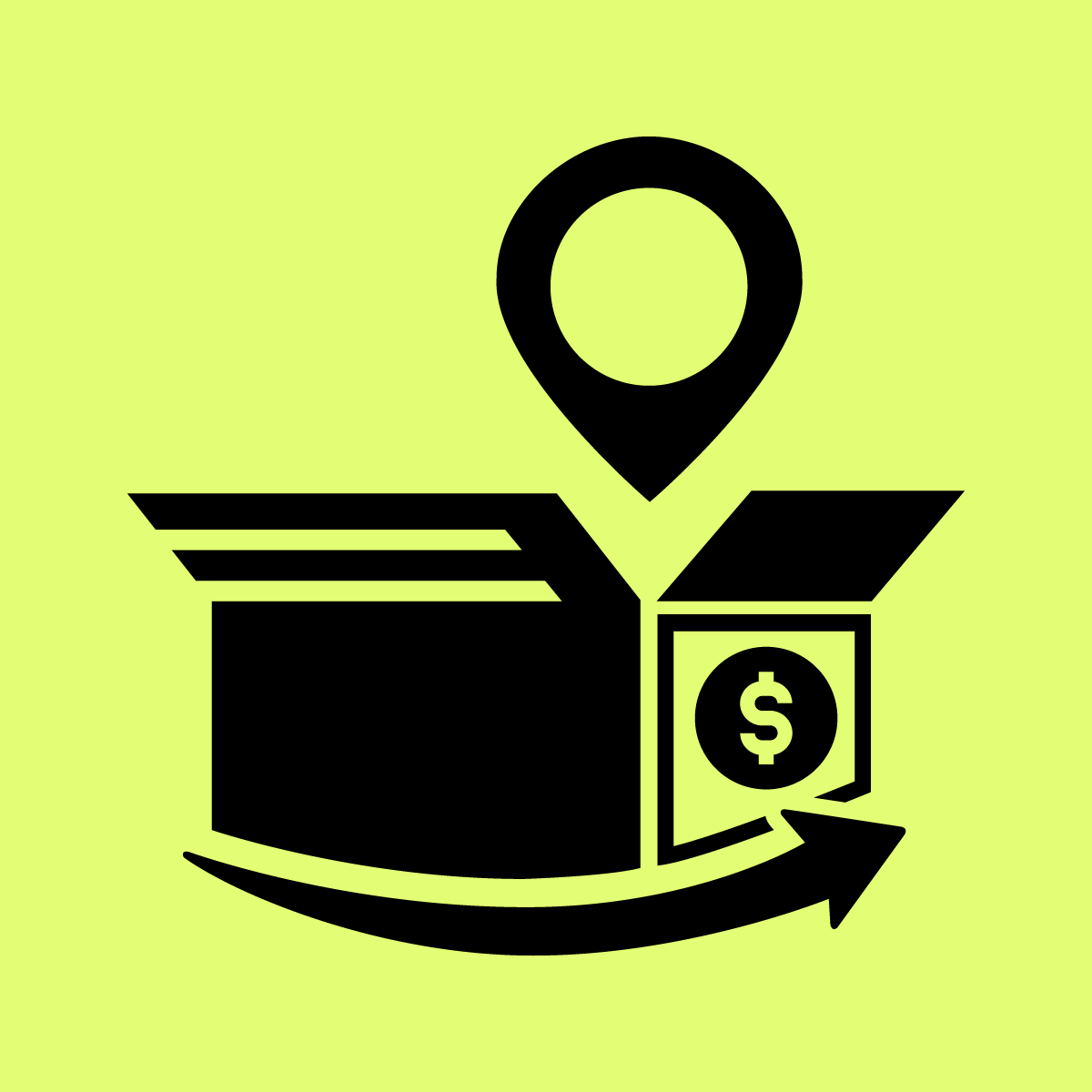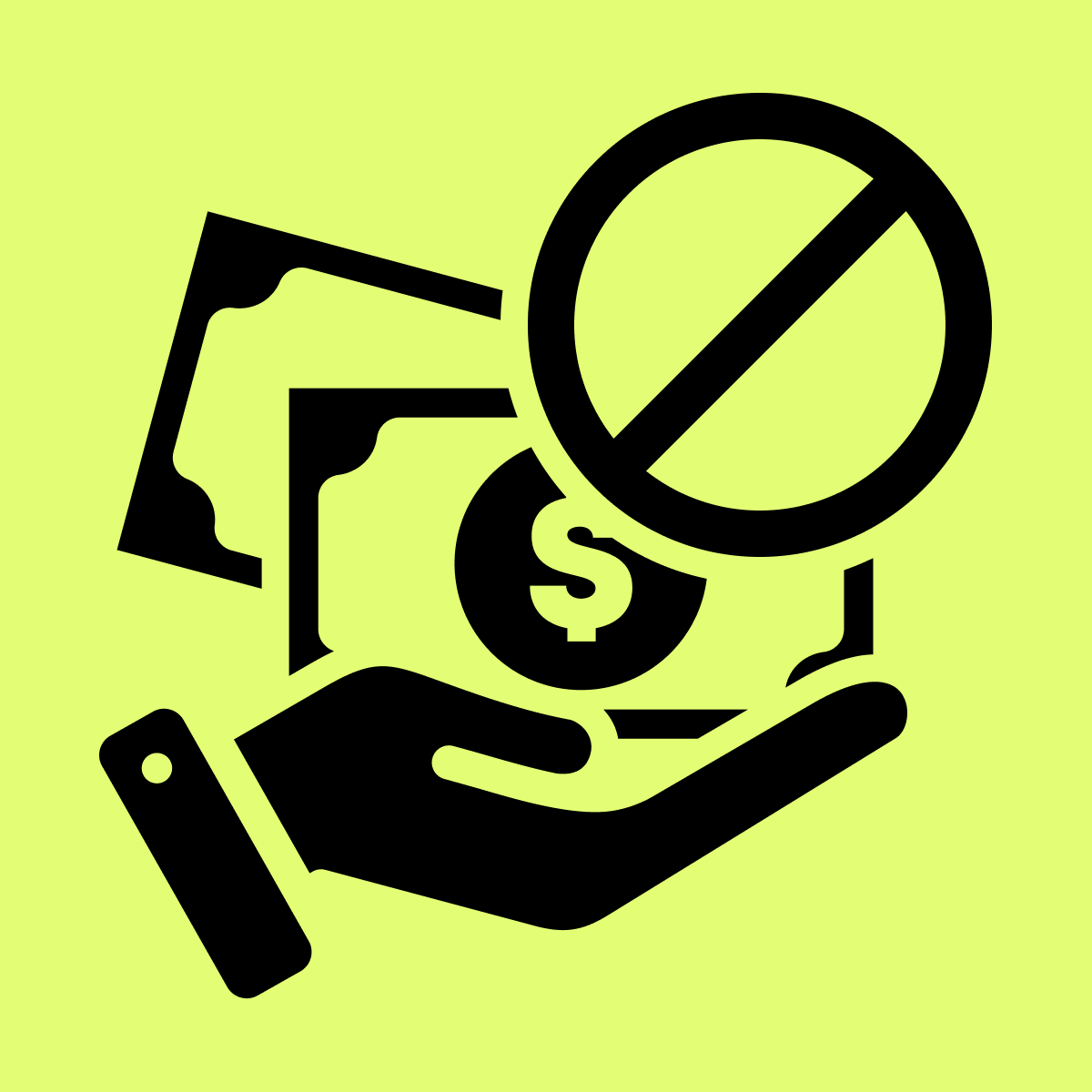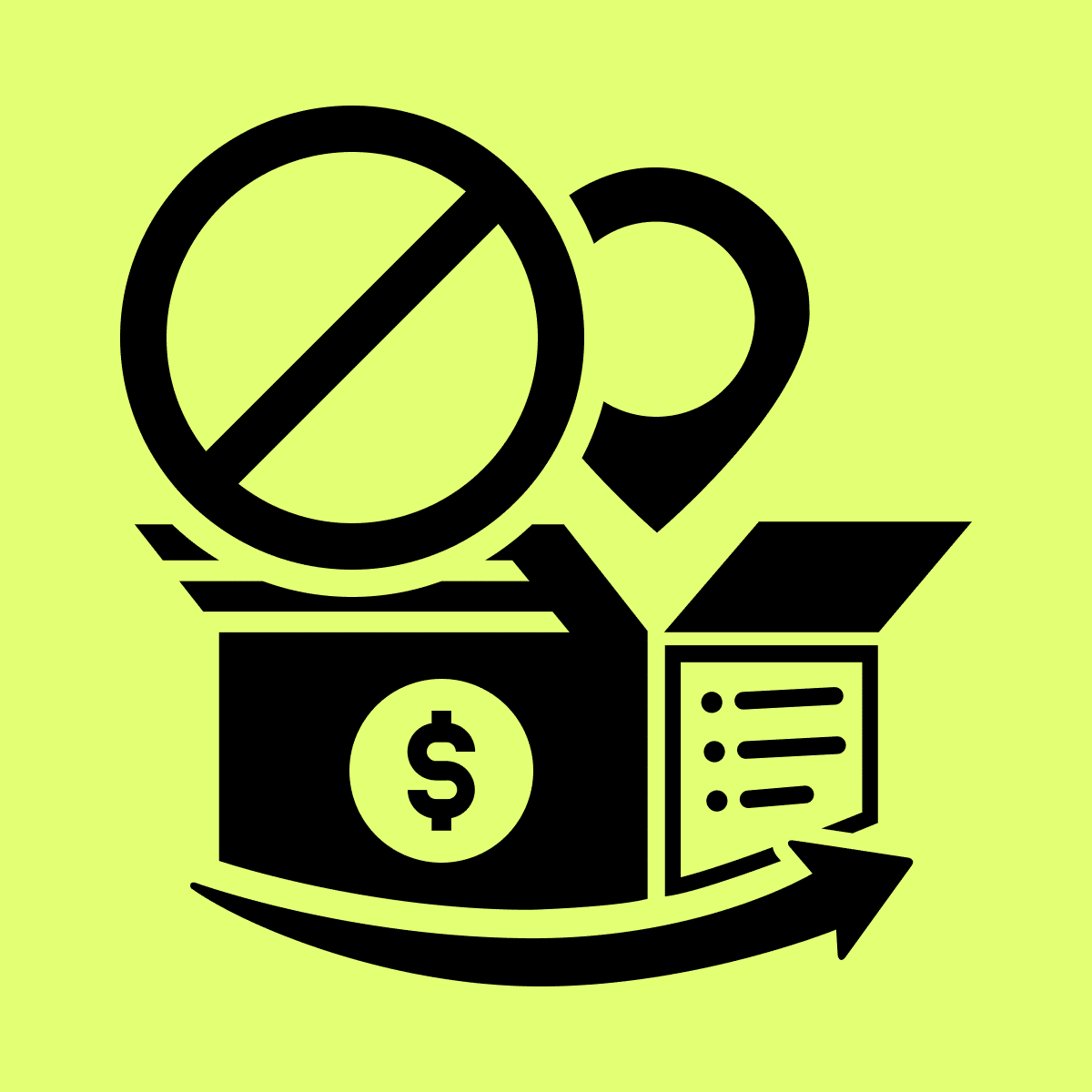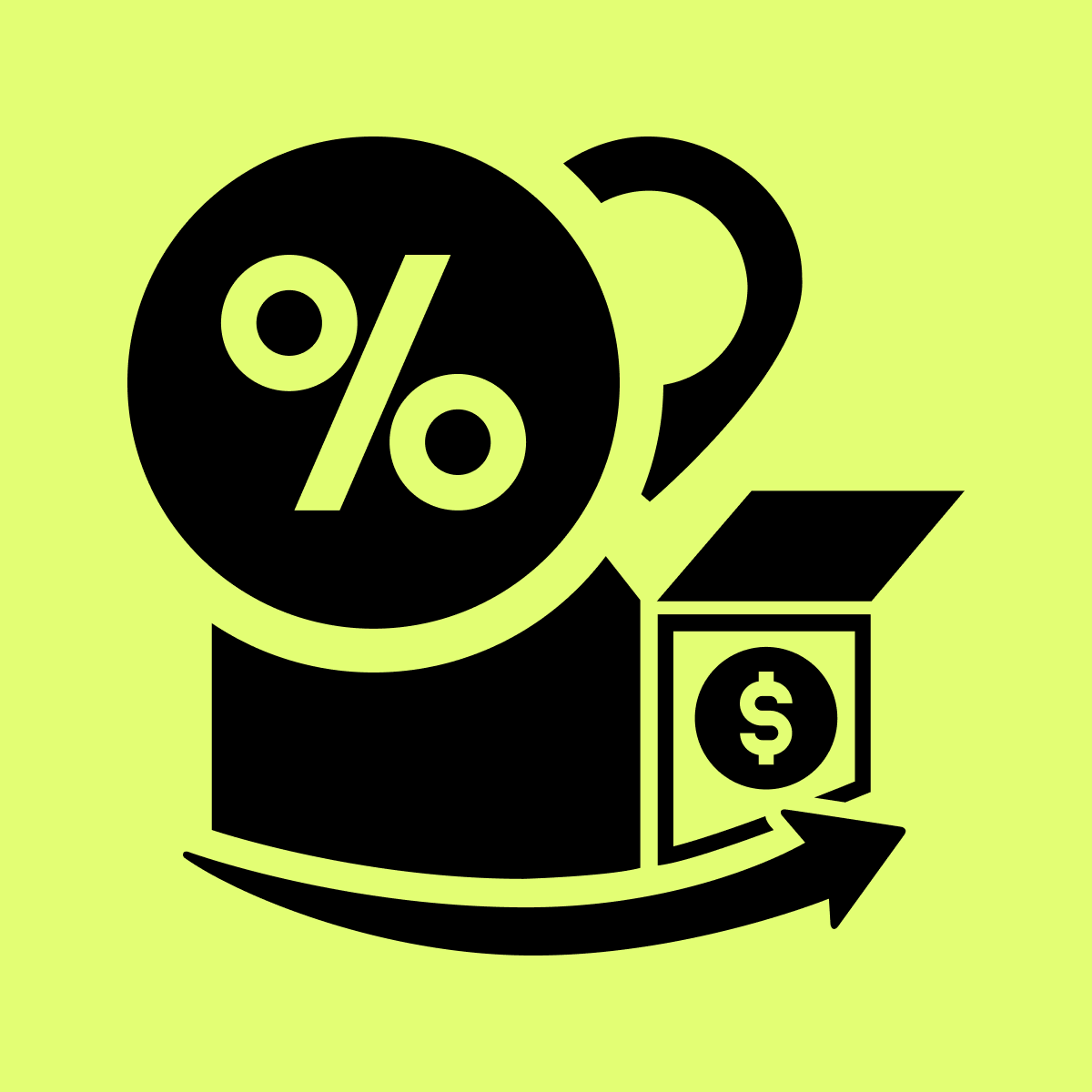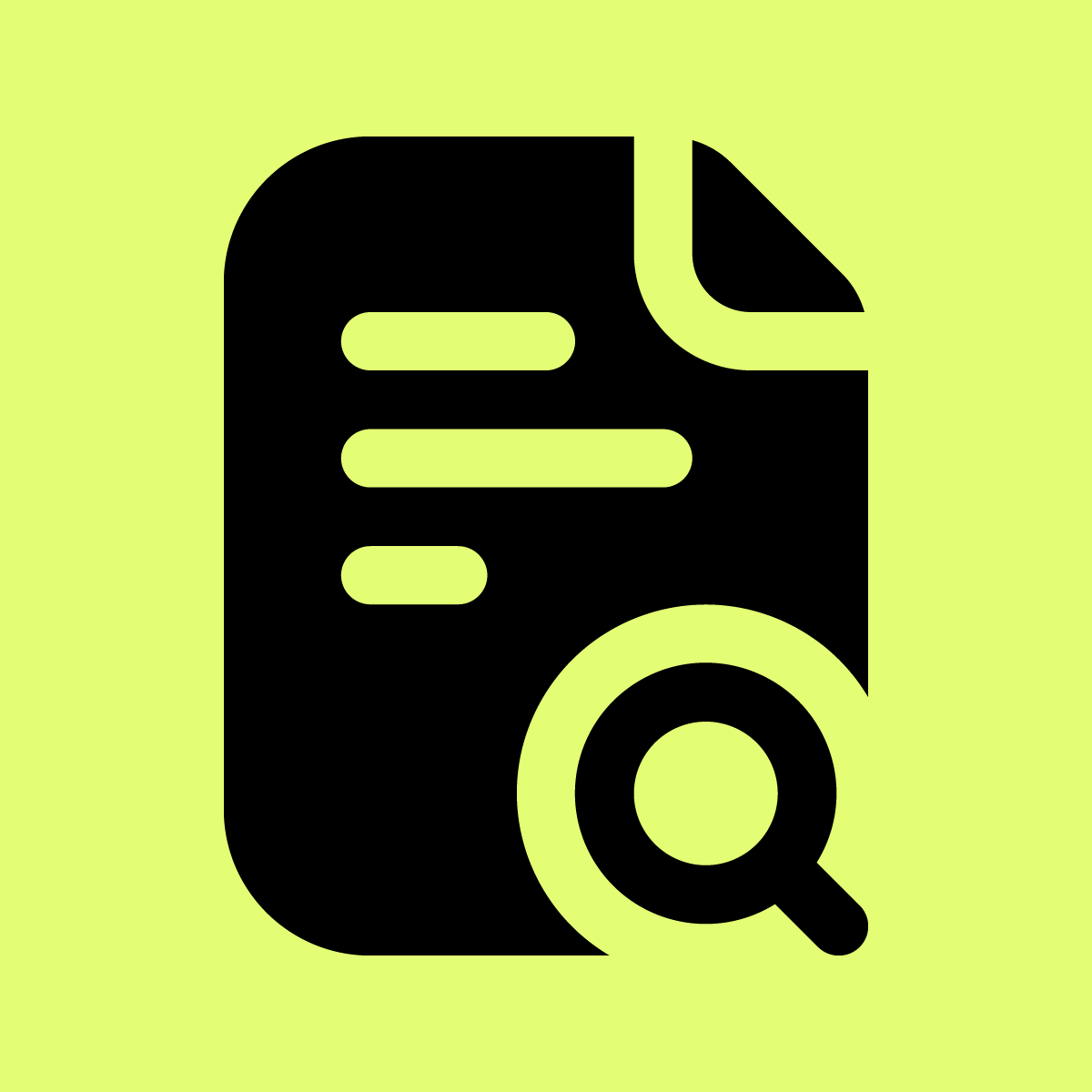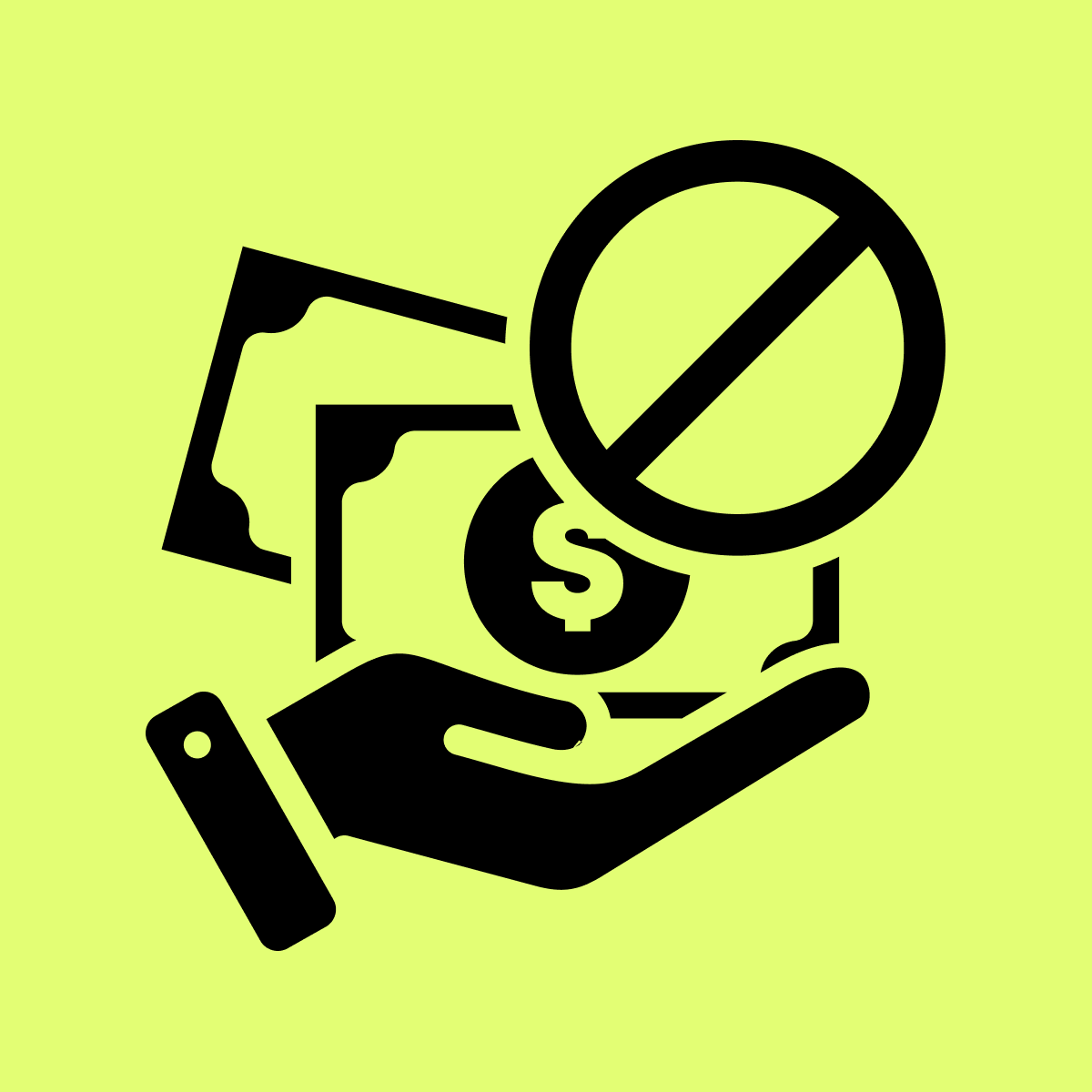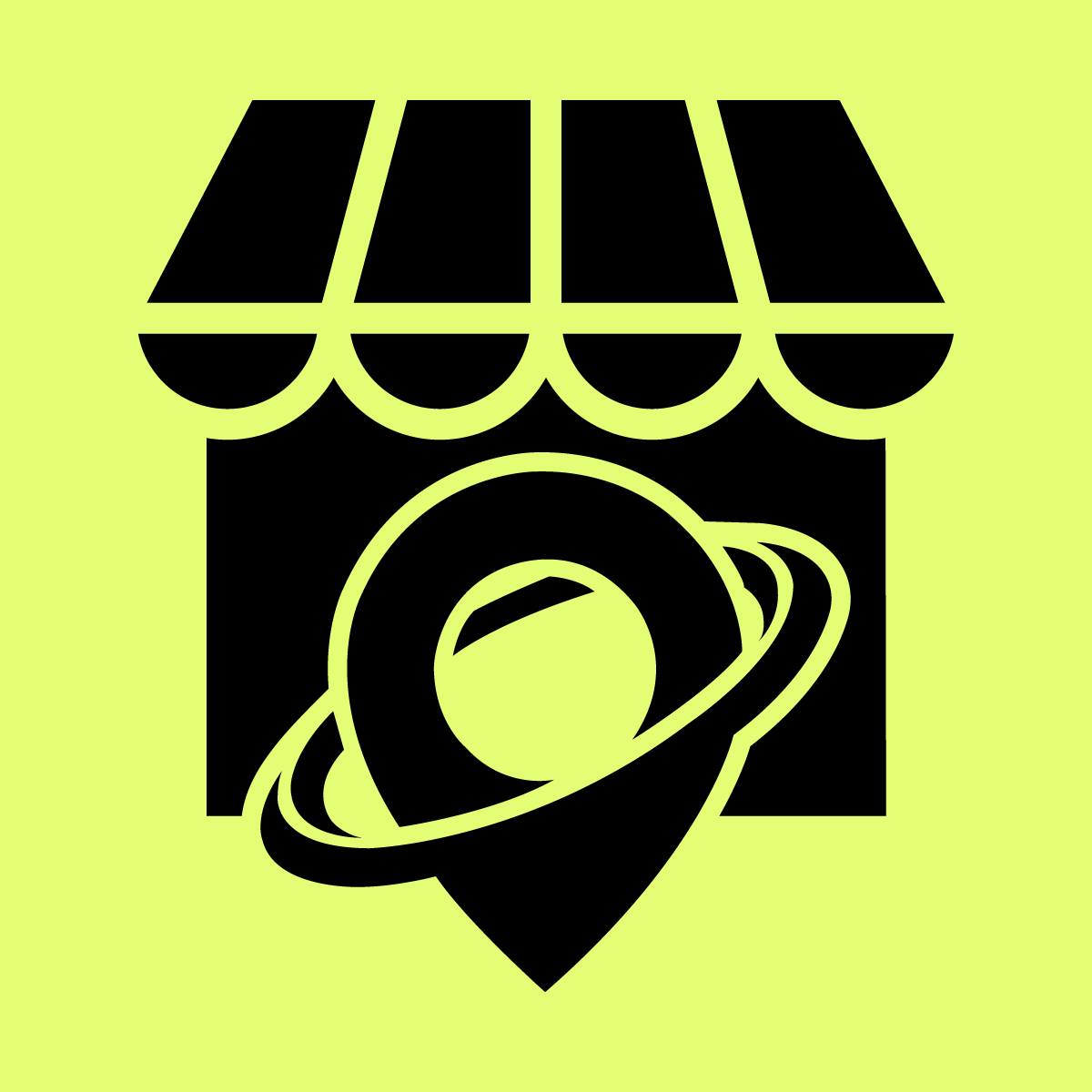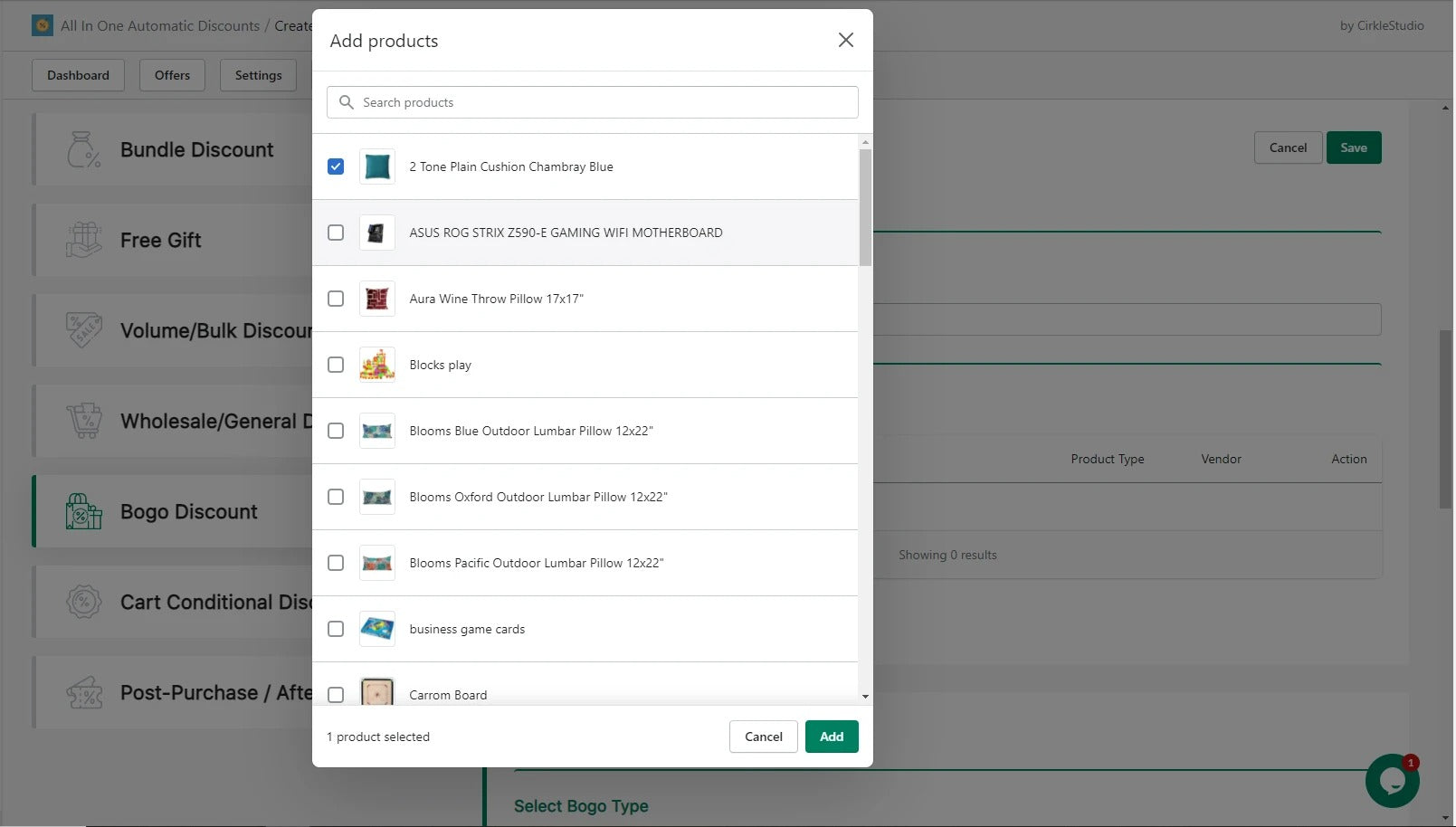Welcome to Our Help Desk.
You will get all the detailed information for your queries related to our Shopify apps.
How to Create BOGO Discount?


BOGO. Buy One Get One (BOGO) is another common one. This promotion can be applied in two ways:
There’s buy one get one free or buy one get the 2nd item % off. BOGO is typically used to move inventory, so if you’re sitting on a lot of stock that you want to clear out, this promotion could be a good option.
For EX: Instead of buying one product, you can give your customer an option to get another product with some discount.
Below are the Steps to create a Bogo Product Discount:
- Go to Apps -> Offers -> Bogo product
- Select BOGO discount and create an offer
Add Offer Name and different options like:
- Select Priority, Status
Customer Buys X:
- This will consider as buying products
Select Bogo Types:
- Select particular product
- Select particular Variant
- Select particular Collection
Select Quantity
- This is considered as a buy quantity. You need to add buy quantity to show the BOGO popup.
Create Product Bogo:
- Click on add products
Customer Gets Y
- This will consider as getting products
Select Bogo Types:
- Select particular product
- Select particular variant
- Select particular collection
Select Quantity
- This is considered as getting quantity
Create Product Bogo
- Click on add products
Select Settings Types:
- Use Common Language Setting: This will use as a top bar text from the language setting (This will be common for all BOGO offers).
- Use Custom Language Setting: This will use as a top bar for different text for each offer.
Select Discount type like % or fixed amount and different options like
- Discount, Offer Limit, Show a popup on the cart page with sale products, Customer Tags, schedule date