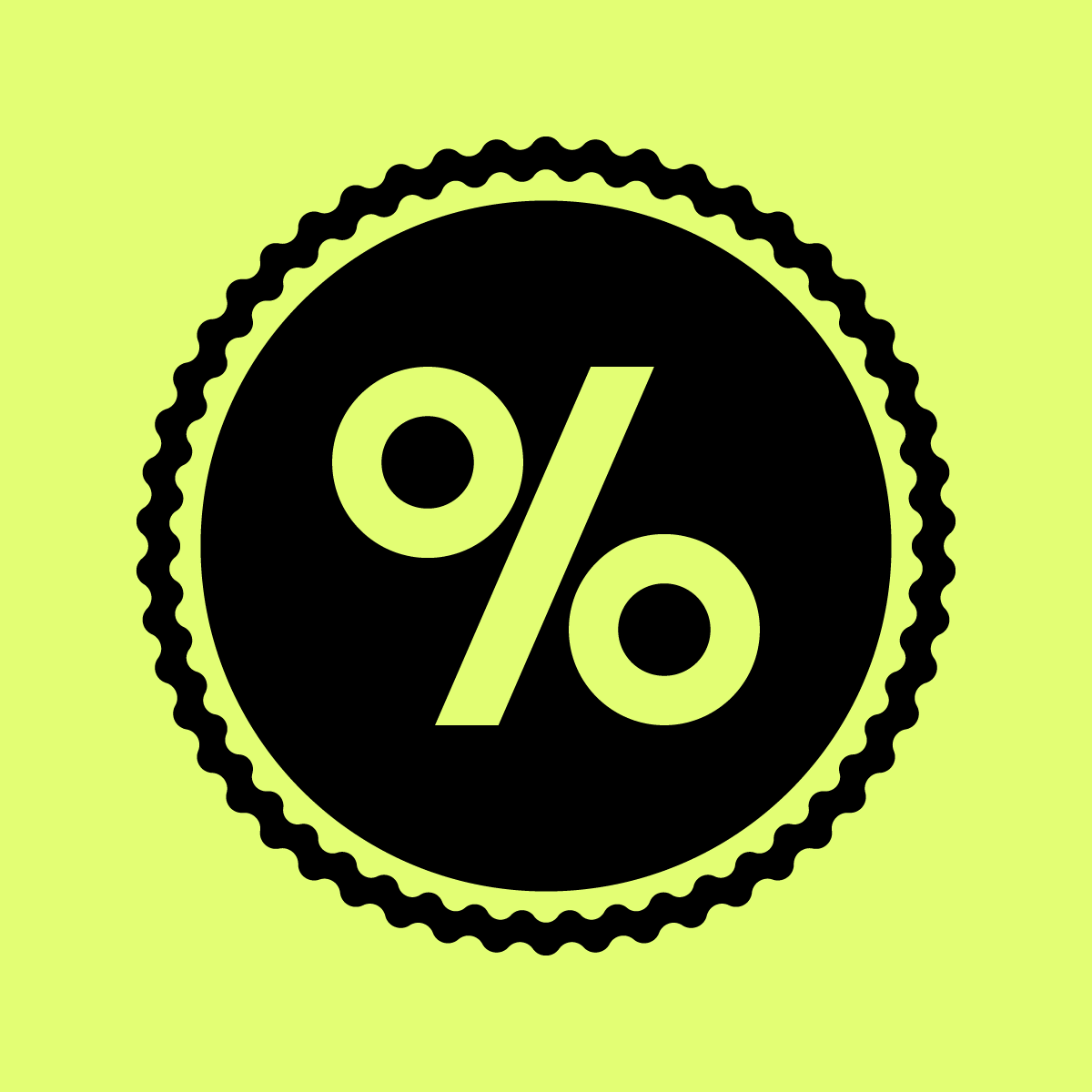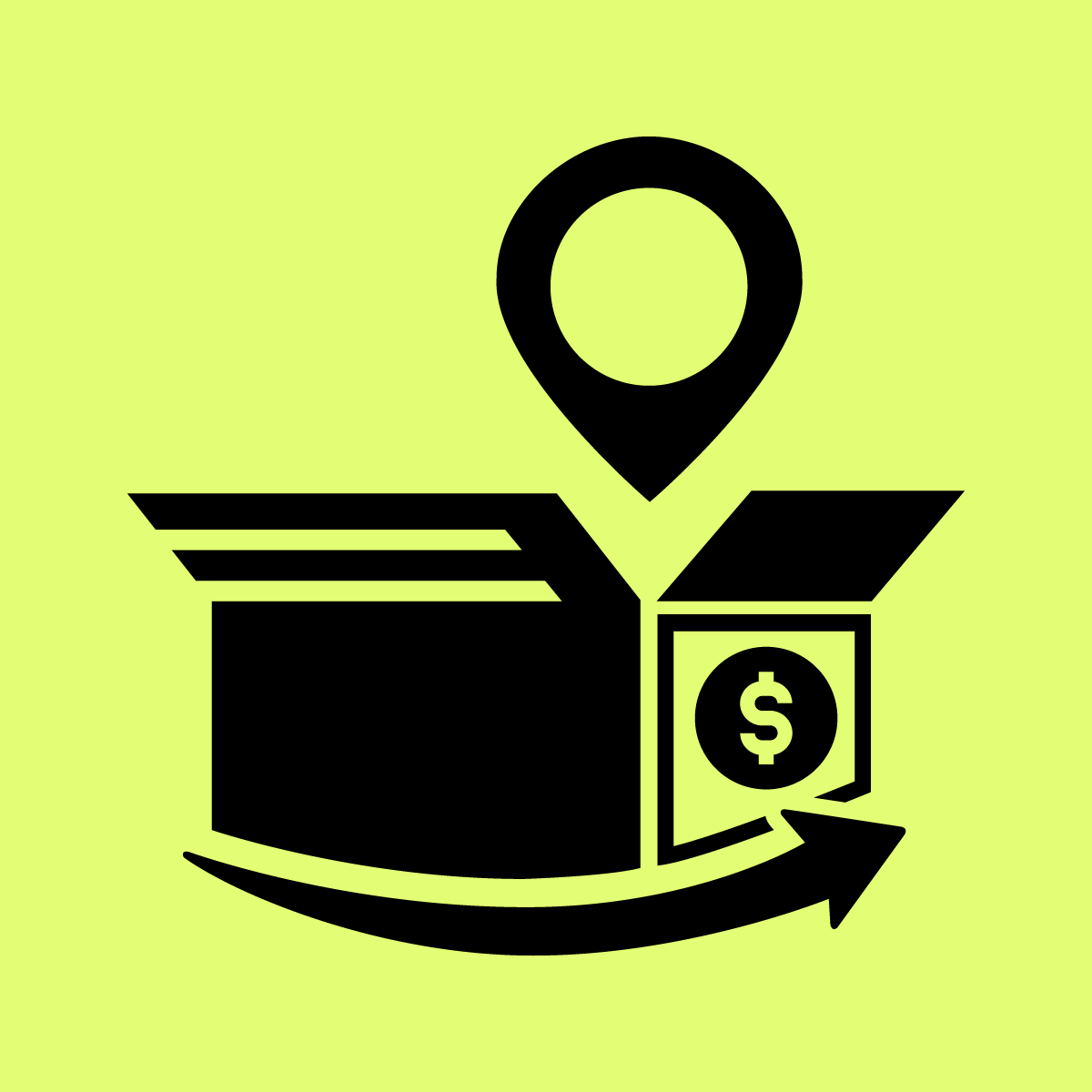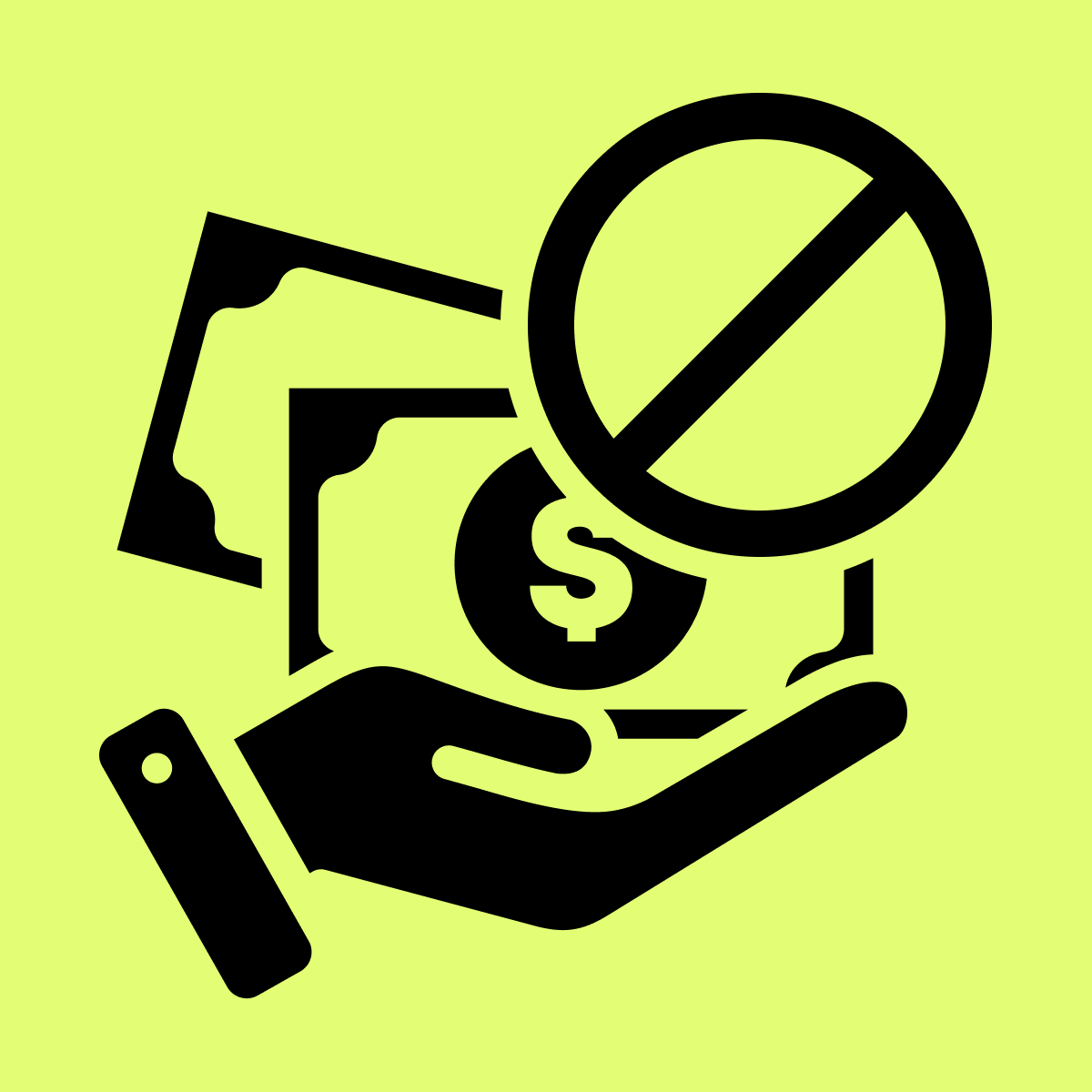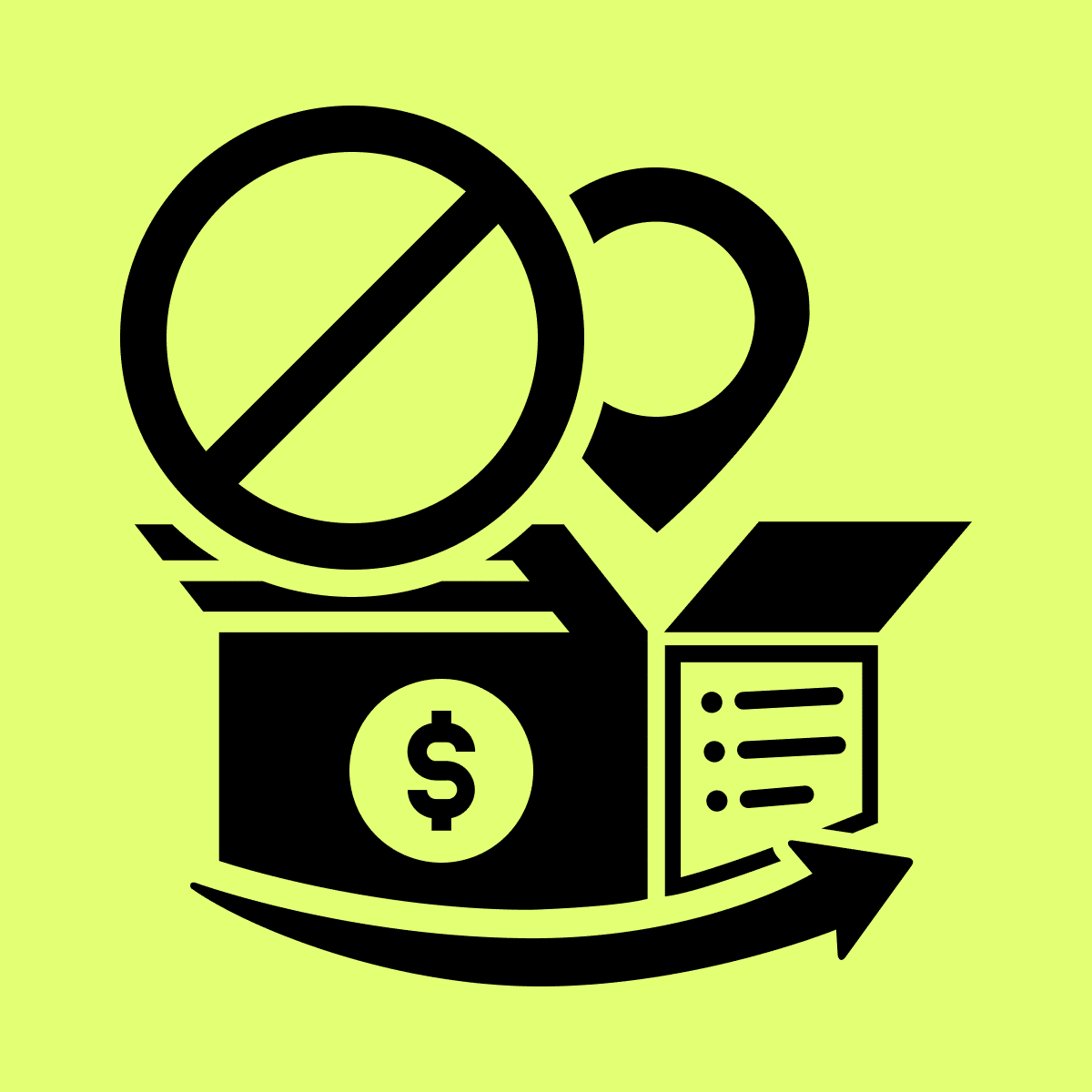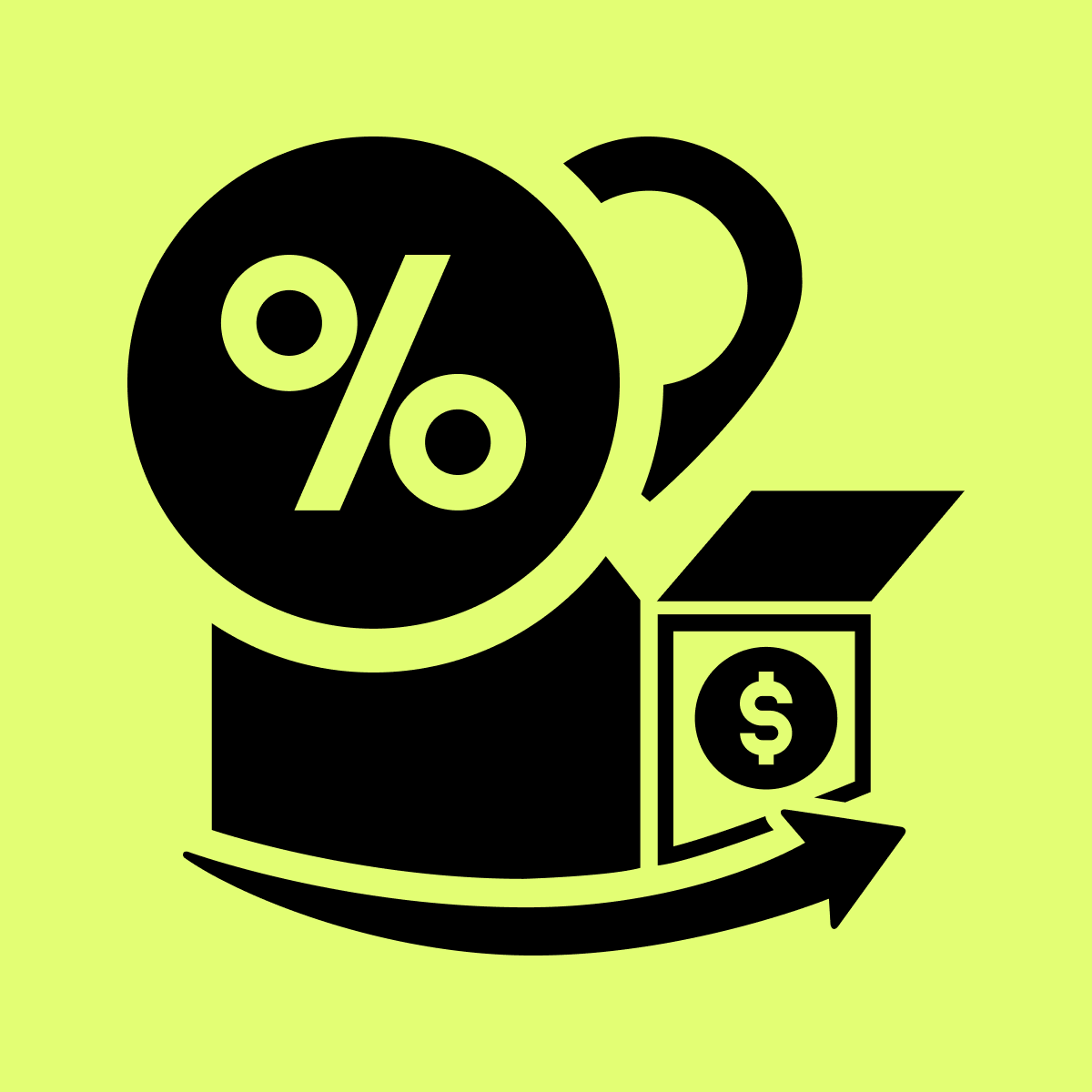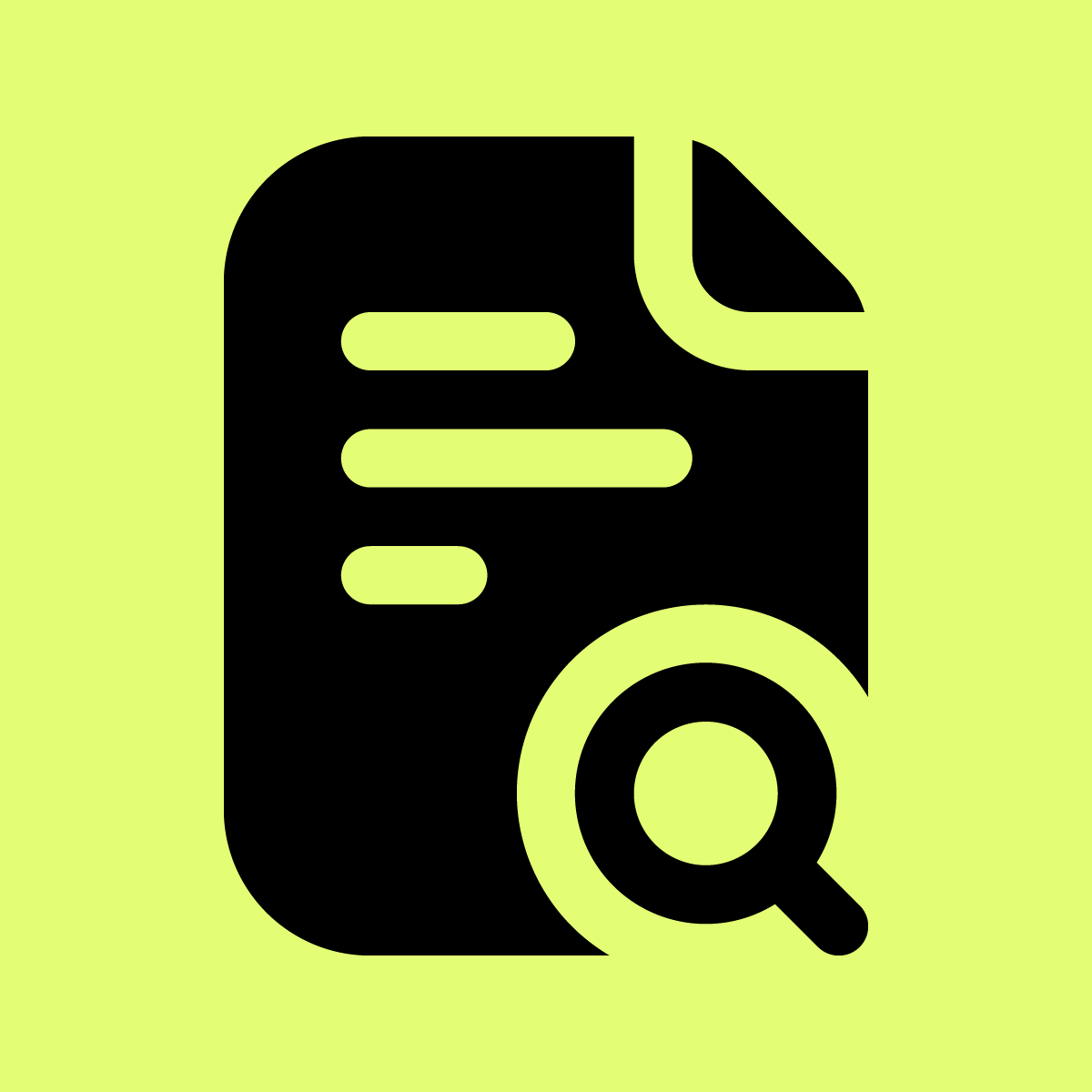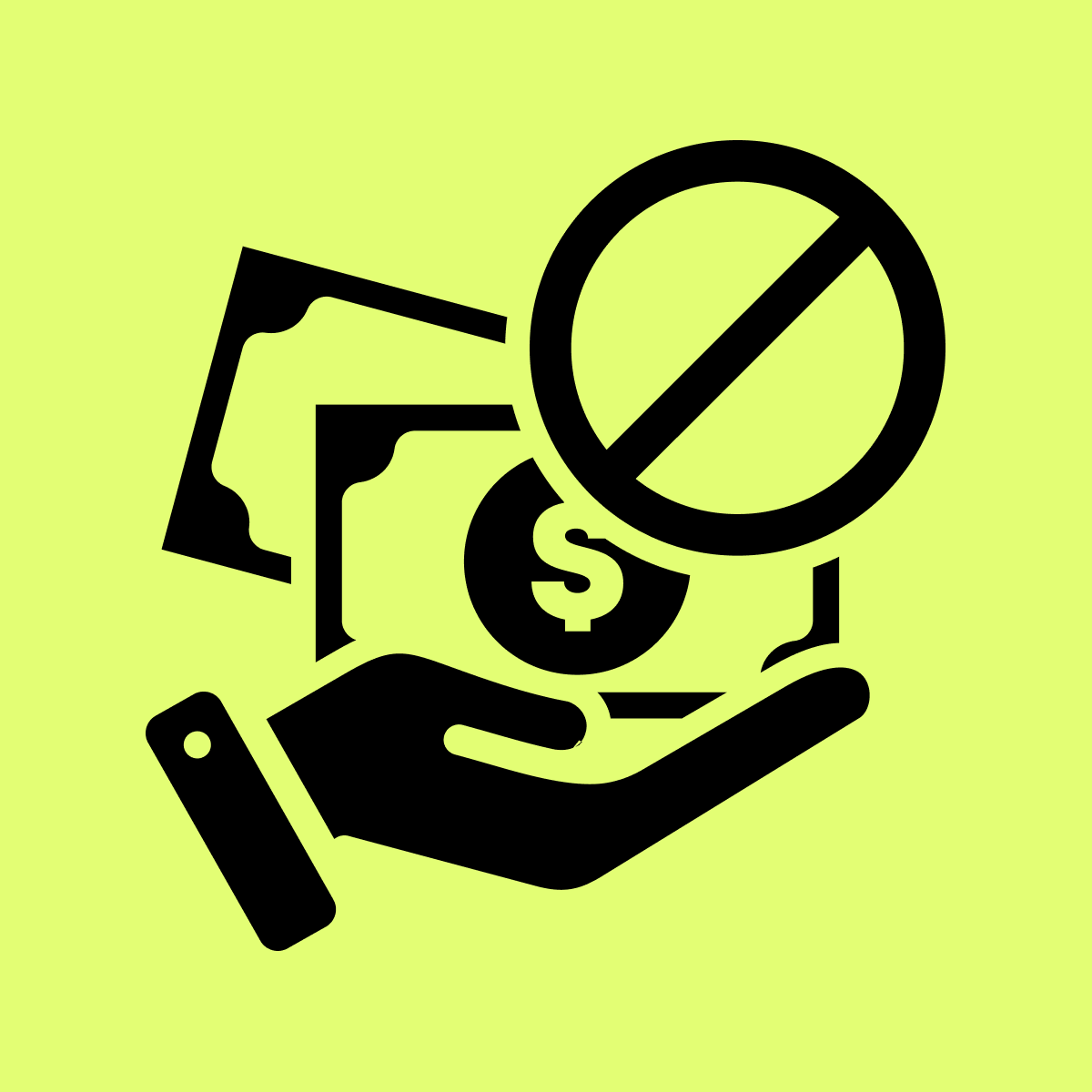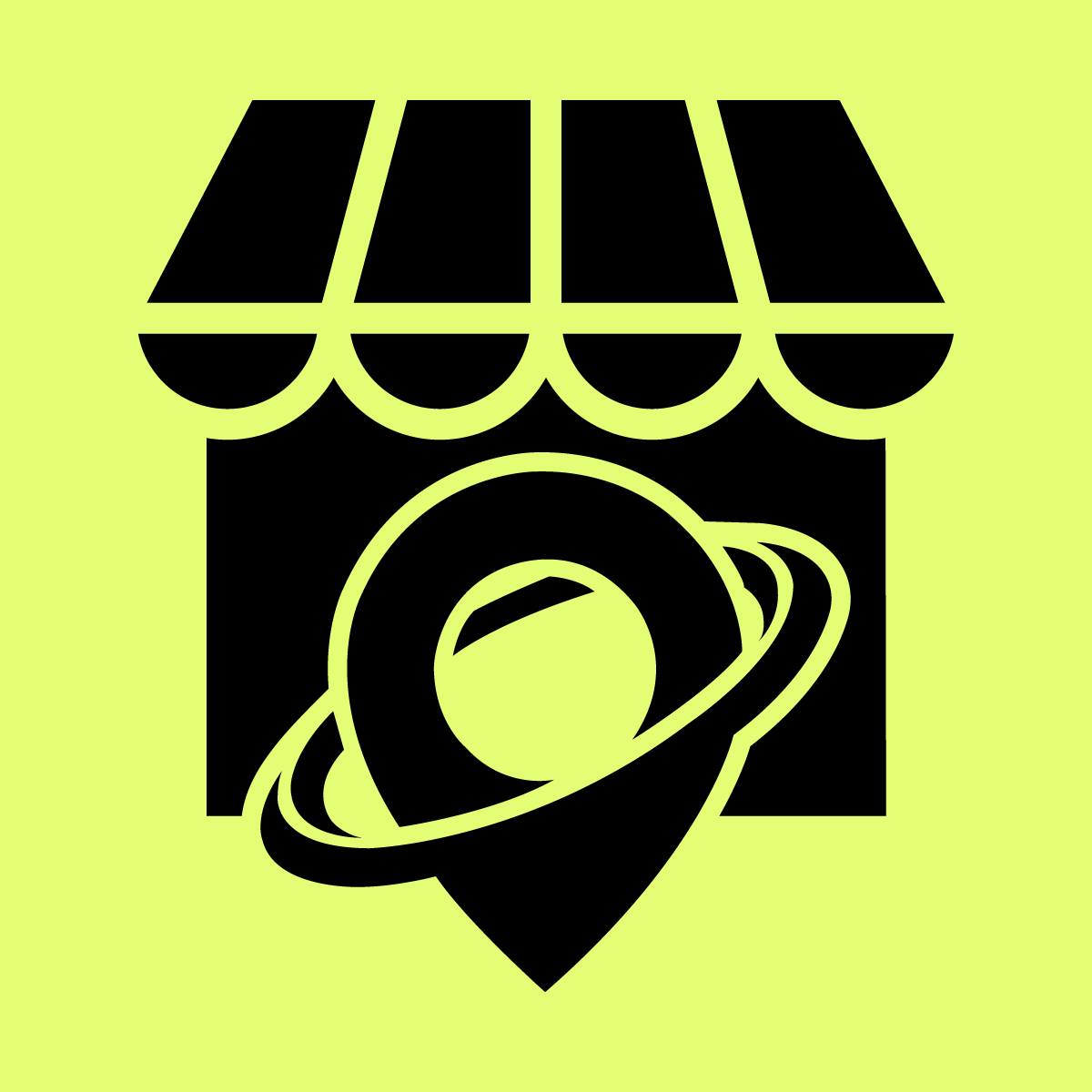Welcome to Our Help Desk.
You will get all the detailed information for your queries related to our Shopify apps.
How to create Cart Conditional Discount?


Spend over X and get fixed or percentage discount. This offer will tempt your customer to spend more.
For EX:
Buy $200 and get 20% Off on whole order.
Buy $300 and get 25% Off on whole order.
Buy $400 and get 30% Off on whole order.
Or
For EX:
If X product is in the cart then apply 10% on cart subtotal with minimum spend of $500.
Below are the steps to create a Cart Conditional Discount.
Go to Apps -> Offers -> Cart Conditional Discount
Select Cart conditional and Create Offer
Offer Details
=> Add offer Name, Start Date, End Date and Status.
Offer will apply when below product in/not in cart
- Select All product of the store
- Select particular product
- Select particular Variant
- Select particular Collection
Select Products
=> Click on Add Products
=> After product selection here you can see the preview
Select Discount Checks
Cart Total(threshold) Check:
- Cart total after other discount apply
- Cart total before other discount apply
- Count only none discounted product
Behaviour:
- Stack: If user alredy get one Cart Conditional Discount on cart page, then it will show next eligible Cart Conditional Discount offer.
- Terminate: If user alredy get one Cart Conditional Discount on cart page, then it not show next eligible Cart Conditional Discount.
Discount limitation checks
- Discount will applied when above product is in cart
- Discount will applied when above product is not in cart
Select Customer Tags
You can set customer tags here. If you want to apply this discount to a particular group of people then you can do it.
Select Discount Type
Select Discount Type like % or fixed amount and different options like
=> Discount, Max Discount
Cart Discount Rule
Select Cart Discount Rule like all conditions or any condition and different options like
=> Minimum Cart Quantity, Minimum Cart Total (Threshold Amount)