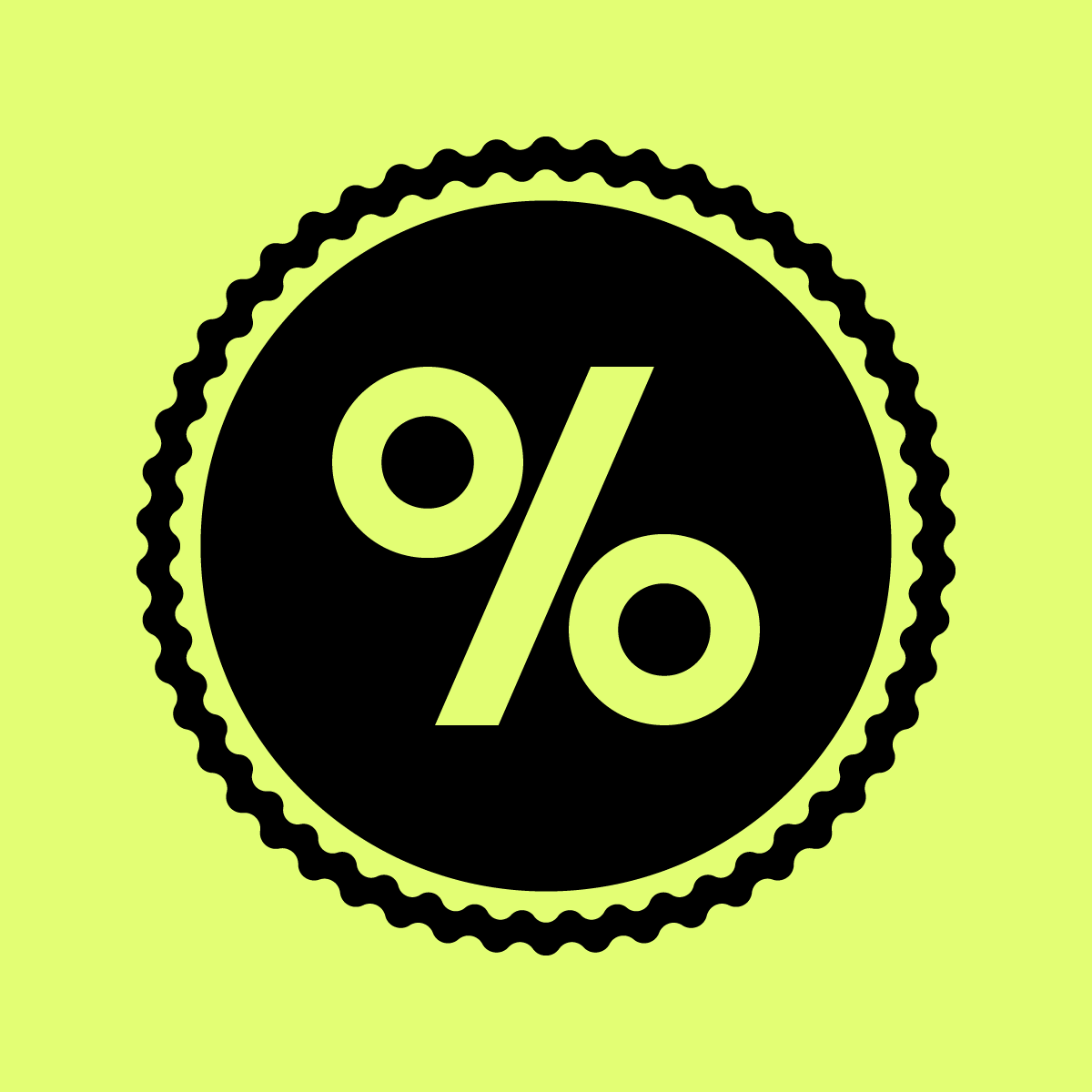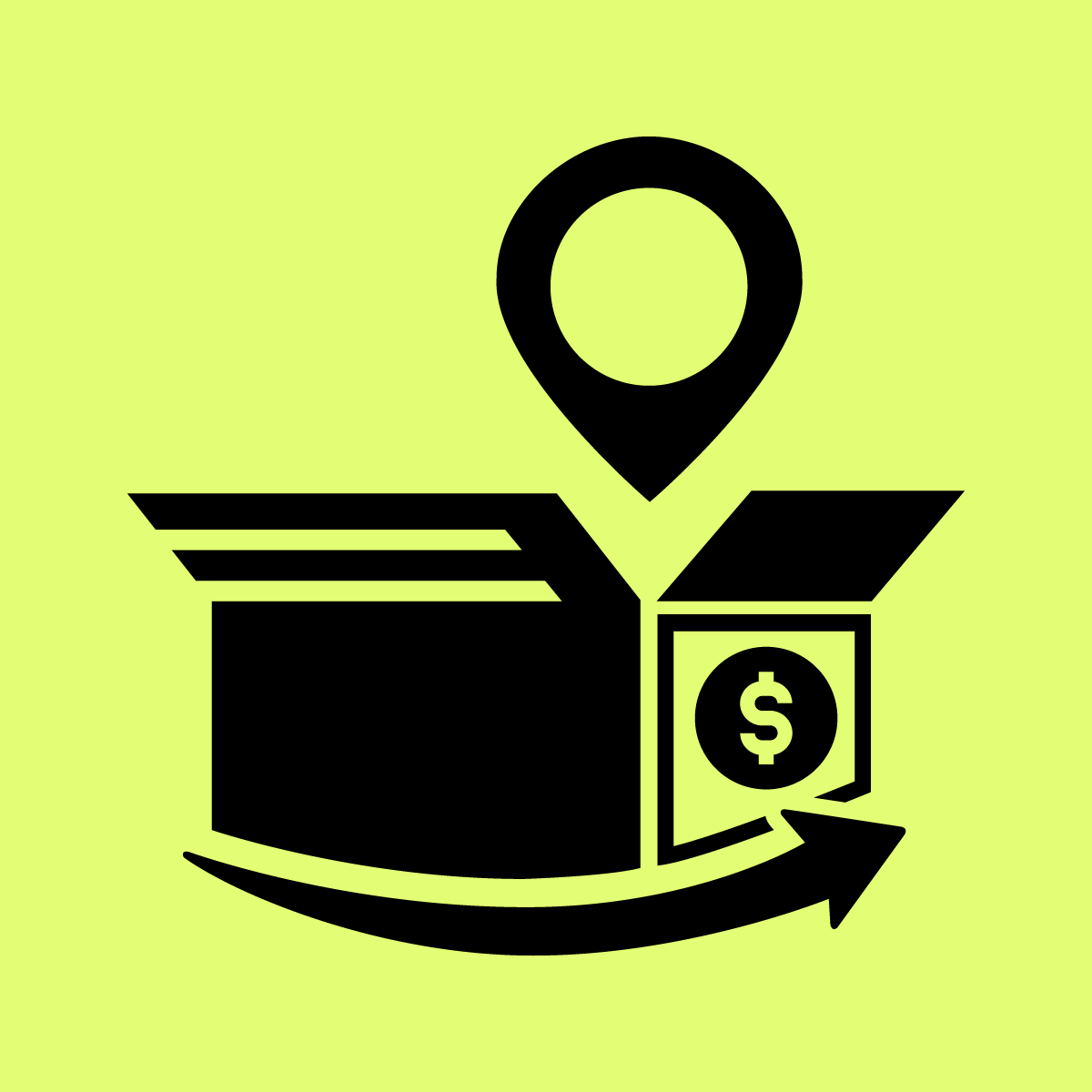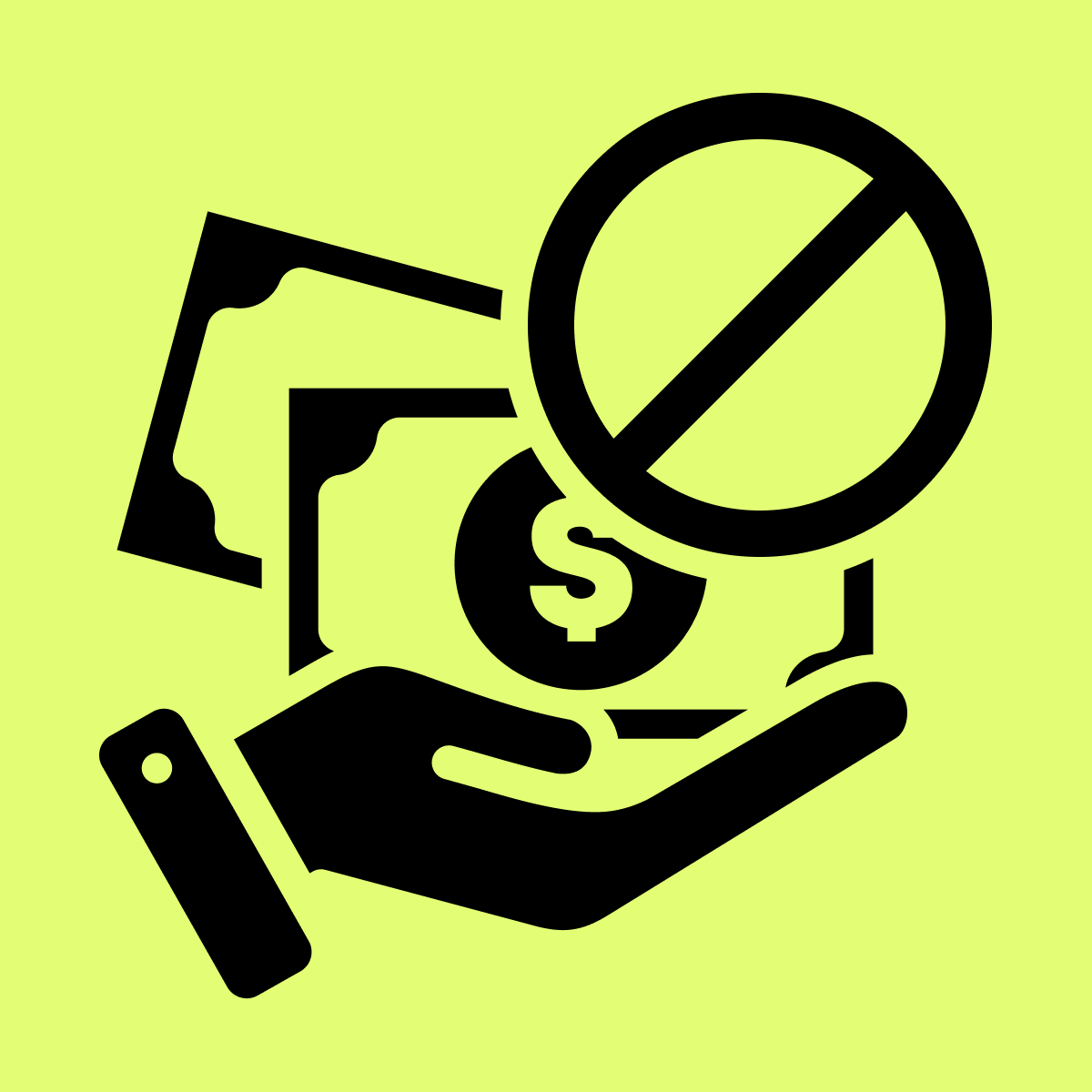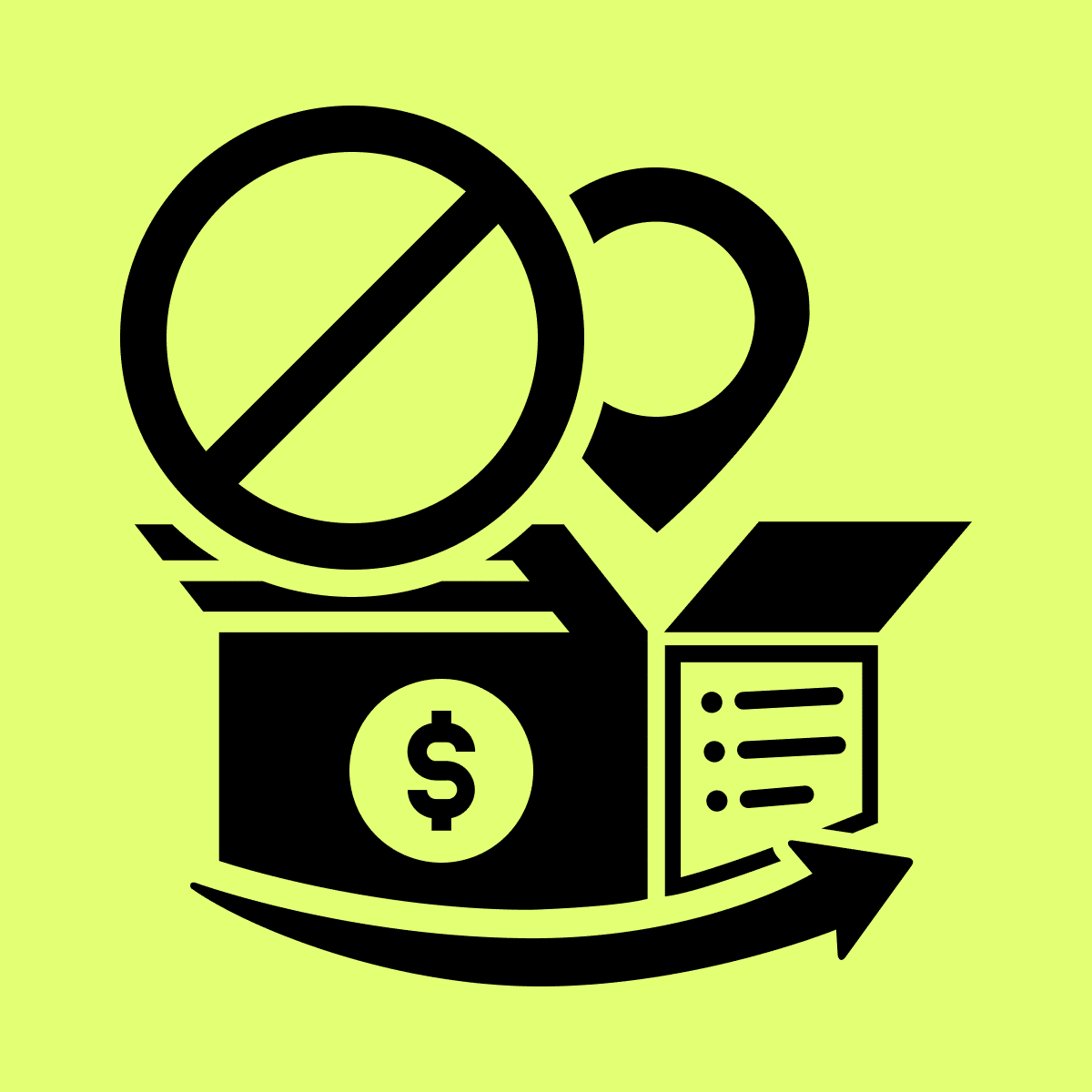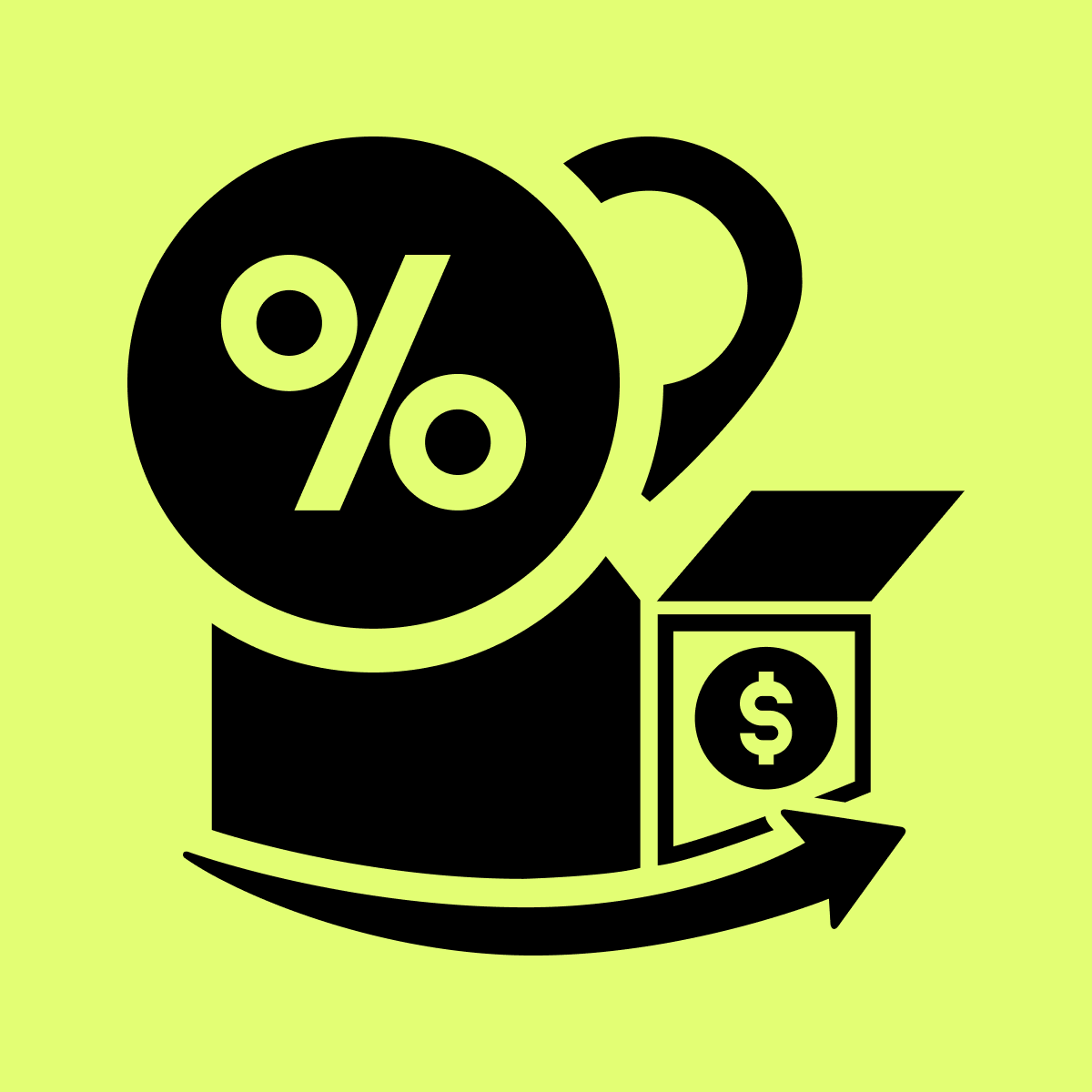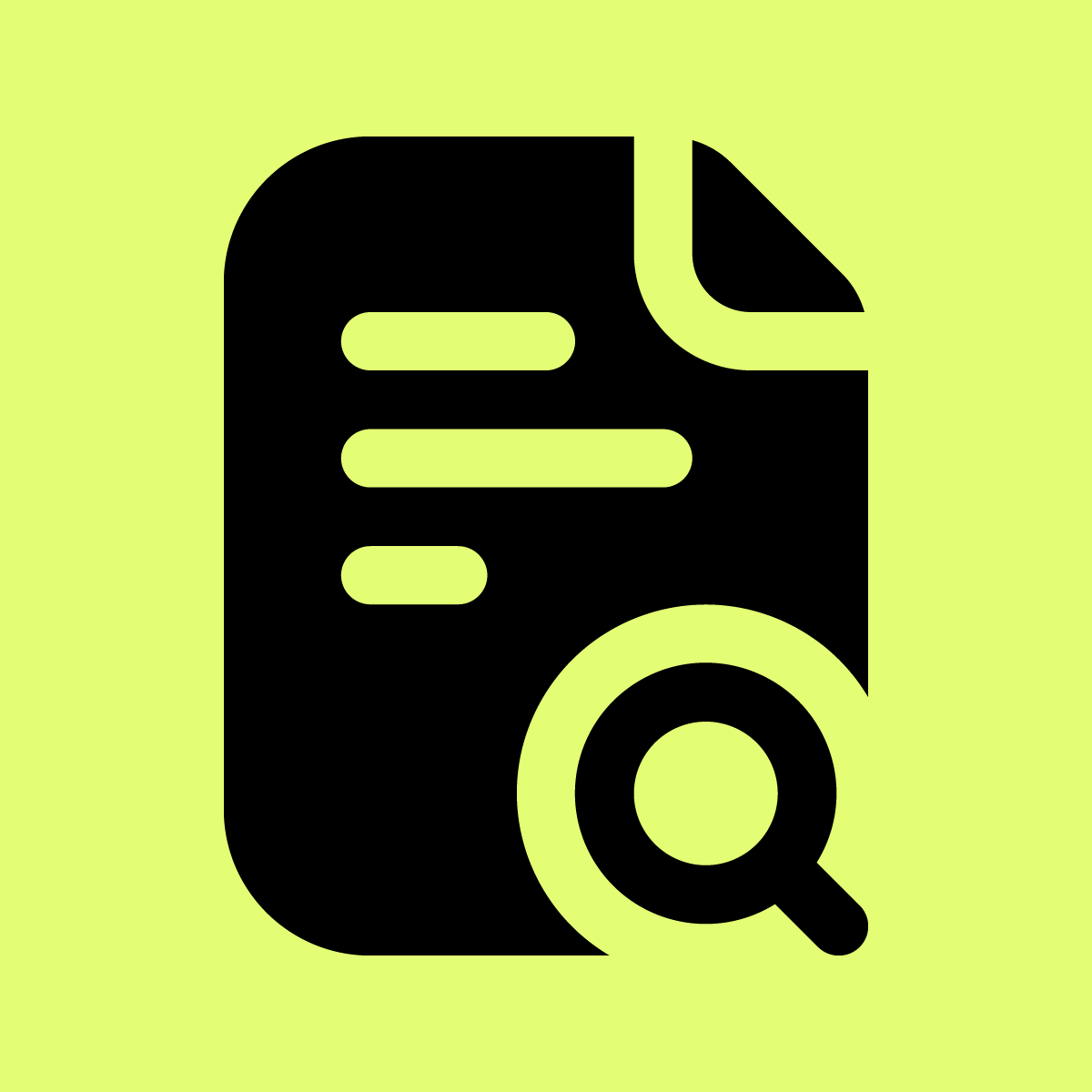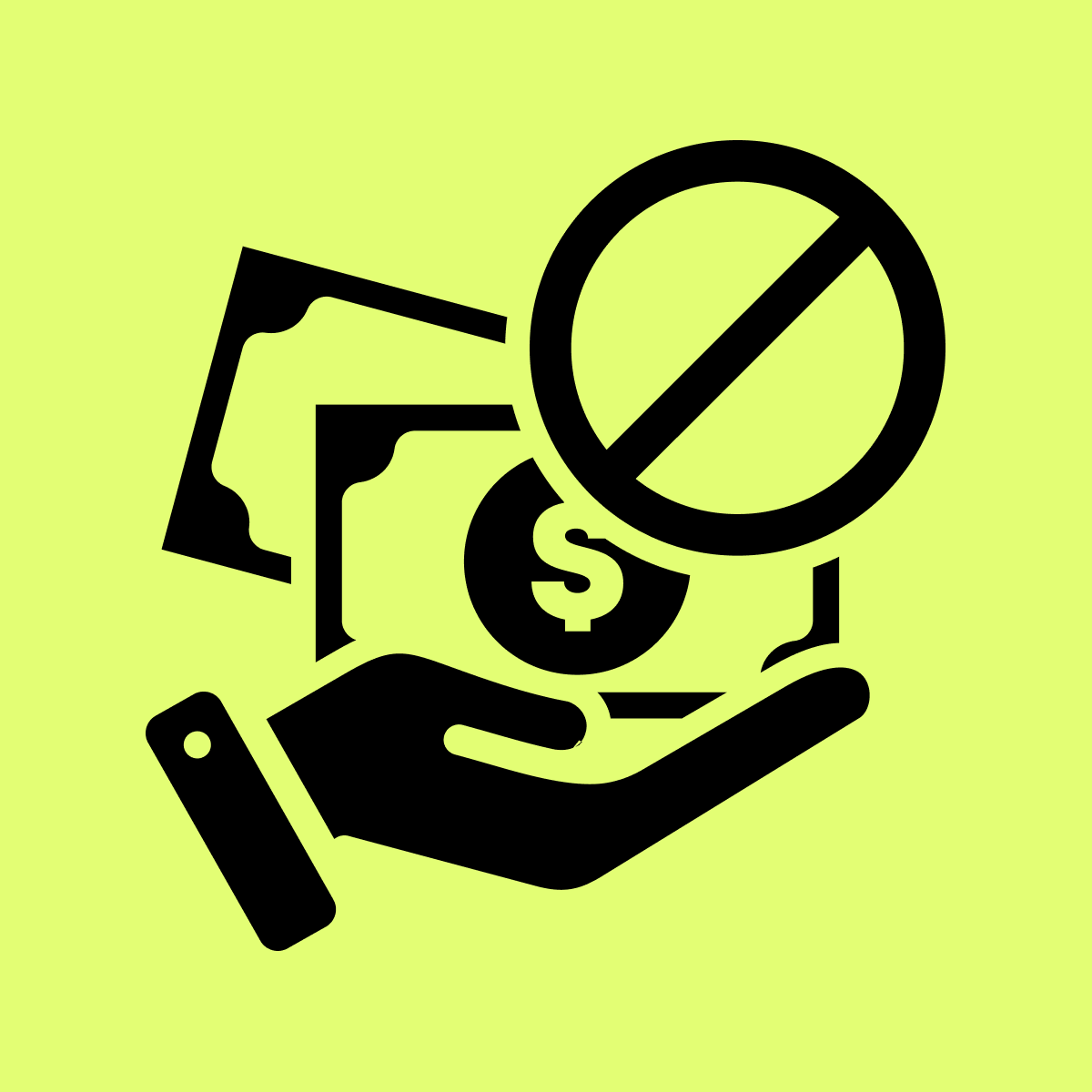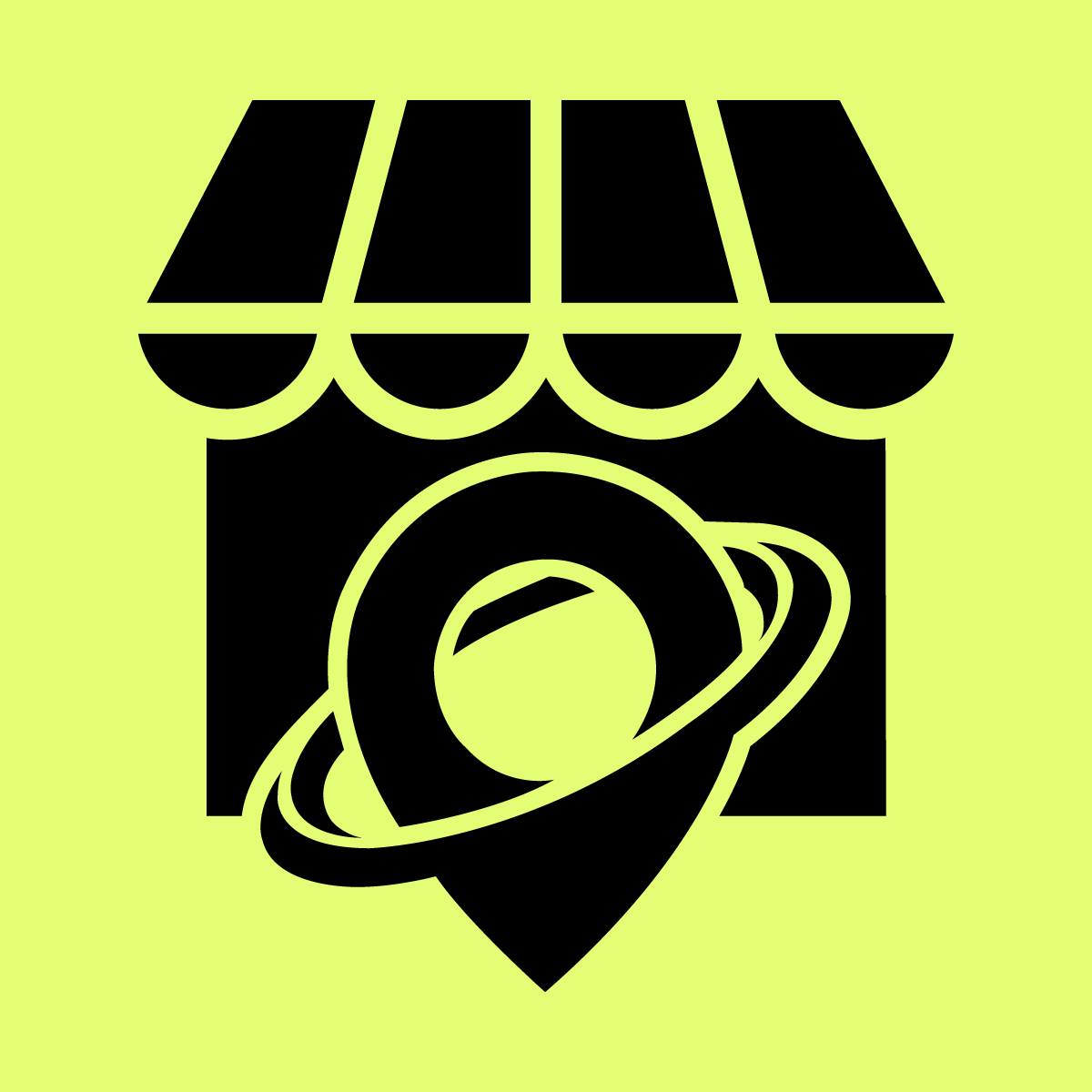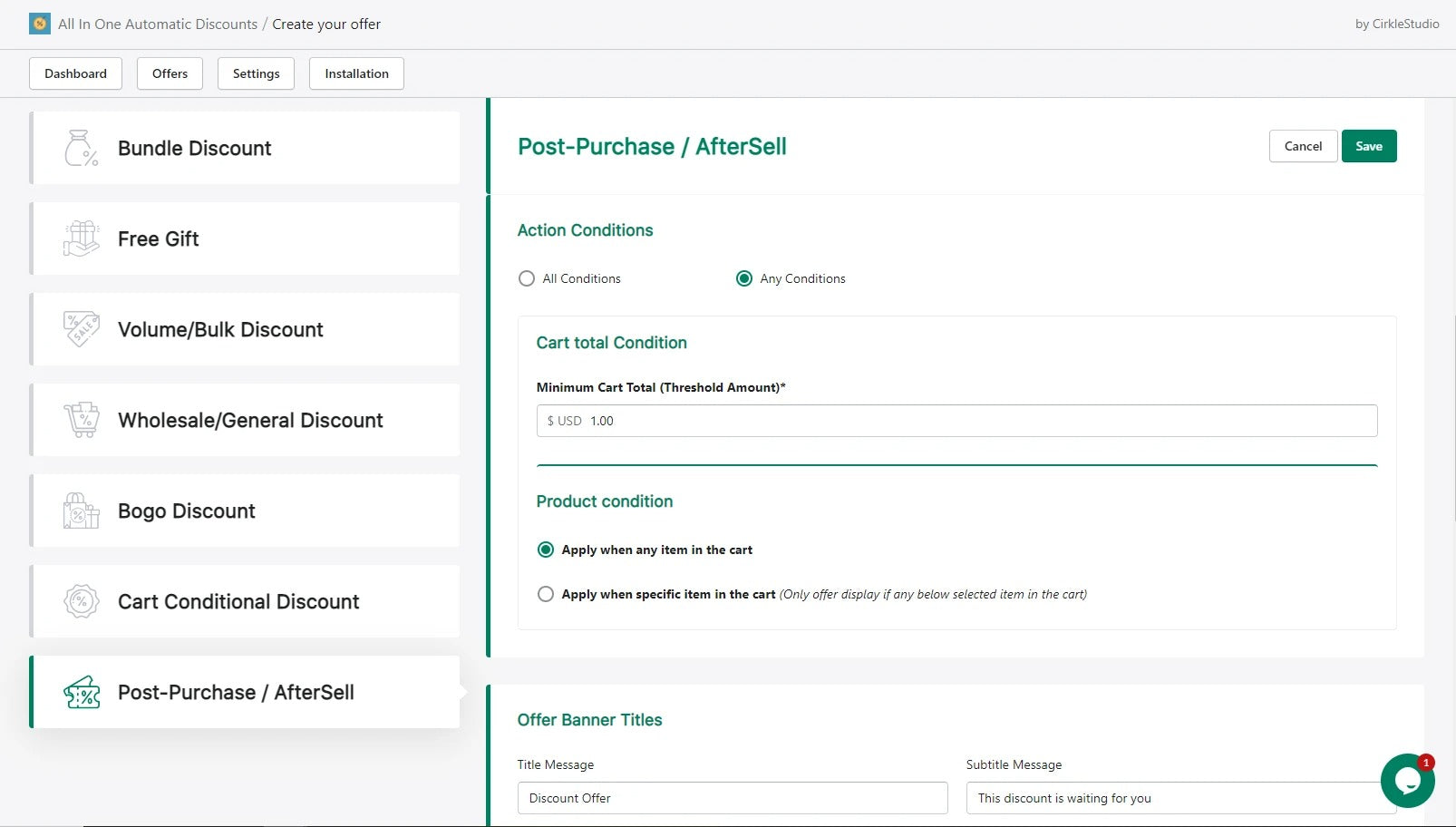Welcome to Our Help Desk.
You will get all the detailed information for your queries related to our Shopify apps.
How to create Post-Purchase / AfterSell?


Post-purchase discounts and upselling related products, which turn one transaction into two and help consumers form the habit of buying from you. Loyalty and VIP programs, which incentivize longer-term customer loyalty and turn your best customers into bigger spenders and brand advocates
For EX: This offer will tempt your customer to spend more After payment the order.
Below are the steps to create a Post-Purchase / AfterSell.
Go to Apps -> Offers ->Post-Purchase / AfterSell
Select Post-Purchase / AfterSell and Create Offer
Offer Details
Add Offer Name and different options like
=> Start date, End date, Status.
Select Priority
Action Conditions
- All Conditions
- Any Conditions
Cart total Condition
Minimum Cart Total (Threshold Amount)*
=> That means user needs to spend minimum $1 for get this Post-Purchase / AfterSell offer.
Product condition
- Apply when any item in the cart
- Apply when specific item in the cart
Select Products
=> Click on Add Products and select product
Select Offer Banner Titles like
=>Title Message, Subtitle Message.
Select Offer Countdown and different options like
=>Timer in minutes, Message, After time finish.
Select Upsell Product and different options like
=> Display Quantity Input, Description, Percentage Discount like % or fixed amount.
Shipping
Click on + button and Select different options like
=> Countries, Shipping Price.