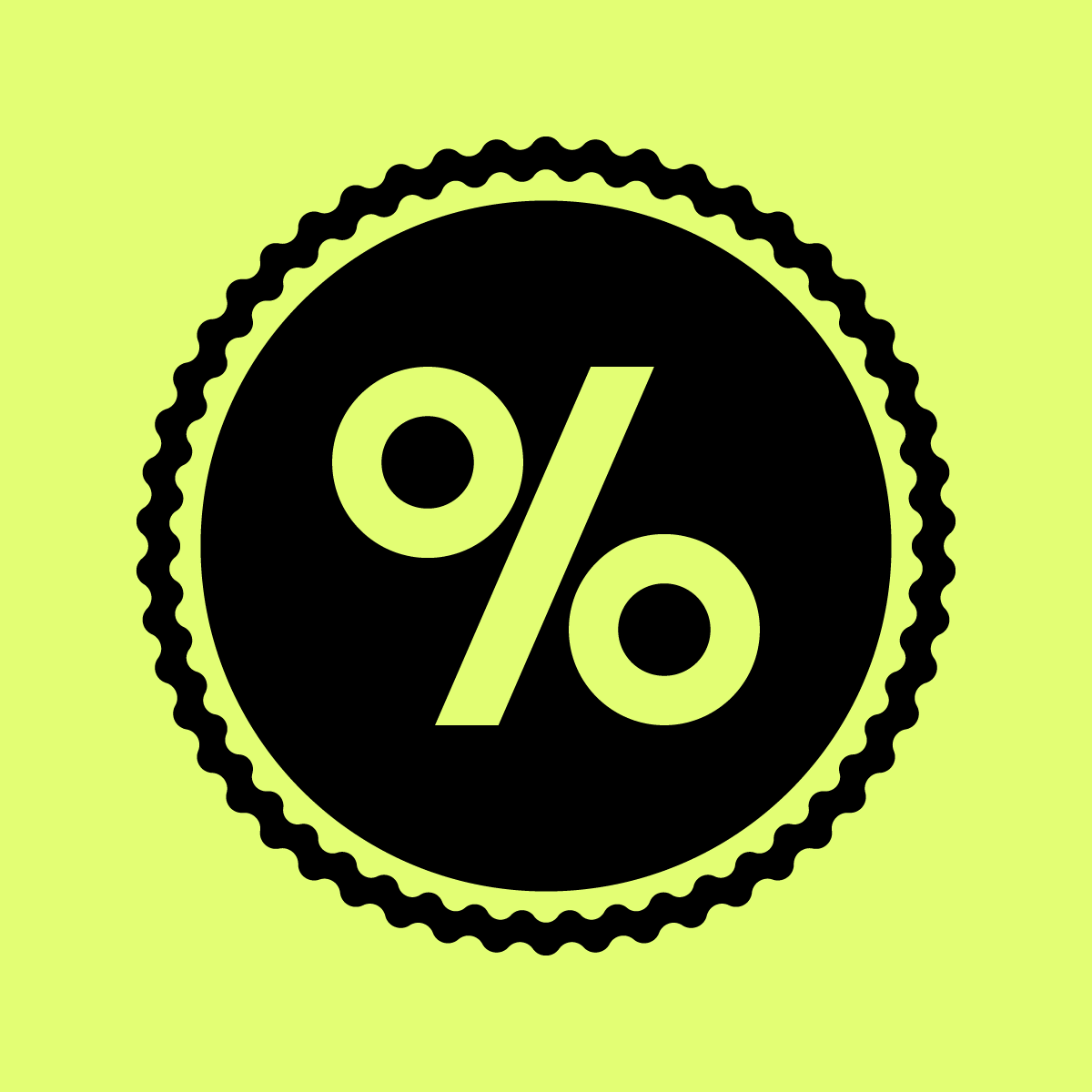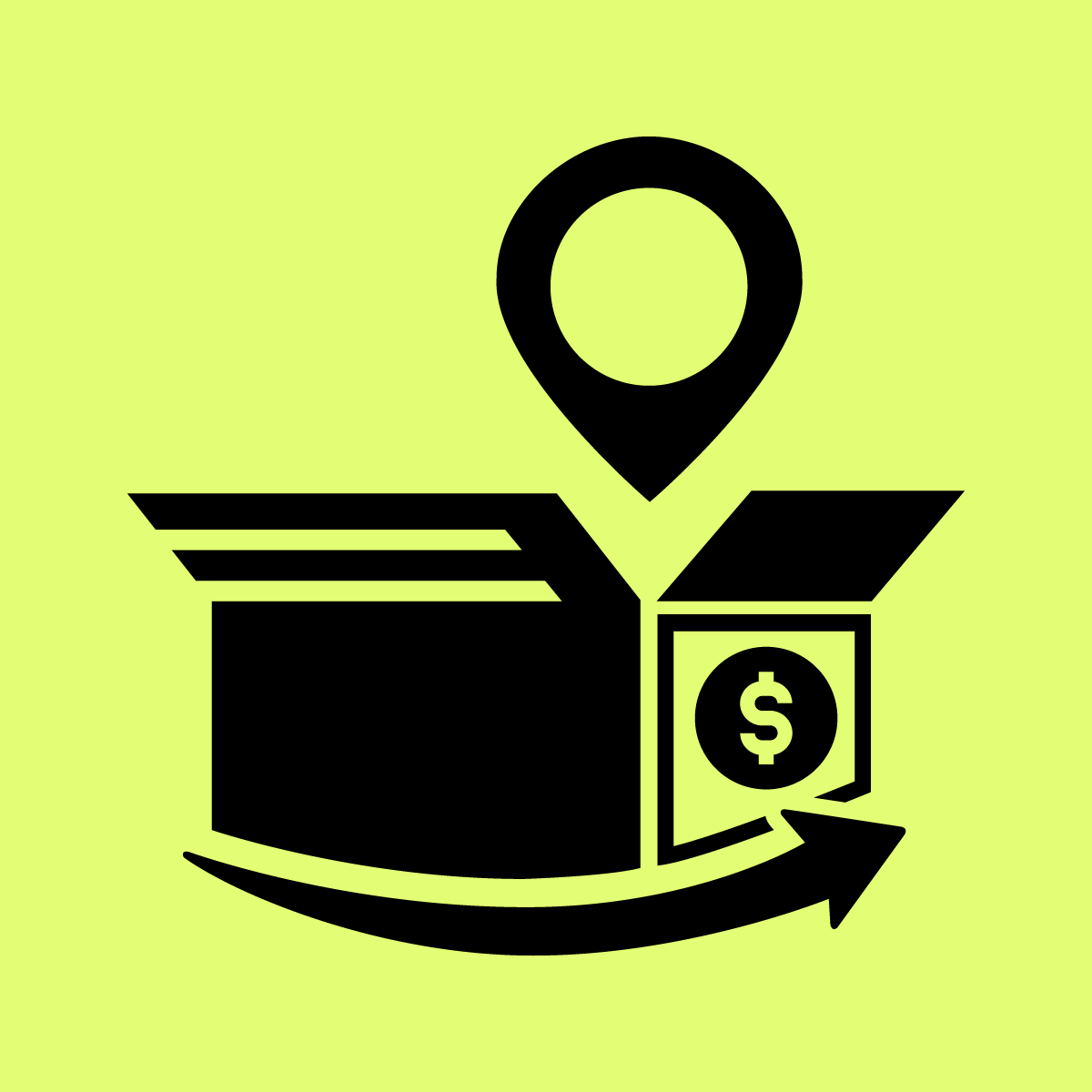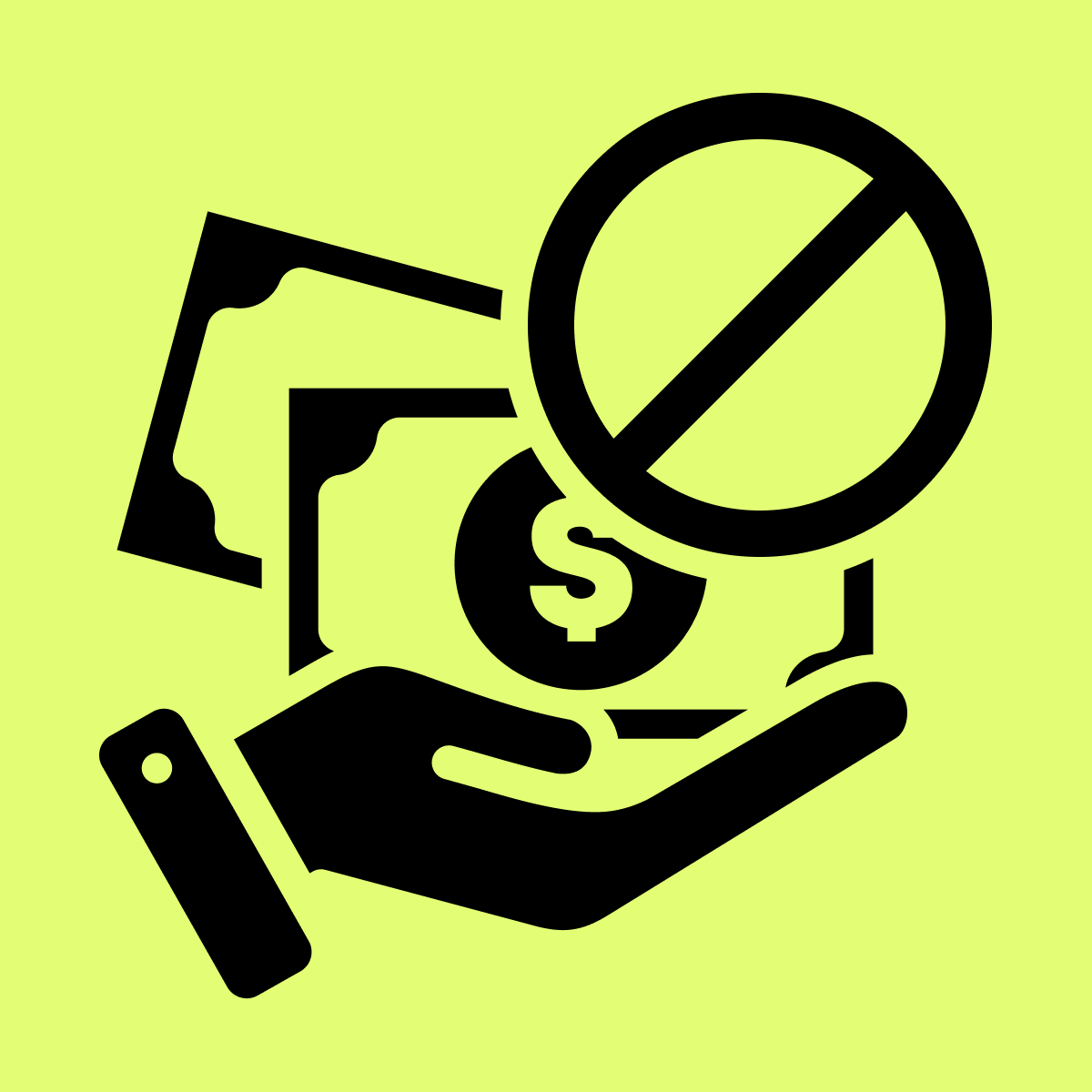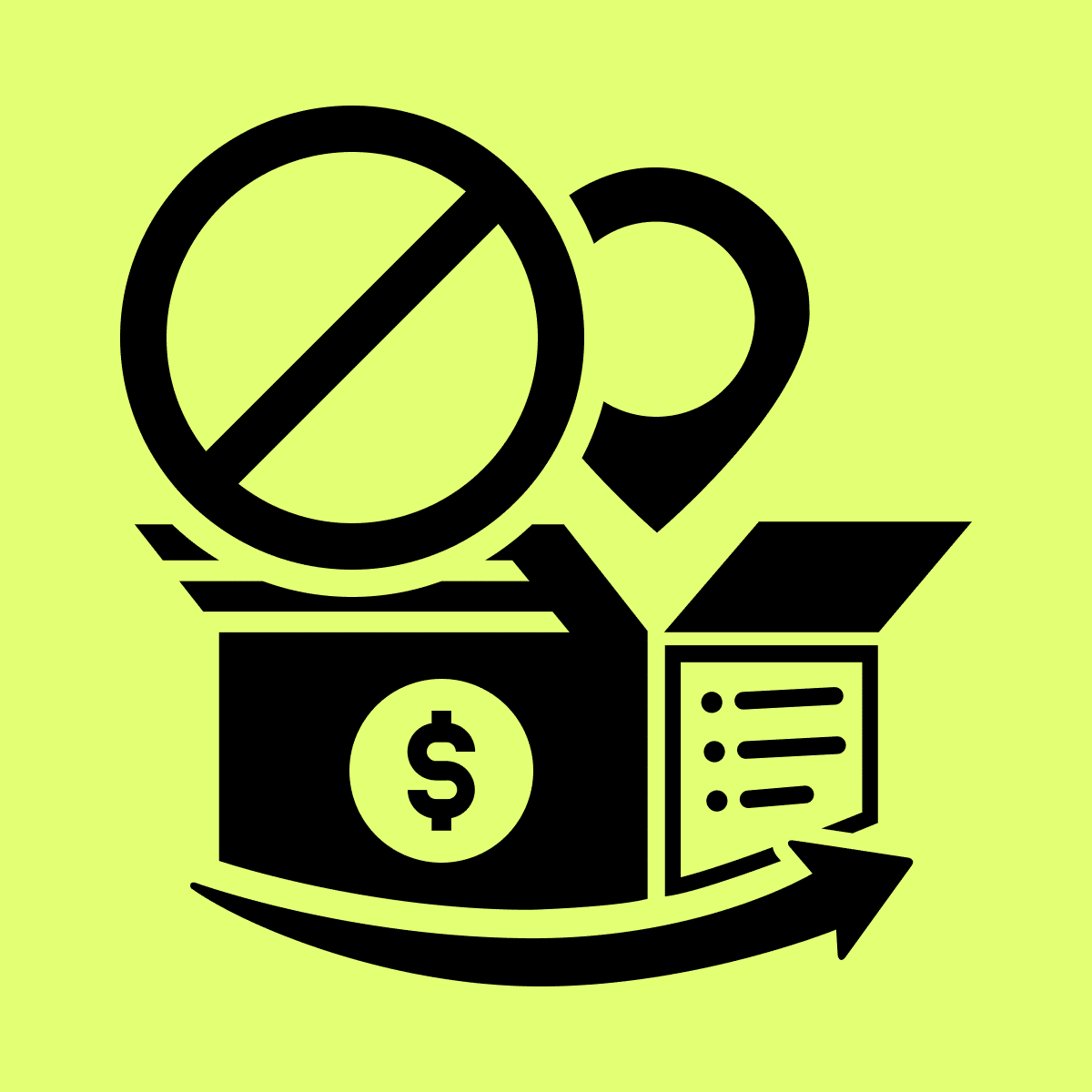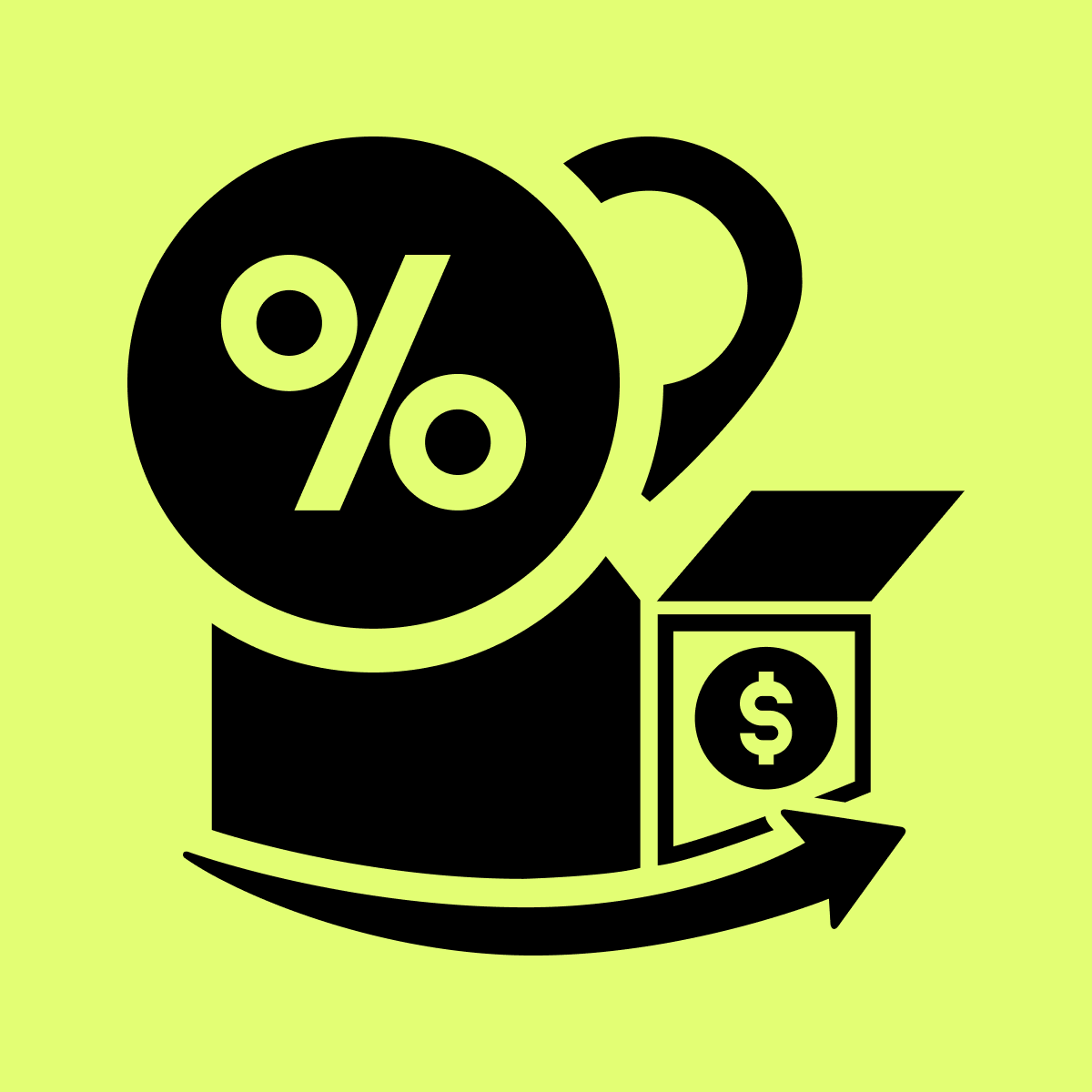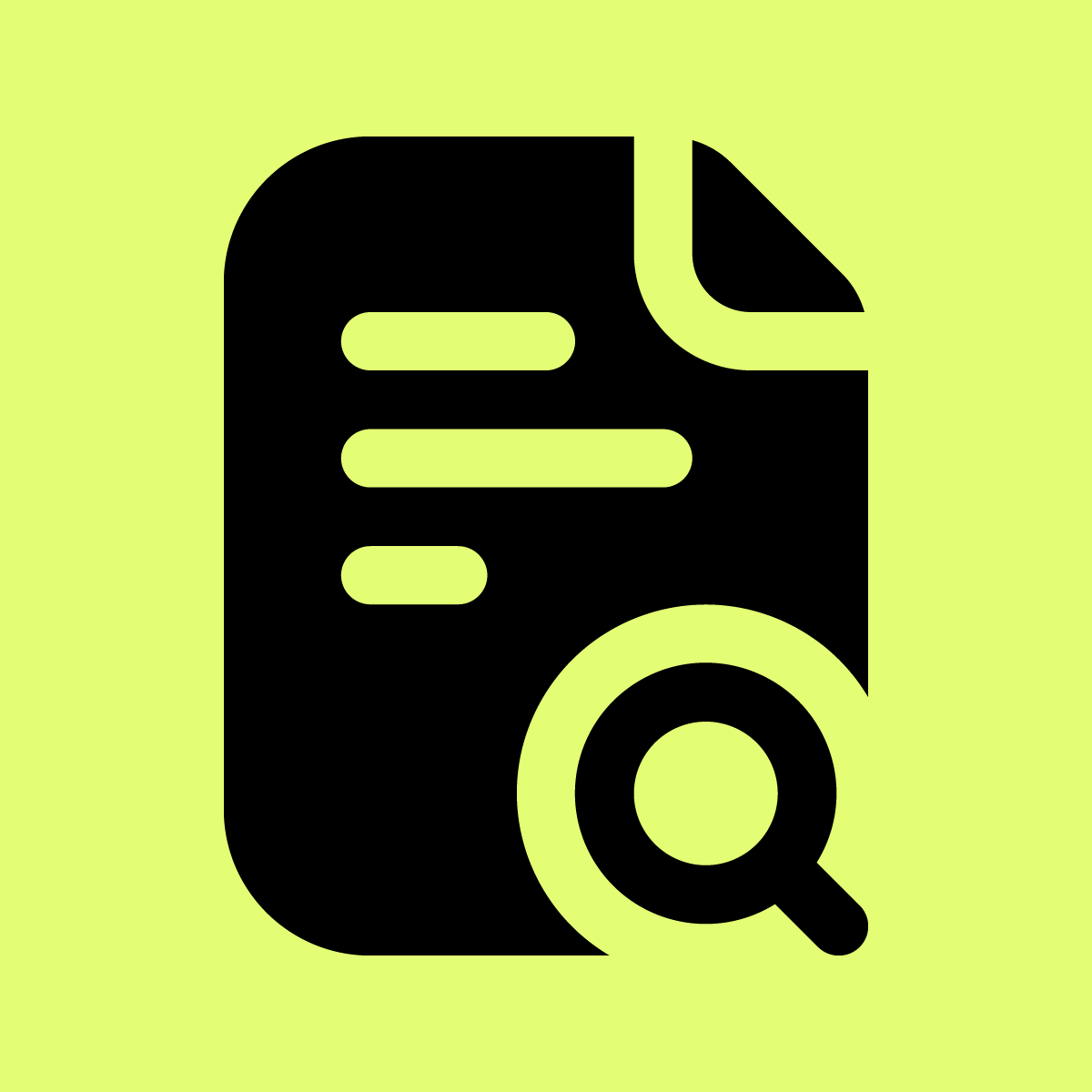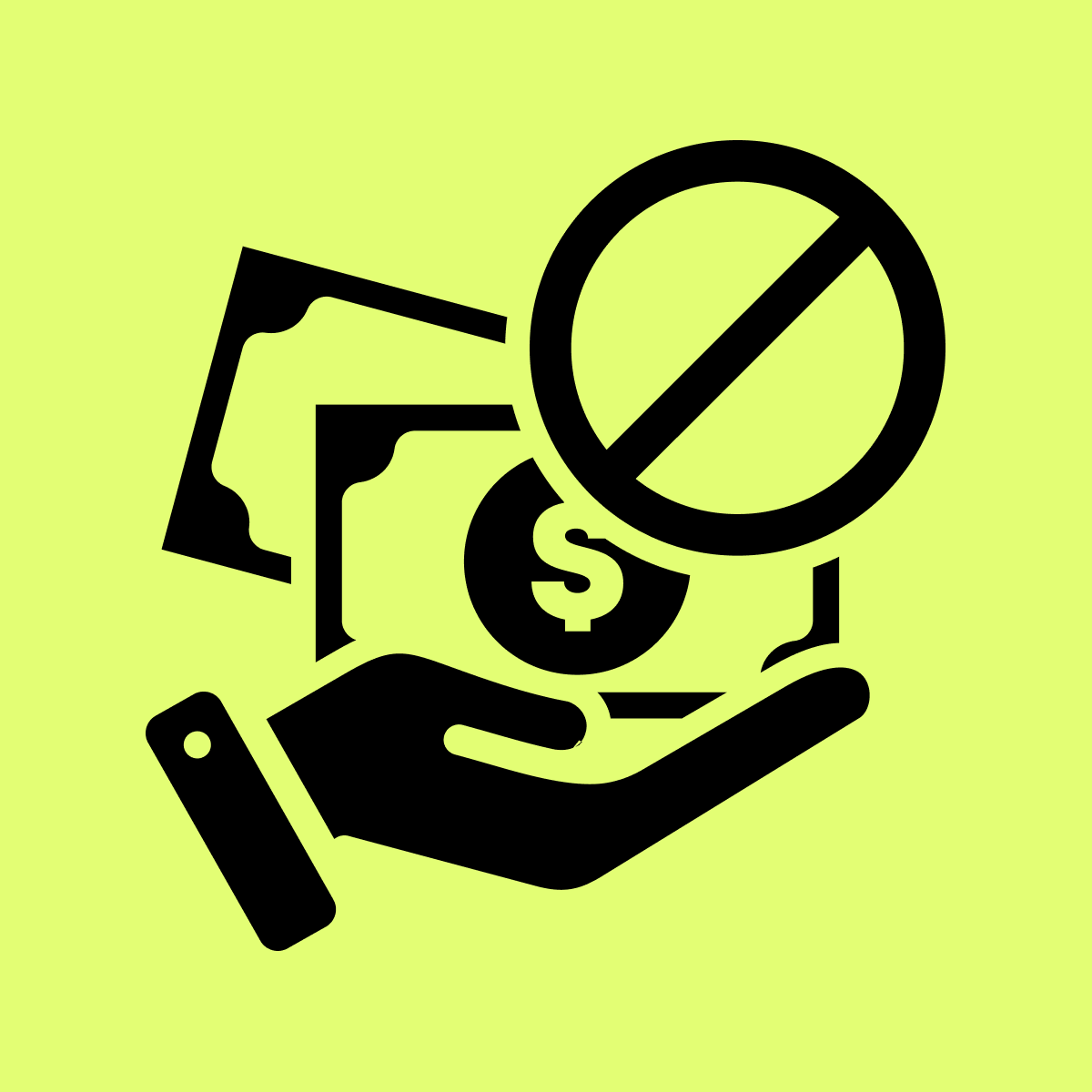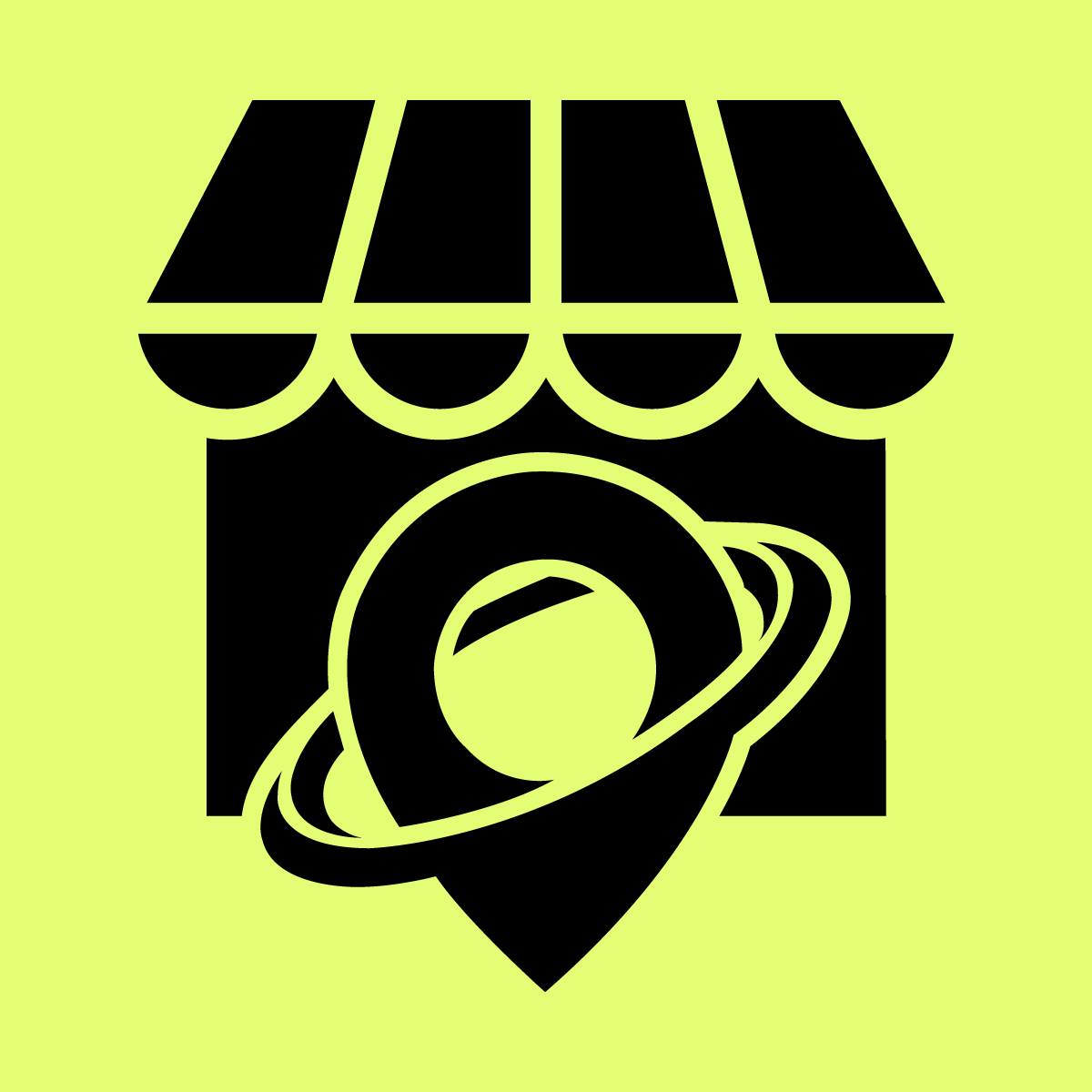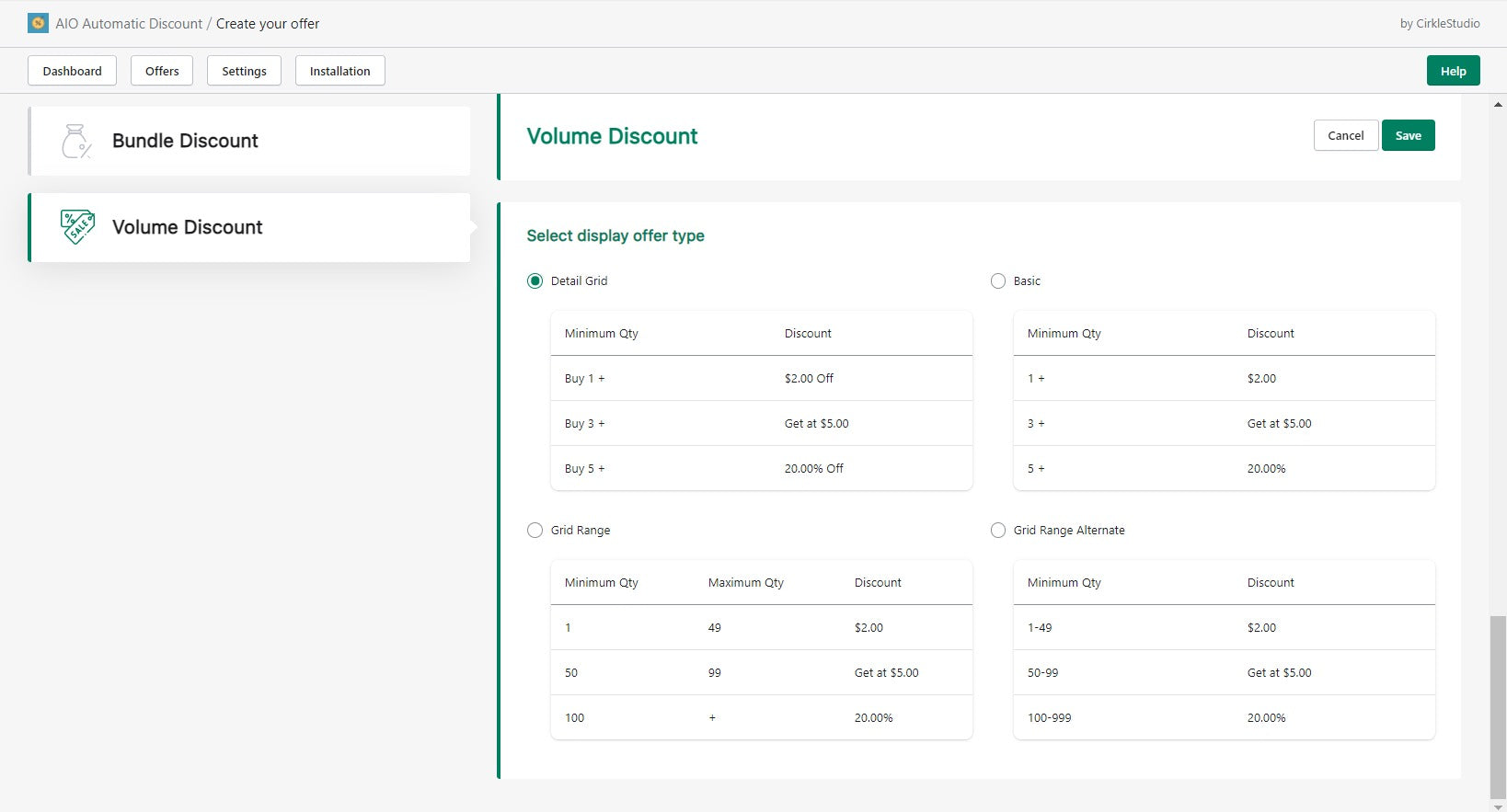Welcome to Our Help Desk.
You will get all the detailed information for your queries related to our Shopify apps.
How to Create Volume Discount?


Volume offer refers to the usage of discounted prices to purchase a particular good in a large quantity.
Merchants can display a discount table on the product page and an offer will be applied on the cart page.
For Ex: For a bulk purchase of Product Y, $2 OFF on 50-100 units. If you purchase more like 101-150 units, $5 OFF on your product Y.
Below are the steps to create a Volume Discount.
Go to Apps -> Offers -> Volume Discount
Select Volume Discount and Create Offer
- Offer Name, Status, Display table, and Priority
You can set the priority of the discount if one product is under more than one offer
- Select products of different types:
- Select Full product
- Select a product based on the Variant
- You can set discounts based on the collection (You can select multiple collections)
- Apply discount based on Cart Quantity (Here it is considered full cart quantity)

- If you select a custom product then you can manually choose your products or filter the product based on your needs
- Select your product using add products button
- Set your discount rule for volume discount
- These are the option for you to set the price on discount
- USD(Price Discount)
- USD (Fixed Price)
- % OFF
Here USD (Fixed Price) is set the product price to that amount you set on offer.
- Under extra details, You can set the scheduled date of the odder. In addition, You can set customer tags here. If you want to apply this discount to a particular group of people then you can do it.
- Different table options for volume discount