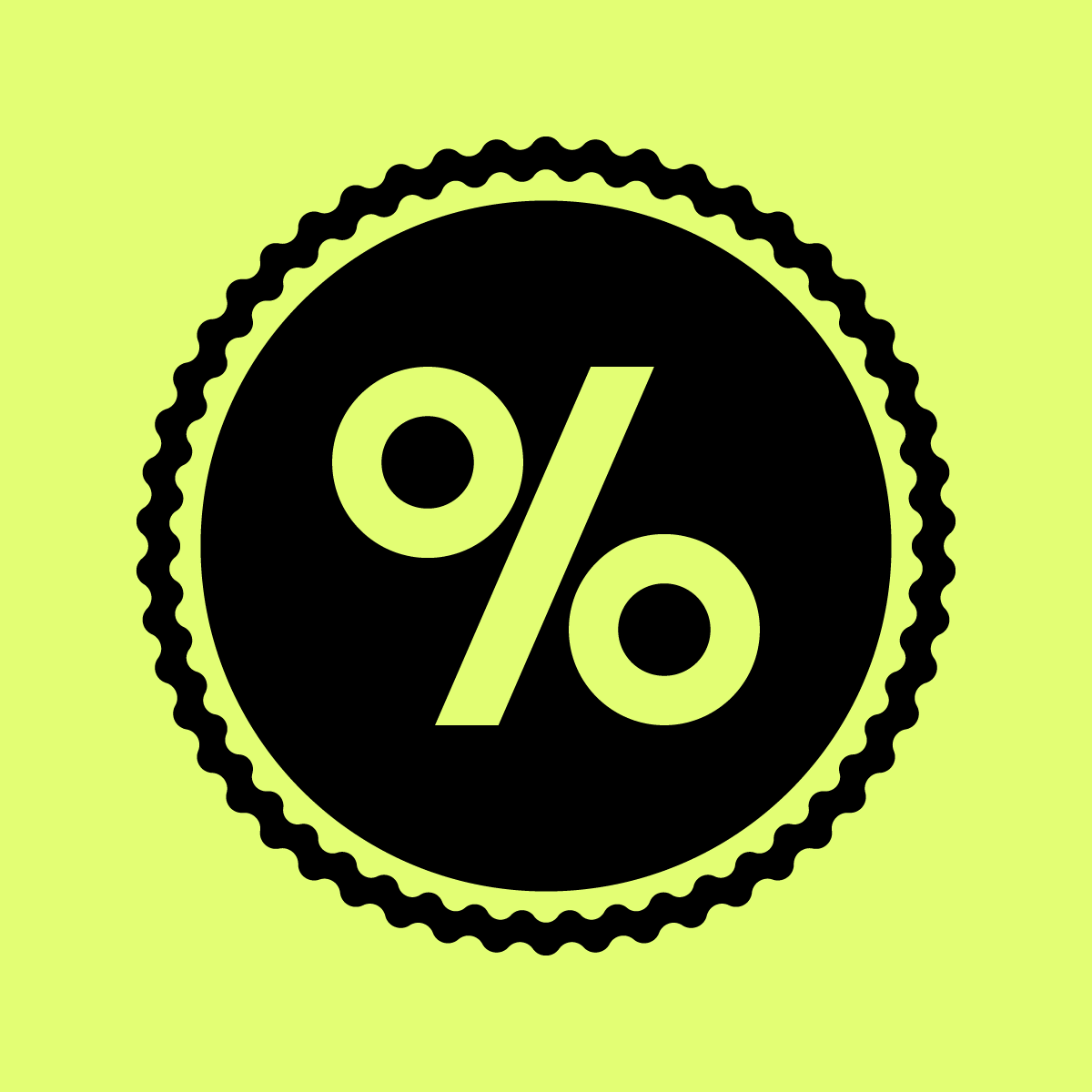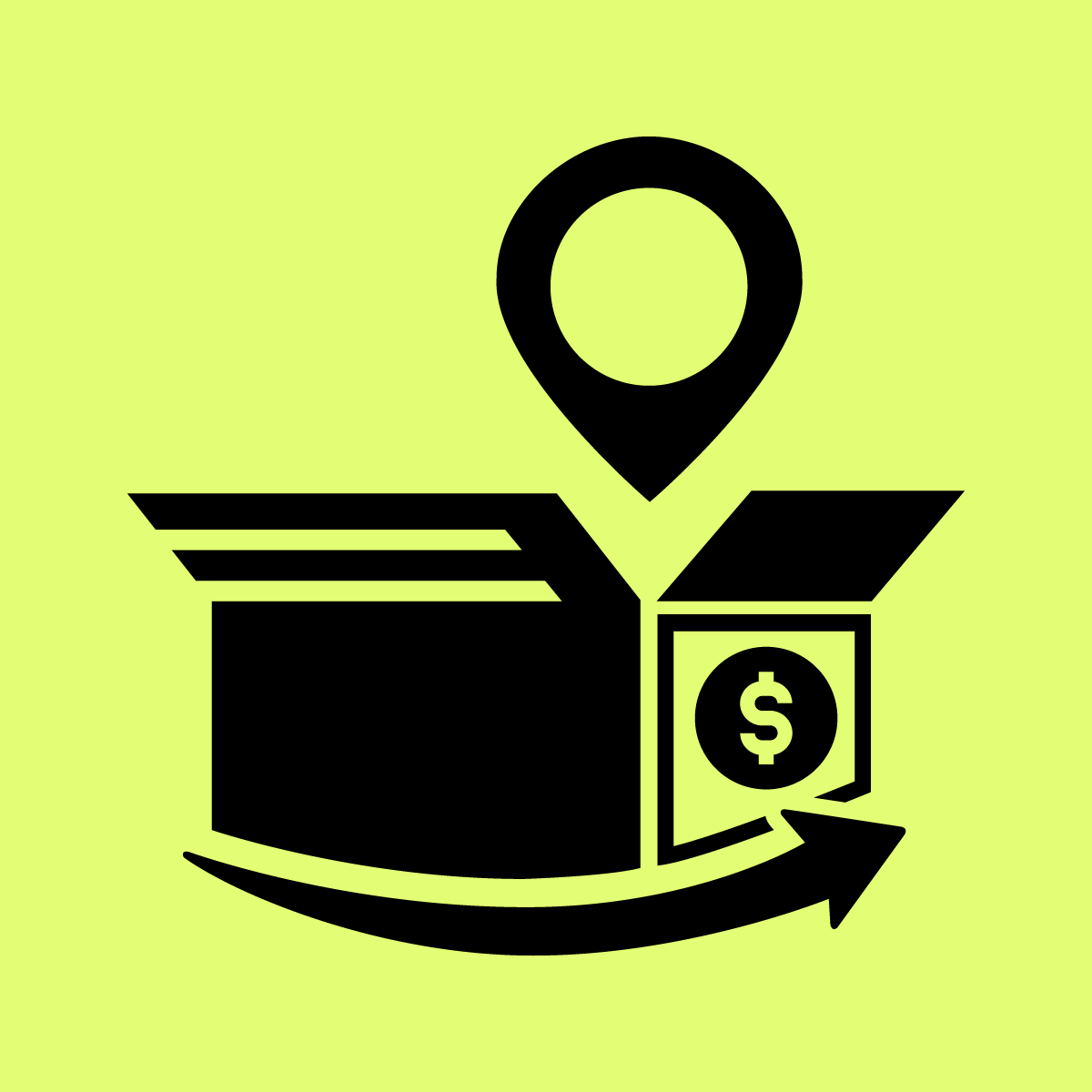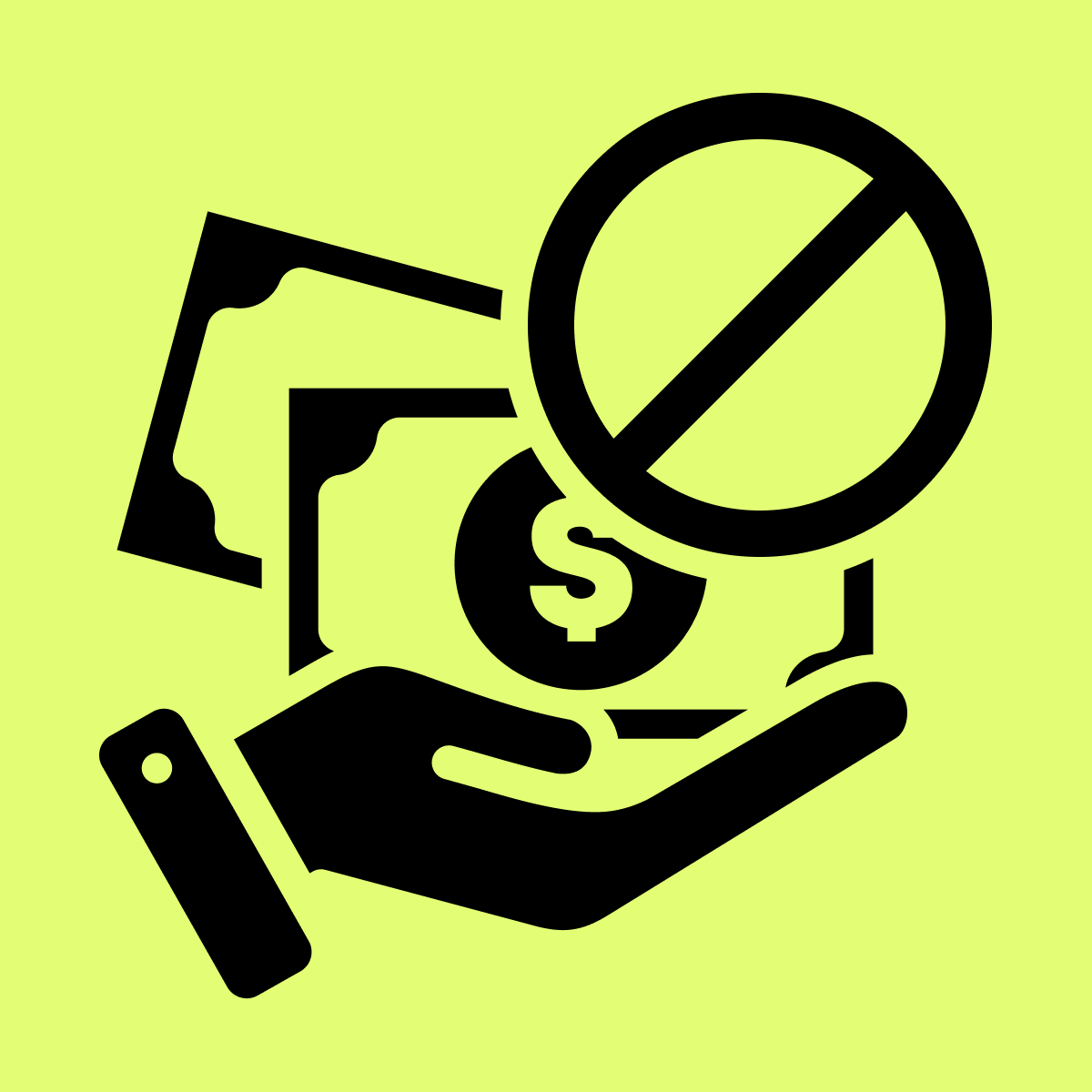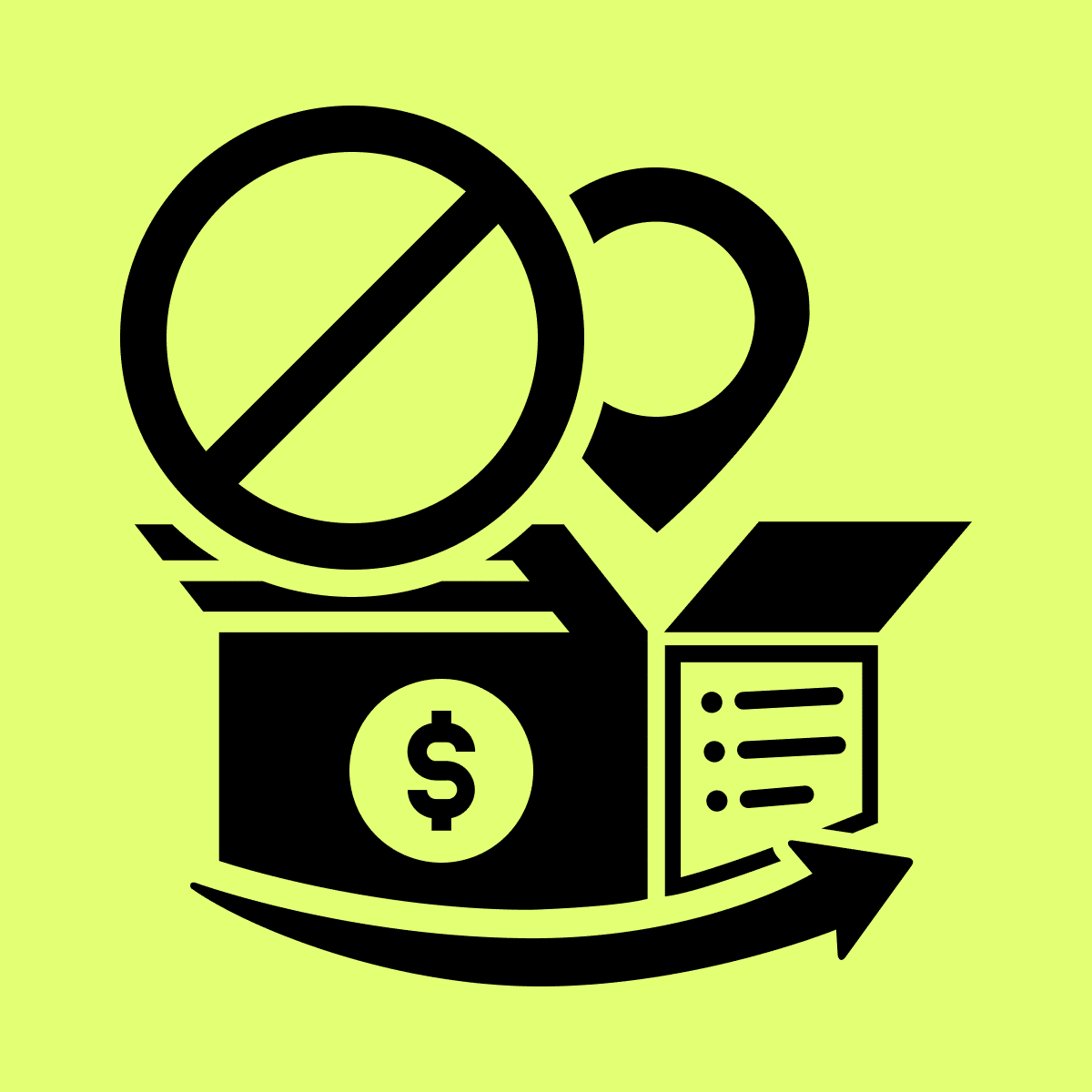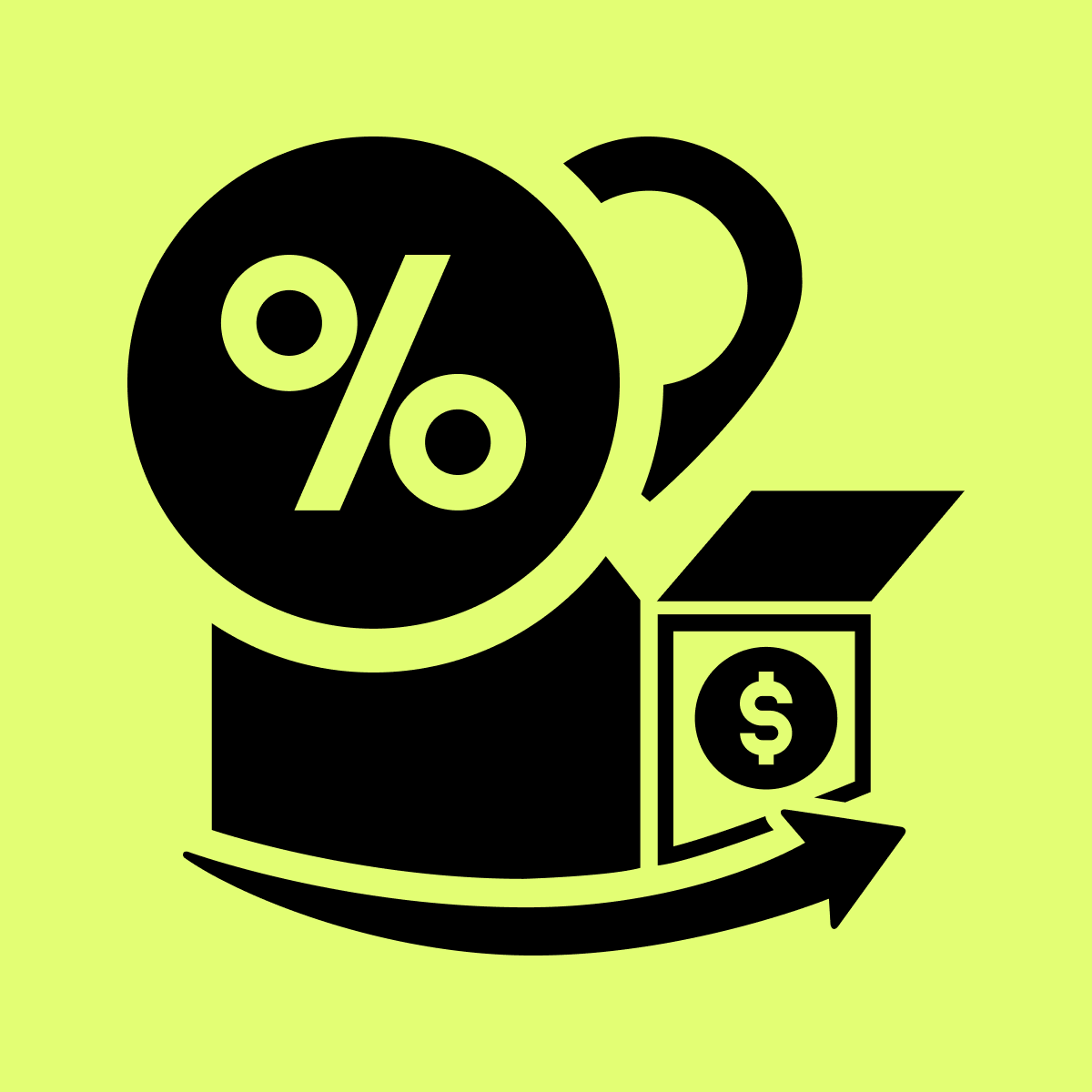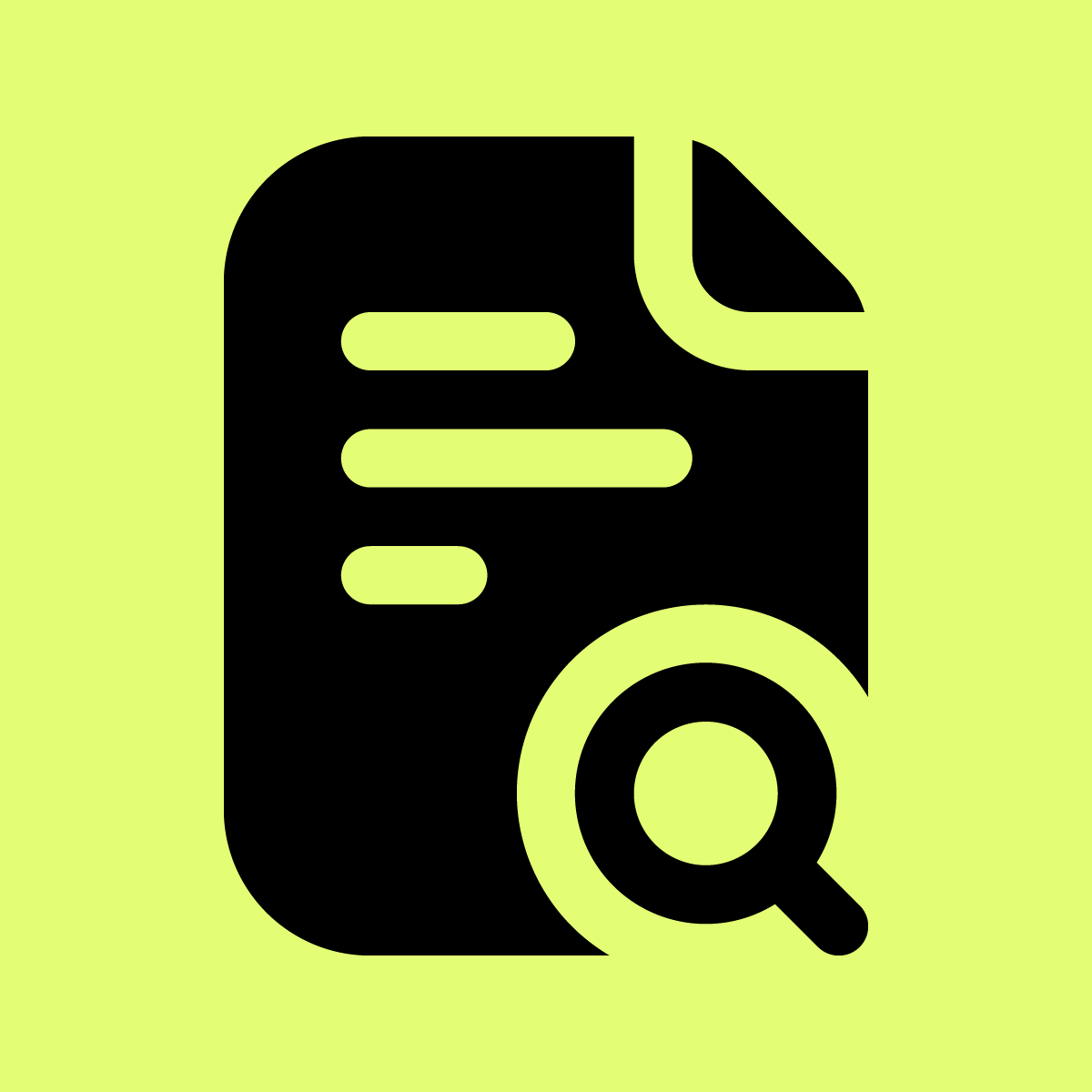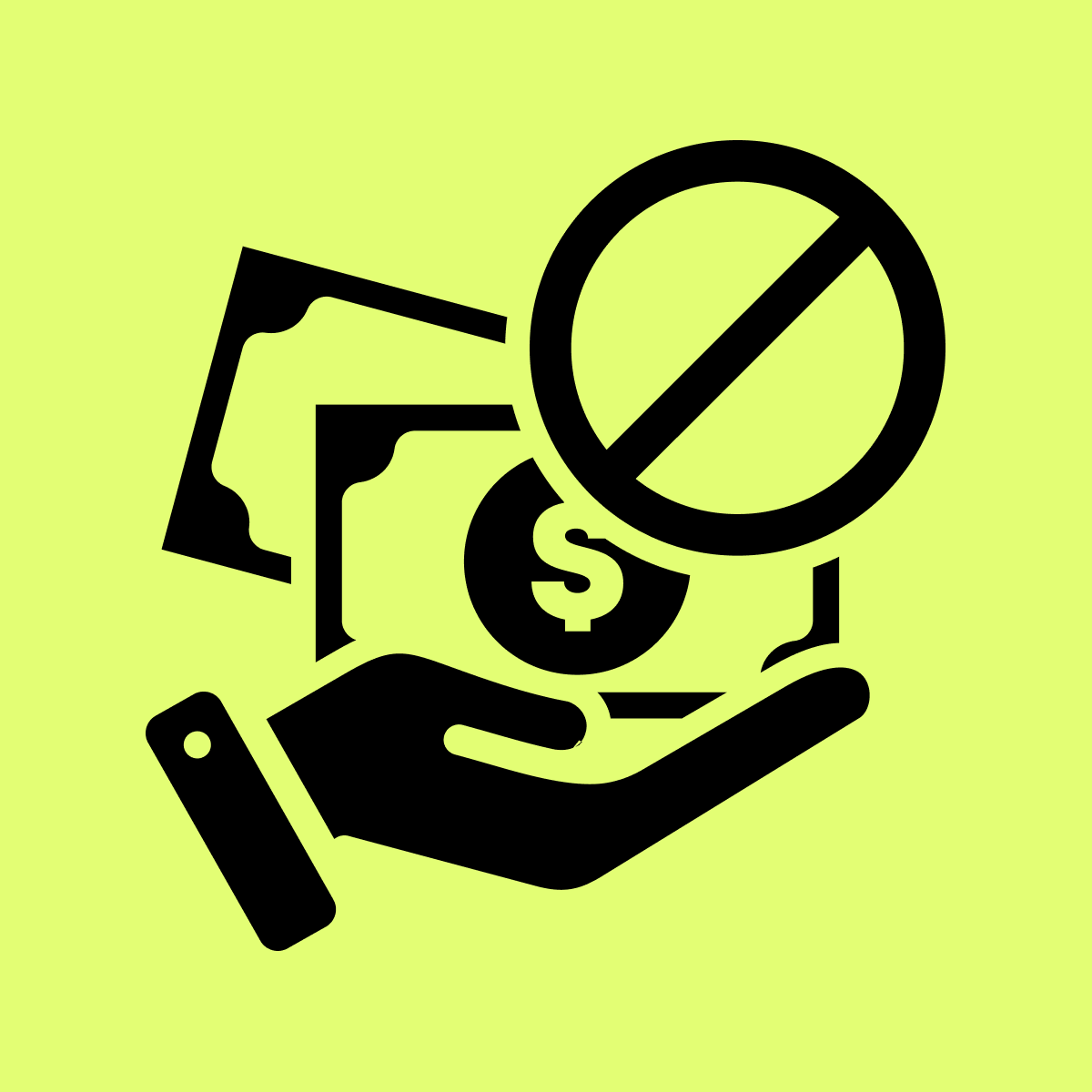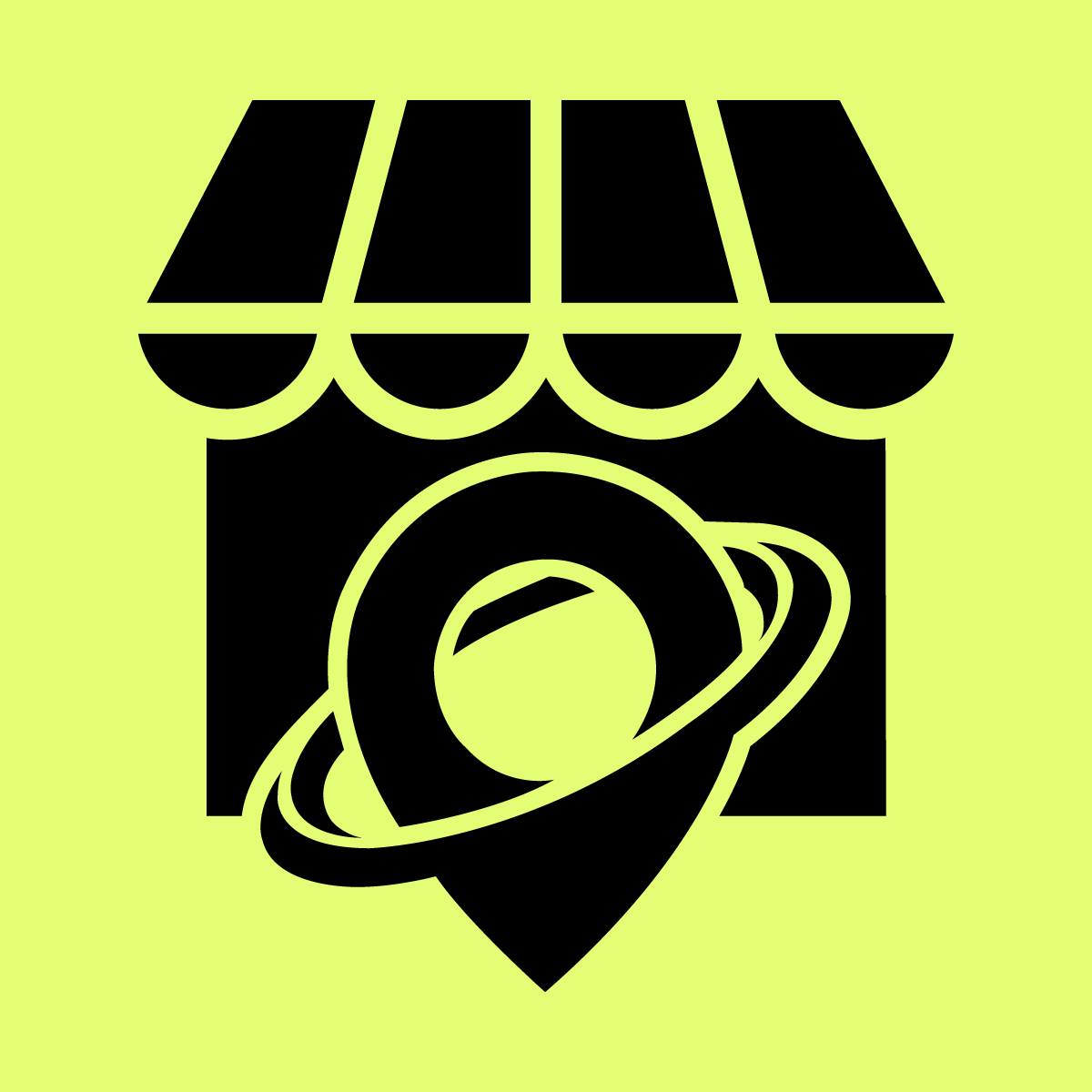Welcome to Our Help Desk.
You will get all the detailed information for your queries related to our Shopify apps.
Setup Delivery Date for Shopify Store


Enable/Disable location
On the shipping method widget, the “Shipping” option is enabled
You have to click on Delivery date -> Shipping Delivery Date
Now enable the Delivery date from here.
Date Setting
You can enable or disable the shipping delivery date from here.
Delivery Date Shipping Condition
Choose when your customers can select shipping.
1. Only let customers select shipping if their cart is above a specific weight or order value.
You can set conditions based on order value and order weight.
Example:
i) If you choose an order total price of more than 100, it will display Store Pickup
ii) If you choose to order a total price of less than 100 then it will display Store Pickup.
2. Conditional activation by product type, collection, vendor, or tags
You can set conditions based on the collection, product type, tags, and vendor.
i) If you choose a collection, product type, tags, and vendor. Choose the “Enable” option then local delivery will be enabled.
Ex: If a customer’s basket contains a product with the collection of “Men” or “Women” enable Shipping Delivery Date.
ii) If you choose a collection, product type, tags, and vendor. Choose the “Disable” option then the shipping delivery date will be disabled.
Ex: If a customer’s basket contains a product with the collection of “Men” or “Women” disables the Shipping Delivery Date.
Enable or Disable Pickup Date
Insert the specific shipping date on which you want to enable or disable store shipping.
1. Enable Shipping Date Example:
If you want to enable a specific date then choose the multiple dates and “Enable Pickup Date” radio button in the calendar.
2. Disable Shipping Date Example:
If you want to Disable a specific date then choose the multiple dates and “Disable Pickup Date” button in the calendar.
Available Delivery & Calendar First Day
Pickup Day of the Week
Pickup is available only on selected days of the week (Order Placing Day)
First Day of Calendar
You can select the first day of the calendar for delivery from here.
Minimum And Maximum Shipping Interval Days
Insert Minimum and Maximum shipping interval days here.
Example: If Minimum Delivery Interval Days 2 days then the Date will be shown after 2 days (current day + next day) and up to 10 days (Enable next 10 days) then it will be disabled another date.
Tags
Add shipping delivery date order tags as they will be automatically added in Shopify orders and will make it easier for you to administrate the Shopify orders
Enable “Tag Order With Date and Time”, if you want to show the tag in order.
Cut-off time setting
Set the time after which you want to hide same day shipping
Example:
if the Current day time is set at 12:00 PM in settings then the same day will be disabled after 12:00 pm.
Disable the day before a selected hours
Example:
Suppose we set 36 hours on Friday. At 12 p.m. on Wednesday, Friday was disabled.
Time Setting
You can enable or disable shipping delivery time from here
Setting for hiding slots
You will need to insert/enable the time so accordingly, it will hide the slots before the actual slot time.
Hide slots before the actual time
Time in Minutes
Example: If you add 60 minutes, then the current slot will be hidden before 60 minutes.
Hide Slots according to time
Start Slot Time:
Example: If the current slot is 6:00 to 7:00 then this slot will be hidden at 6:00
End Slot Time
Example: If the current slot is 6:00 to 7:00 then this slot will be hidden at 7:00
Time Slot Settings
You can set time slots with default and custom slots.
Default slot:
Custom slot:
You can add a custom time slot to show the delivery slot.
i. Limit Per Day: Set the number of order limits per day.
ii. No of Orders: you can set the number of order limits in time slot using per day using this setting.
Product Selection
All Products
Any Products
Select your products.
Local delivery visibility
You can manage how local delivery will display on the checkout page
i) Show local delivery if any products are in the cart
– Any product in the cart must be available for delivery.
ii) Show local delivery if all products are in the cart
– All products in the cart must be available for delivery.
iii) Hide local delivery if any products are in the cart
– Any product in the cart delivery will not appear.
Default Store Value
– This is your store’s default Timezone, Currency and Weight Format