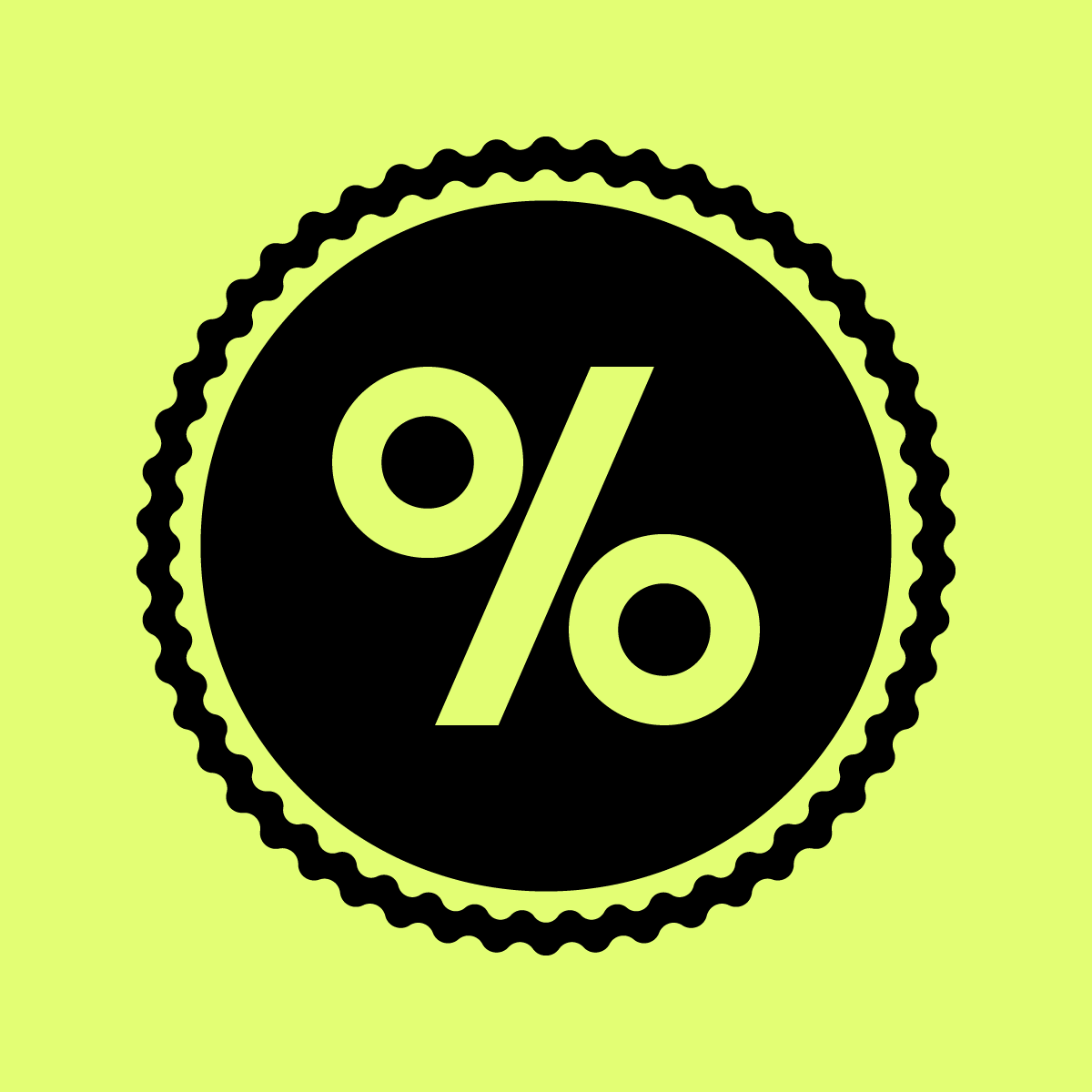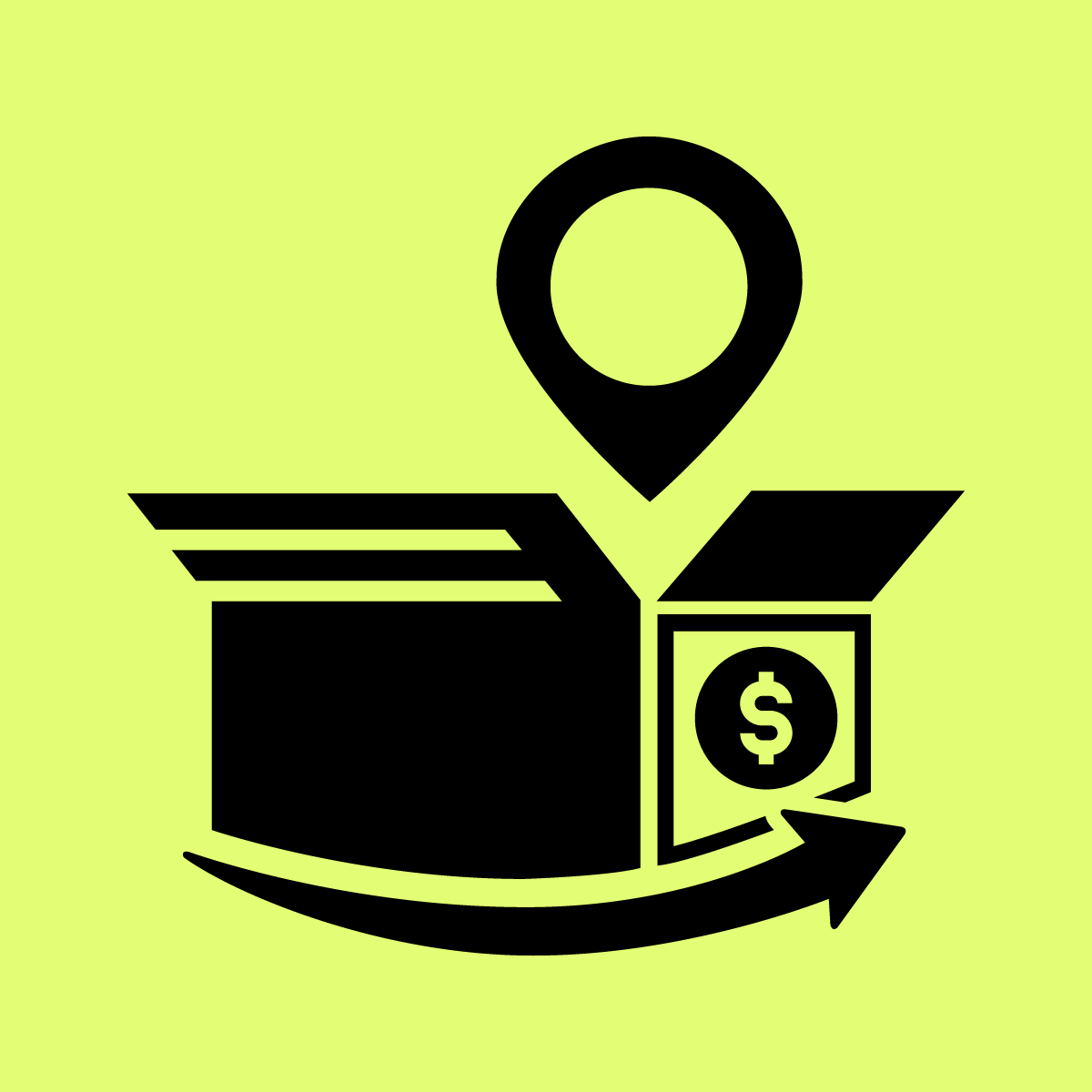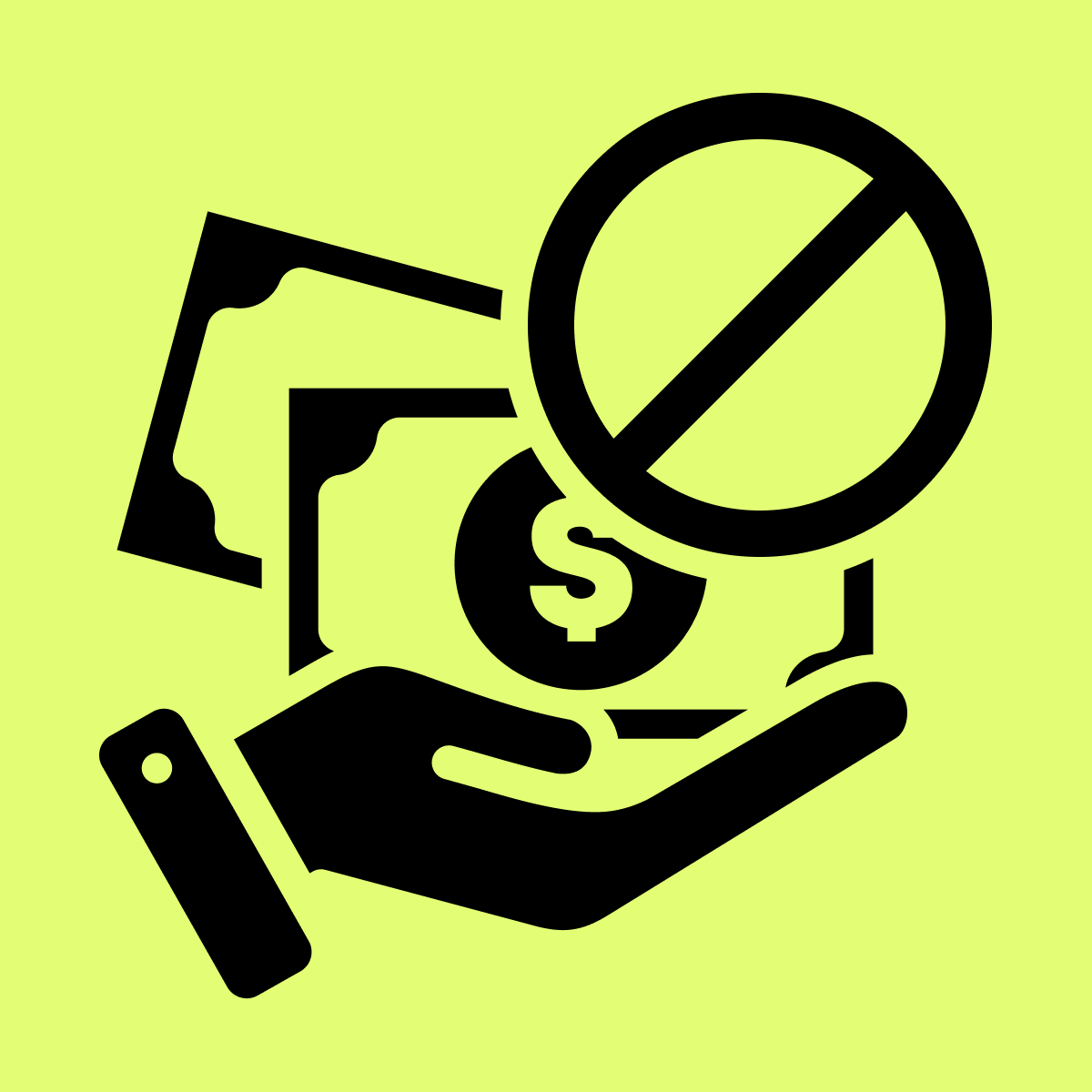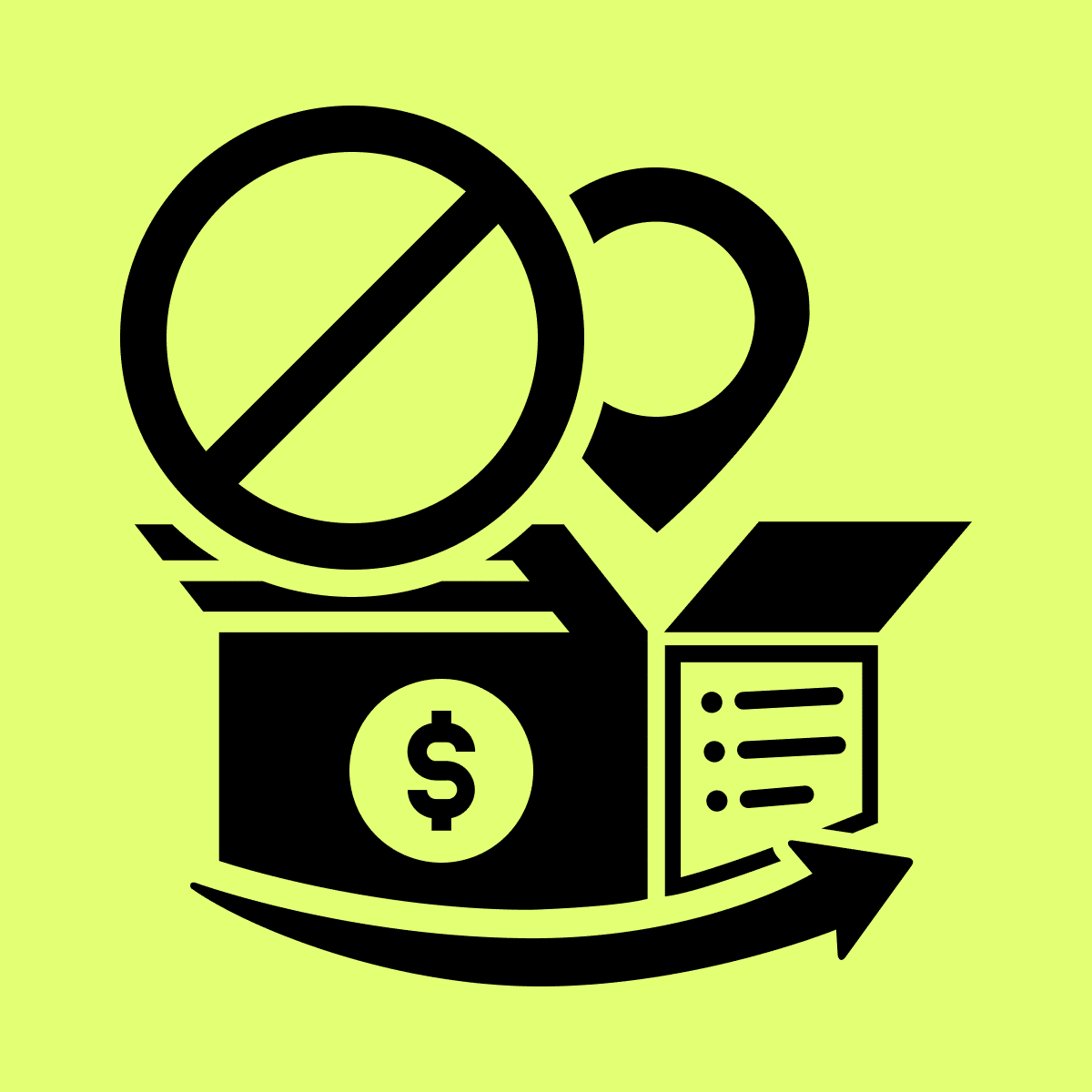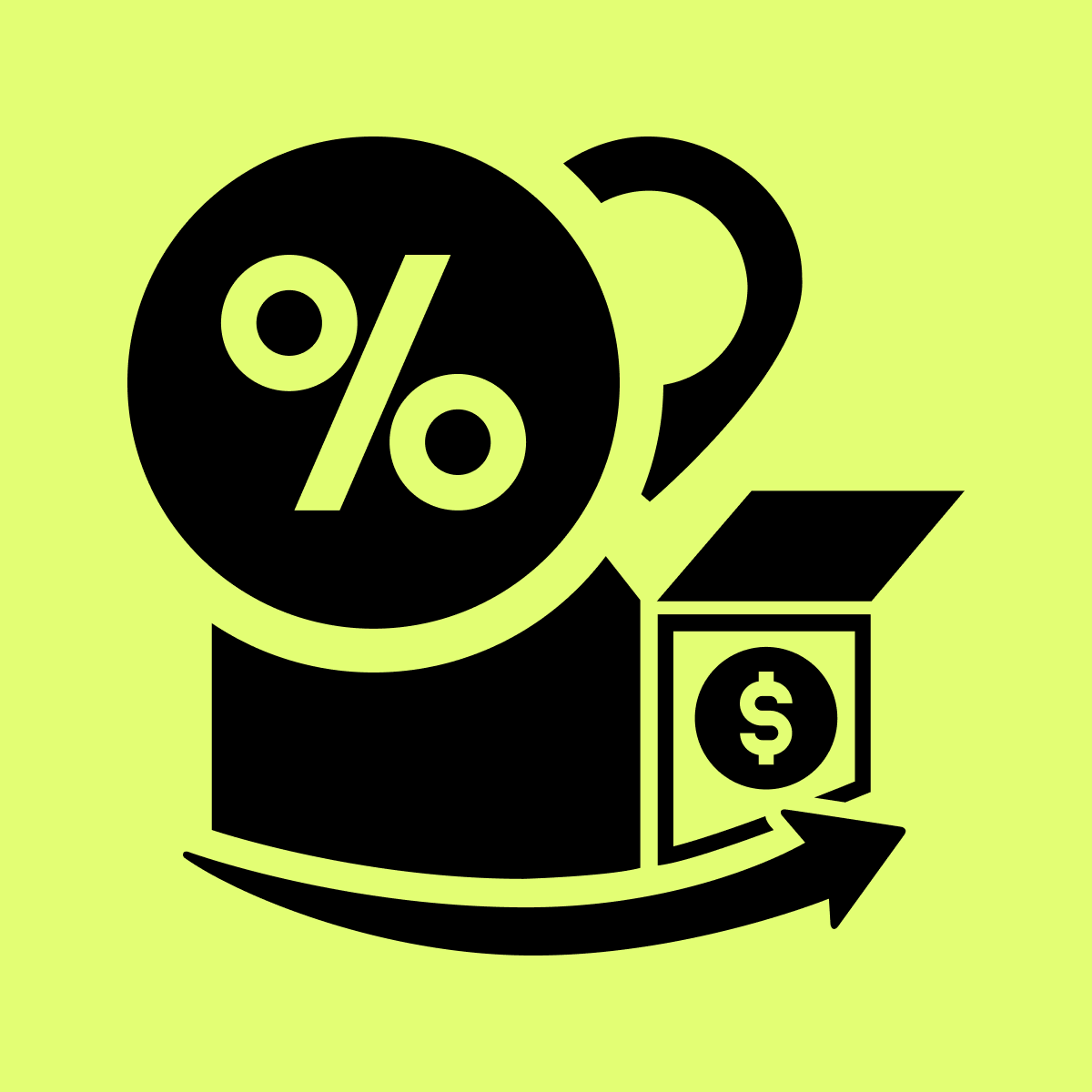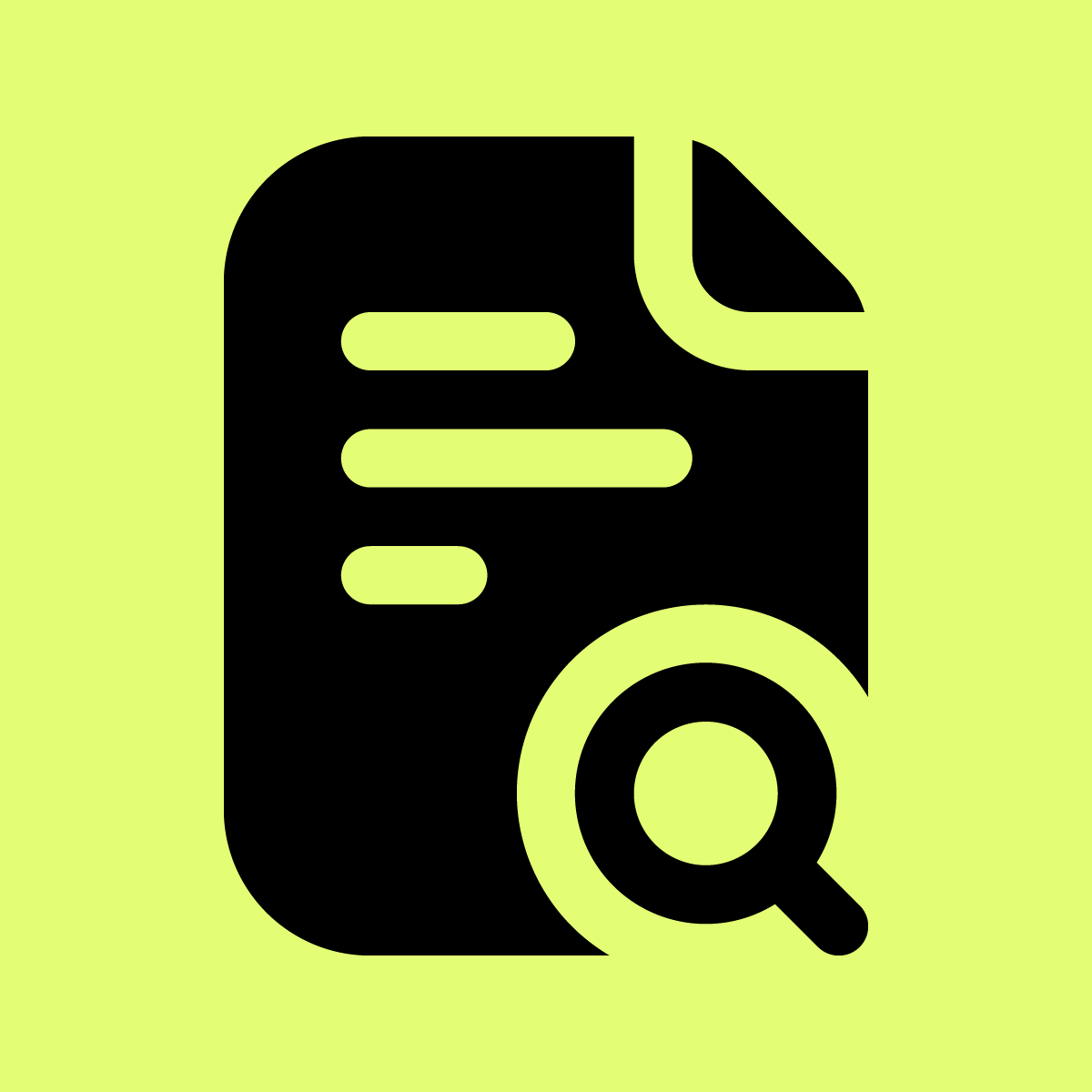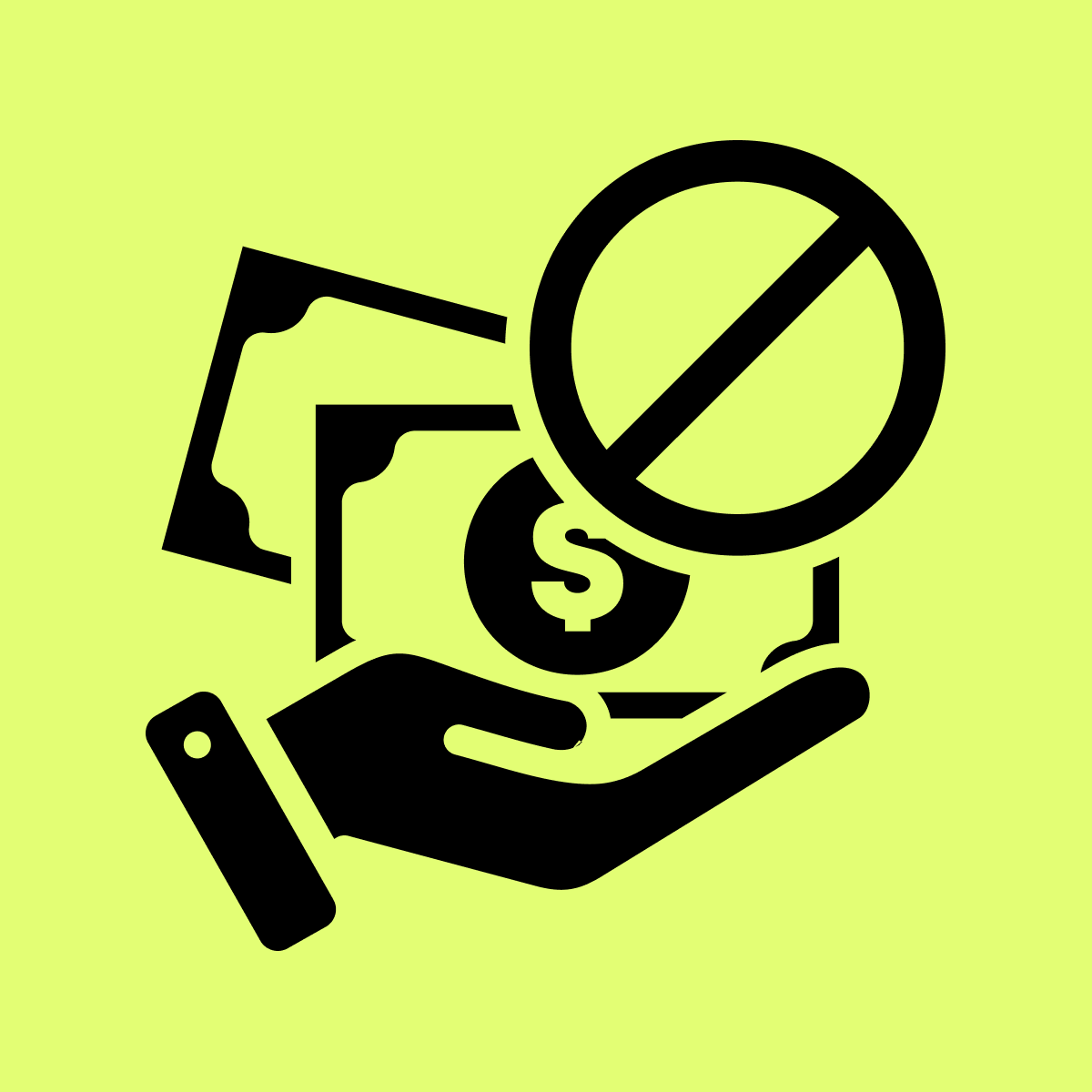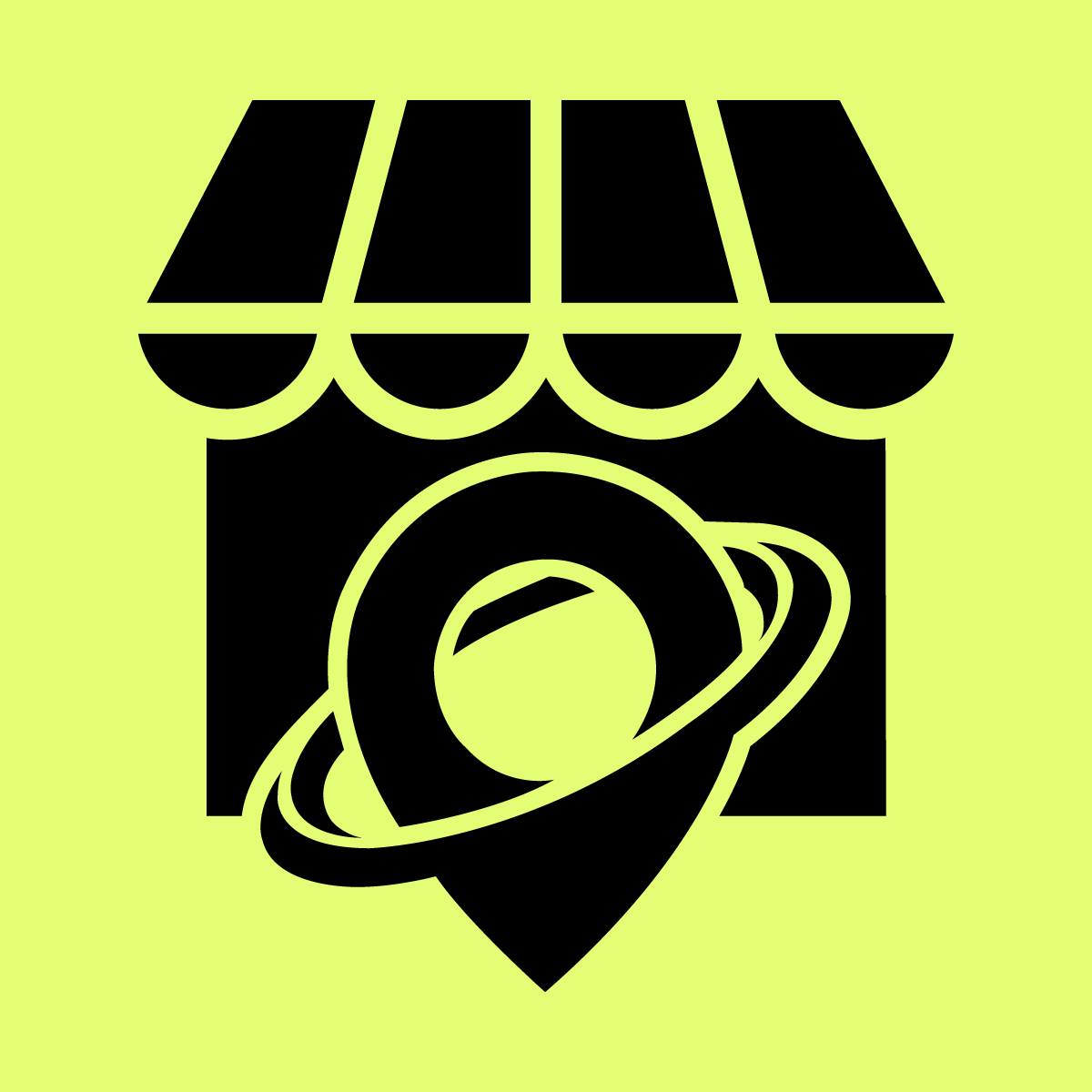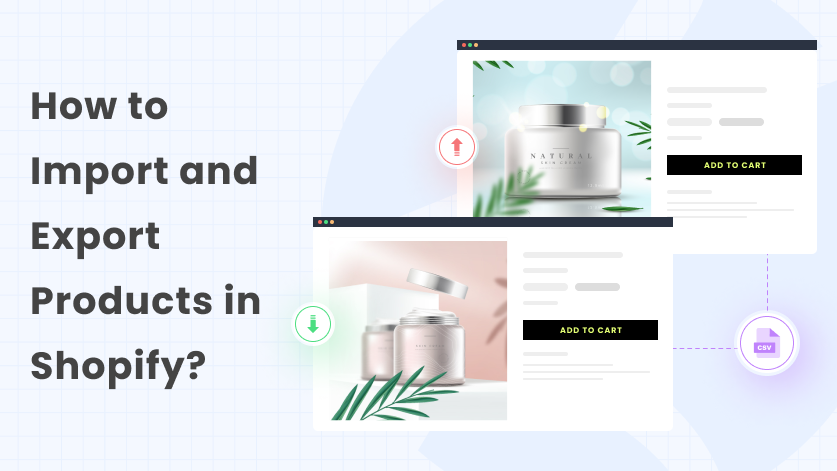Shopify lets you easily set up an eCommerce website for your business. It offers everything you need to start your eCommerce business. But moving forward, you will realize that you will need some additional tools and services to improve your eCommerce website.
That is why Shopify has 8000+ apps in its app store to help you meet your website requirements.
Every eCommerce store owner, at some point, will look for a solution to import and export products from their store. It enables them to migrate their products from one store to another, keep a backup of their store inventory, and do a lot more.
In this article, we will discuss how to import and export products in Shopify. So, if you are a Shopify store owner looking for an alternative solution to the default import-export tool in Shopify, this article is for you.
So let’s get started.
Why do you Need to Import and Export Products in Shopify?
Let’s see what are the benefits of importing and exporting products in Shopify.
- Add or Update Products in Bulk: Manually adding or editing products can be time-consuming, so you can use the import option to add or update product data on your Shopify store using a CSV file.
- Migrate Products Between Platforms: The import and export option allows you to migrate your store products between different platforms, such as WooCommerce and Shopify.
- Keep your Product Catalog up-to-date: If you have multiple eCommerce websites in Shopify, you can use the import and export option to keep your product catalog up-to-date.
- Create a Backup of the Product Catalog: You can export the products from your store to a CSV file and keep it as a backup file of your product catalog. If there are any errors in your product catalog, you can use the CSV file to restore the product catalog.
- Import Products into Other Sales Channels: You can export products from your store and integrate them into various sales and marketing channels.
Now that you have understood the benefits of importing and exporting products in Shopify, let’s see how we can do it.
How to Import and Export Products in Shopify? Step-by-Step Guide:
To import and export products in Shopify, you can either use the default tool or use any third-party app from the Shopify app store. In this article, we will be using the StoreRobo Product Import Export App.
StoreRobo is a freemium import export app developed by WebToffee, a leading WordPress plugin development company. We will discuss more about the app in the later part of this article.
Now, let’s focus on the steps to import and export products in Shopify using the StoreRobo app.
Learn more about: Shopify vs. WooCommerce: Which is Perfect For Your eCommerce Store?
How to Export Products From Shopify?
To begin with, install the StoreRobo Product Import Export app on your Shopify store. Then, follow the steps mentioned below.
Step #1: Choose a Template to Export:
- From your Shopify admin account, go to the Home page of the StoreRobo app. Now, navigate to the Export Products section.
- Choose Shopify CSV as the export template, and click on the Proceed button to continue.
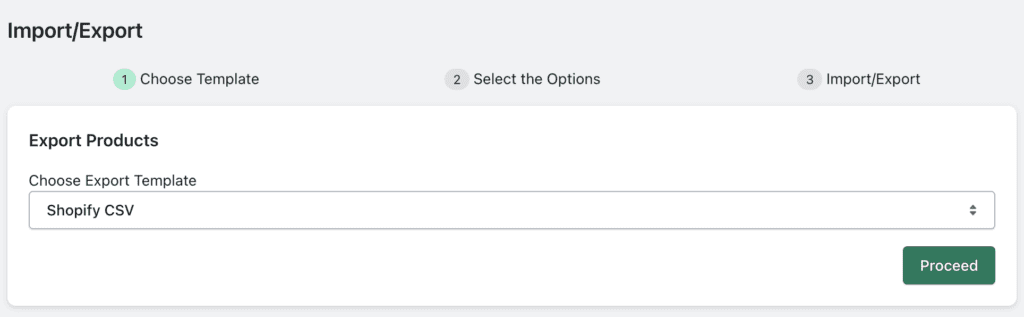
Step #2: Add Filters for Exporting Products:
- Click on the Add Filters button to add filters when exporting products.
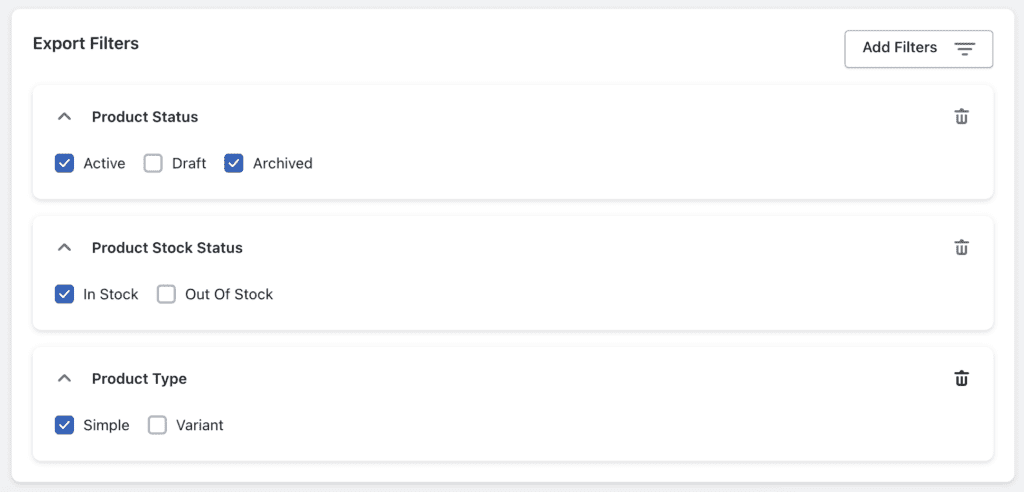
Here are the available filters:
- Product Status: Choose whether to export Active, Draft, or Archived products.
- Product Stock Status: Choose whether to export in-stock products and out-of-stock products.
- Product Type: Choose whether to export simple and/or variant products.
Learn more about: How to Increase Average Order Value in eCommerce Store.
Step #3: Select the Column Fields to Export:
Now, choose the column fields you want to include when exporting the product data. Use the checkboxes to select the column fields.
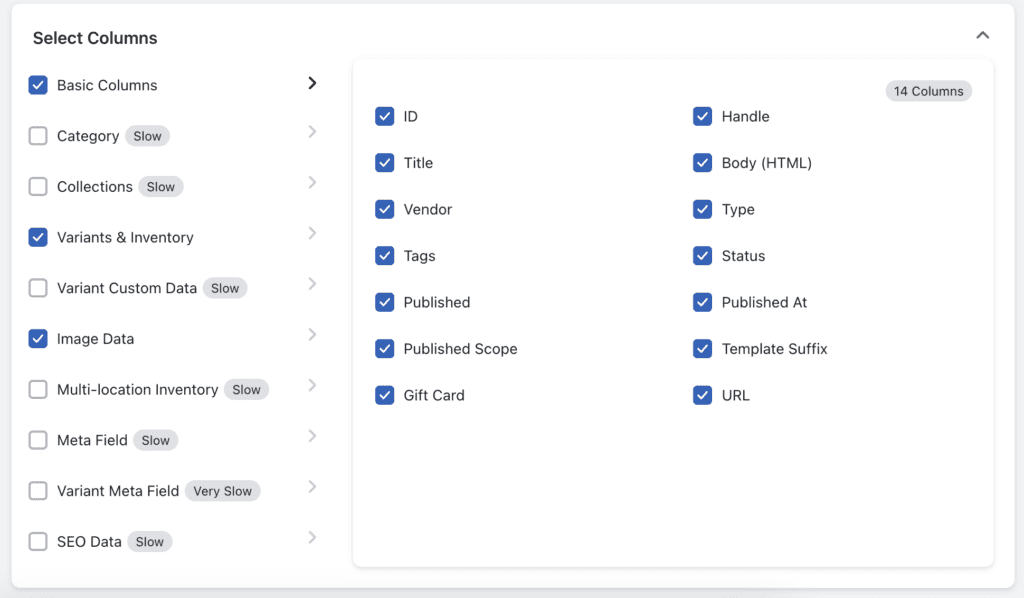
Step #4: Export the Products
Now, you can either choose to schedule the export for a later time or export the product data right away.
- Click on the Export button to initiate the export process.
- Once the export action is complete, you can view the export log. Click on the Download file button to download the export file.
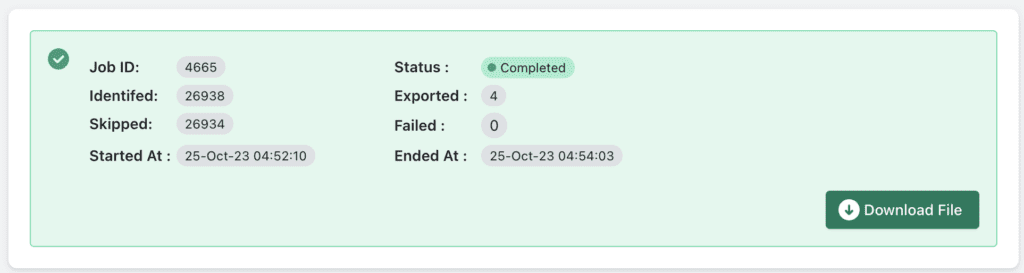
Now, let’s see how we can import product data to Shopify using the StoreRobo app.
Learn more about: Discover the Best Shopify Automatic Discount App.
How to Import Products to Shopify?
StoreRobo lets you import products using a CSV file in the default Shopify format or WooCommerce format. You can also import products using a custom CSV file and map the column fields with Shopify product fields.
Follow the below steps to import products to Shopify:
Step #1: Select a Method to Import Products:
StoreRobo offers four methods to import products. You can import products from a CSV file saved on your local storage, a public URL, an FTP server, or directly from WooCommerce using the WooCommerce API.
- Let’s see how we can import products using the Local import method.
- Select the Local tab and upload the CSV file from your local storage.
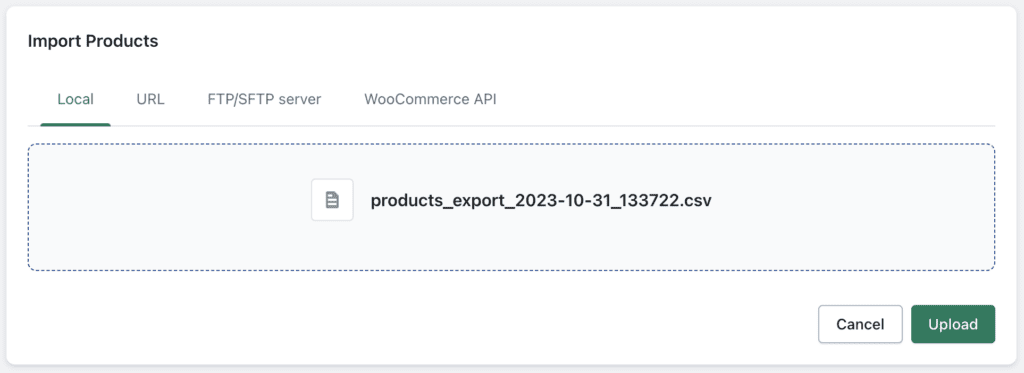
- Click on Upload to continue.
Step #2: Choose a Template to Import Products:
Once you upload the CSV file, the app will automatically choose the template for you. But you can also choose the template from the dropdown menu.

Step #3: Map Import Columns (optional):
This is an optional step, which is only visible if you have selected the Custom CSV as the import template.
Enable the product field checkbox and use the corresponding drop-down menu to select the column fields from the CSV file.
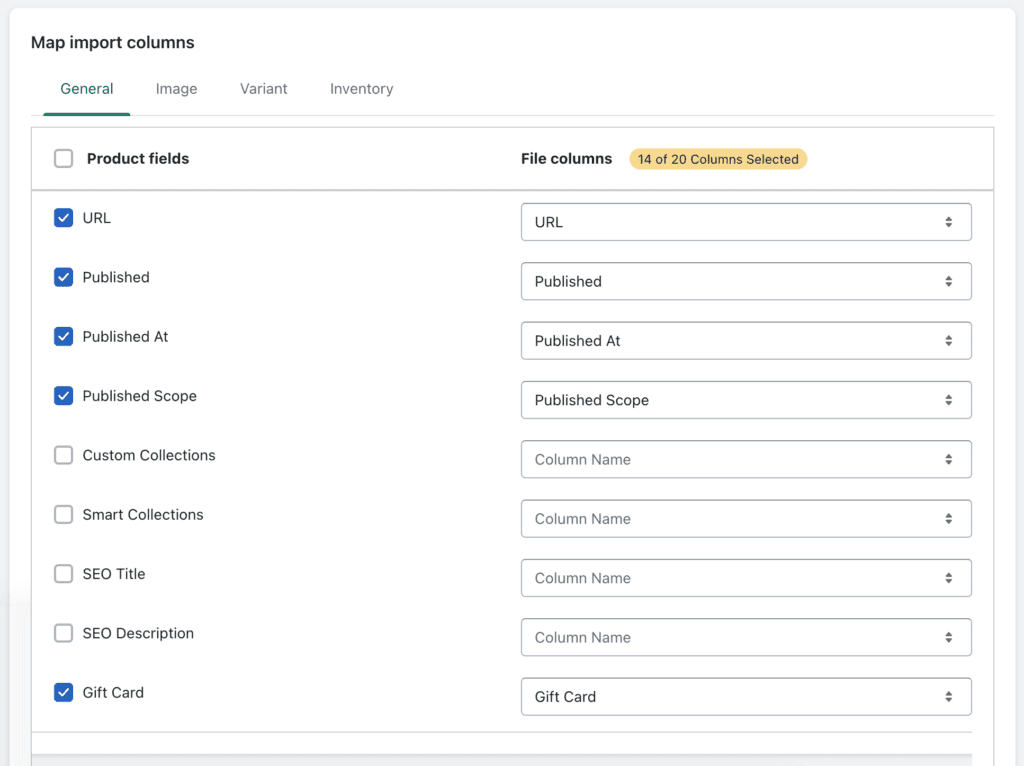
Step #4: Select the Import Options:
In this step, you have various options for importing products.
- Choose whether to update existing products while importing.
- Choose whether to skip importing new products.
- Enable the Publish new product checkbox to allow the publishing of new products.
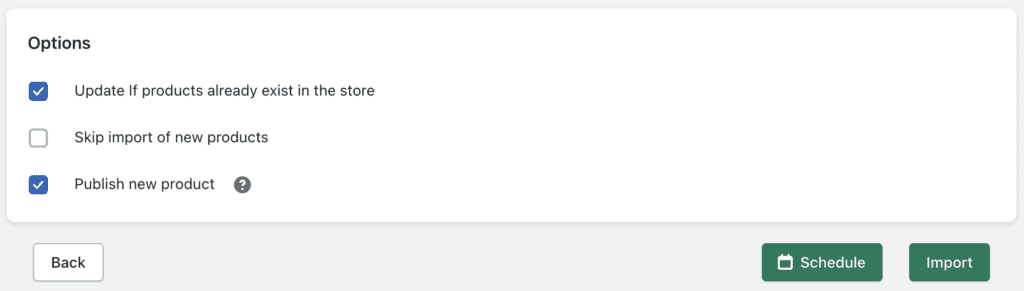
Step #5: Click on Import or Schedule:
From here, you can either import products right away or schedule them for a later time.
We’ll select the schedule option.
- Click on the Schedule button.
- Then, select the date you want to schedule the import and choose a time interval.
- Click on Schedule now to save.
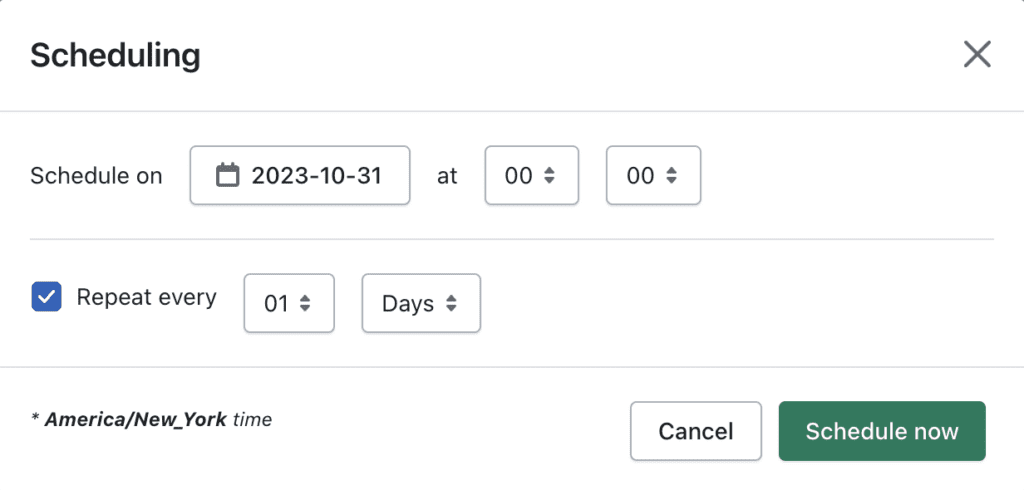
Now, go to the Scheduled Jobs page in the StoreRobo app.
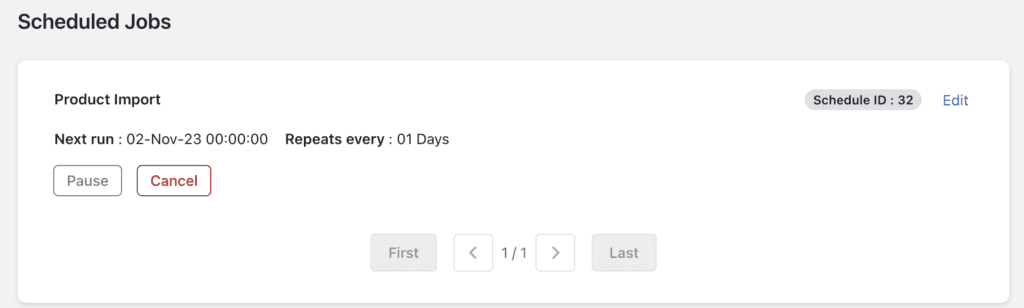
You can view the scheduled import job from here.
That’s how you can import and export products in Shopify using the StoreRobo app. Now, let us have a detailed overview of the StoreRobo Product Import Export app.
Learn more about: How to Choose the Best eCommerce Platform for your Business.
StoreRobo Product Import Export for Shopify:
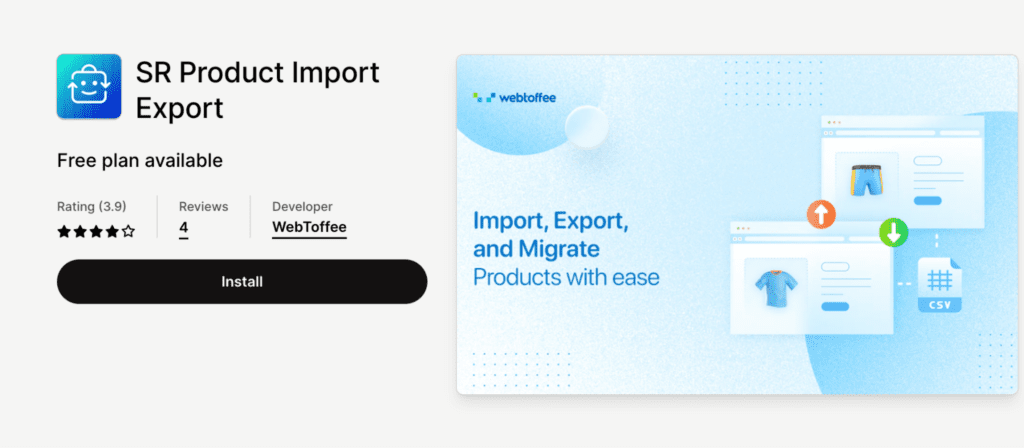
StoreRobo is an advanced product import export app for Shopify stores. It allows you to import, export, or migrate products on your Shopify store. You can also migrate products from WooCommerce.
With StoreRobo, you can export products to Shopify CSV format or Google Shopping feed. The app offers four different methods to import products to your Shopify store.
You can import product CSV from your local storage, a public URL, or from an FTP server. Additionally, you can directly migrate products from WooCommerce using the WooCommerce API.
The app also allows you to schedule the import and export jobs on your store. It offers various options and filters for importing and exporting products on your Shopify store. You can import or export products with images and metadata.
Key features of the app:
- Import, export, or update products in Shopify
- Migrate products directly from WooCommerce
- Multiple methods for importing and exporting
- Export products to Google Shopping feed
- Import custom CSV files
- Schedule the import-export actions
Pricing: StoreRobo is a freemium app. The free version lets you import or export up to 25 products. The paid version starts at $10 per month, which lets you import or export up to 5,000 products.
Conclusion:
Importing and exporting products is a common requirement for eCommerce store owners. It helps them easily migrate products between stores, keep a backup of their product catalog, and more.
There are many import and export apps in Shopify, but we found StoreRobo to be beginner-friendly and intuitive.
The purpose of this article is to help you with the import and export of products in Shopify. If you find this article to be helpful, please let us know in the comments.
Thanks for reading!